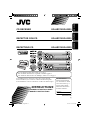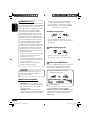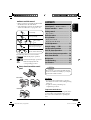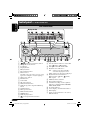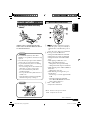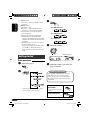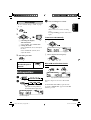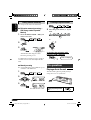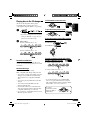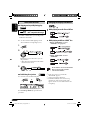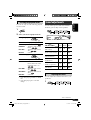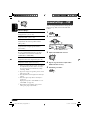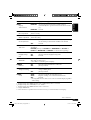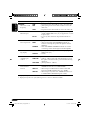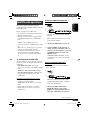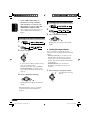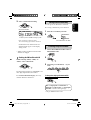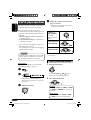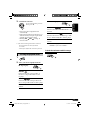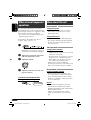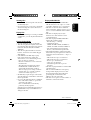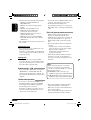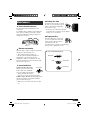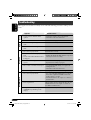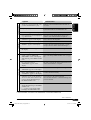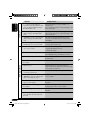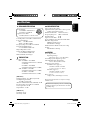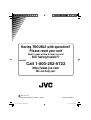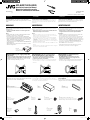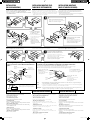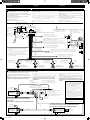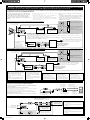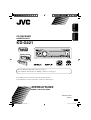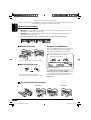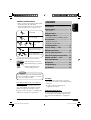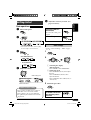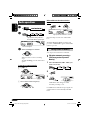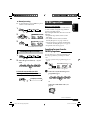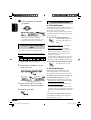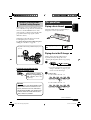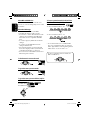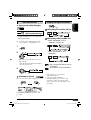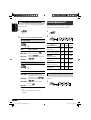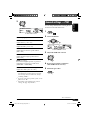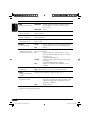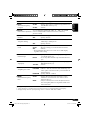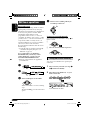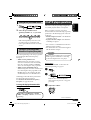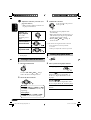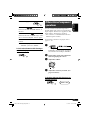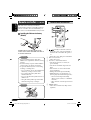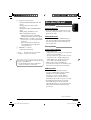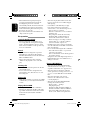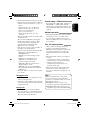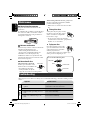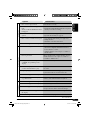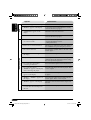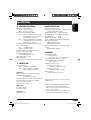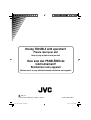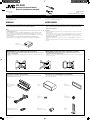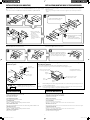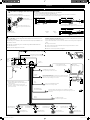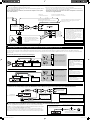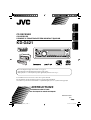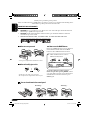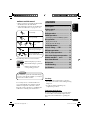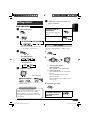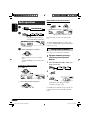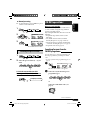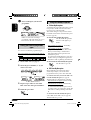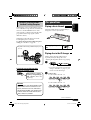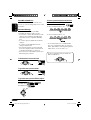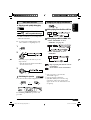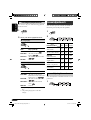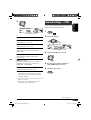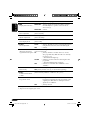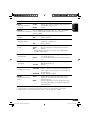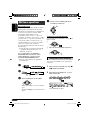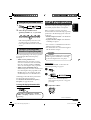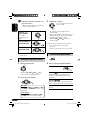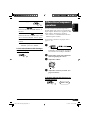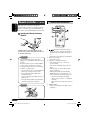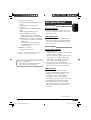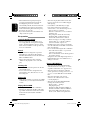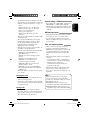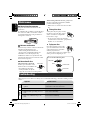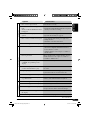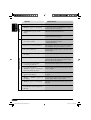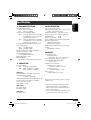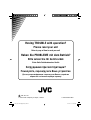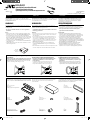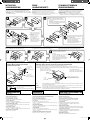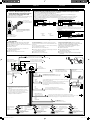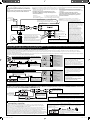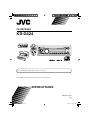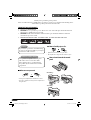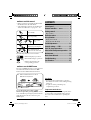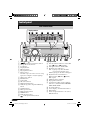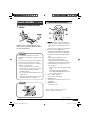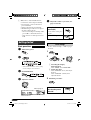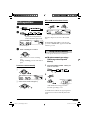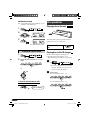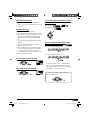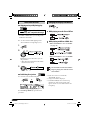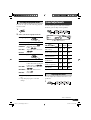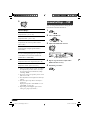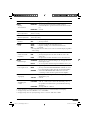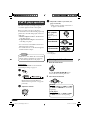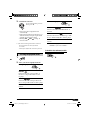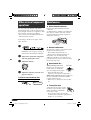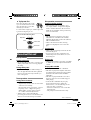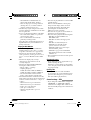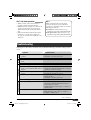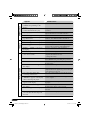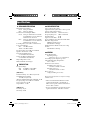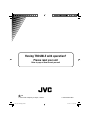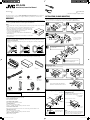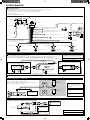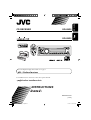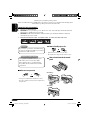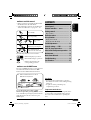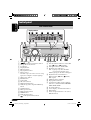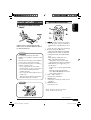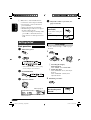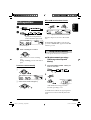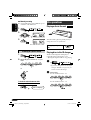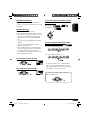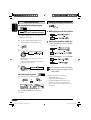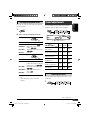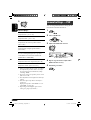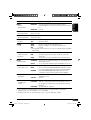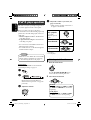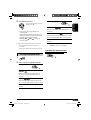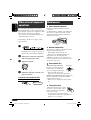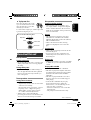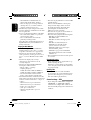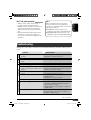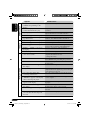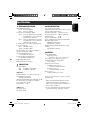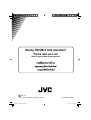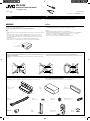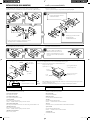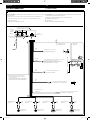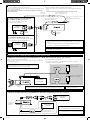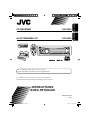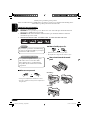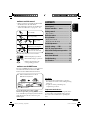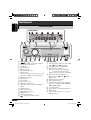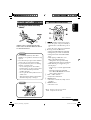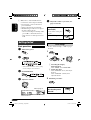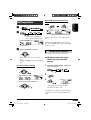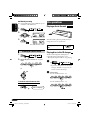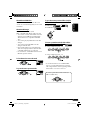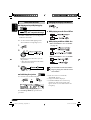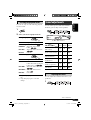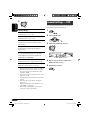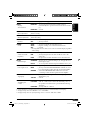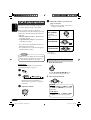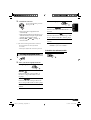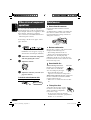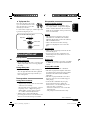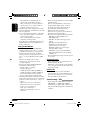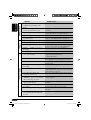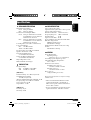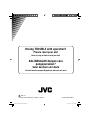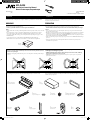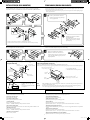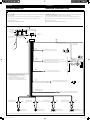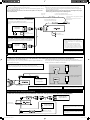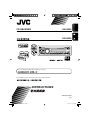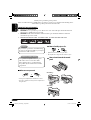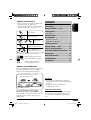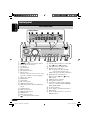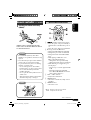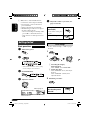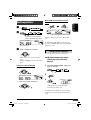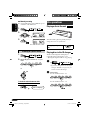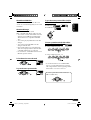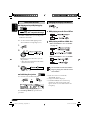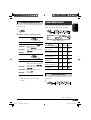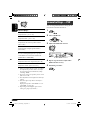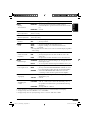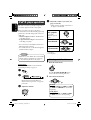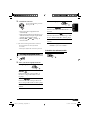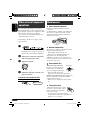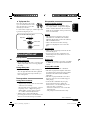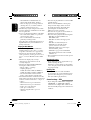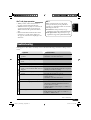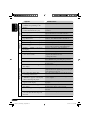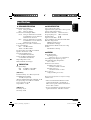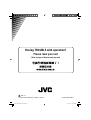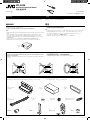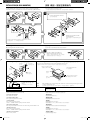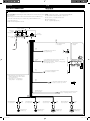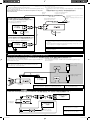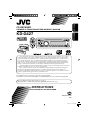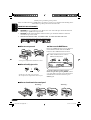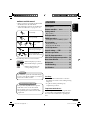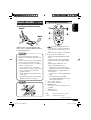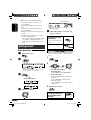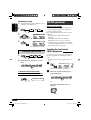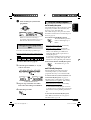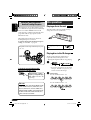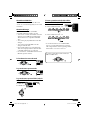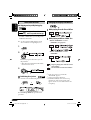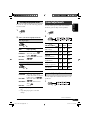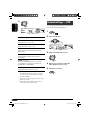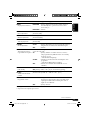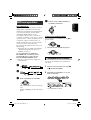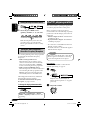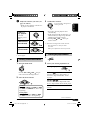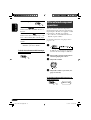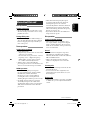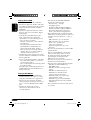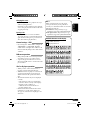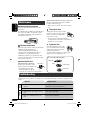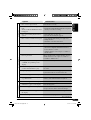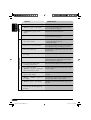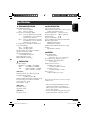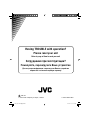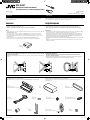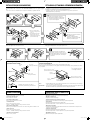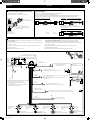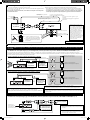ENGLISH
ESPAÑOL
FRANÇAIS
CD RECEIVER KD-AR370/KD-G320
RECEPTOR CON CD KD-AR370/KD-G320
RECEPTEUR CD KD-AR370/KD-G320
For canceling the display demonstration, see page 7.
Para cancelar la demostración en pantalla, consulte la página 7.
Pour annuler la démonstration des affichages, référez-vous à la page 7.
For installation and connections, refer to the separate manual.
Para la instalación y las conexiones, refiérase al manual separado.
Pour l’installation et les raccordements, se référer au manuel séparé.
INSTRUCTIONS
MANUAL DE INSTRUCCIONES
MANUEL D’INSTRUCTIONS
For customer Use:
Enter below the Model
No. and Serial No. which
are located on the top or
bottom of the cabinet.
Retain this information
for future reference.
Model No.
Serial No.
GET0349-001A
[J]
Cover_KD-AR370_320[J]2.indd 2Cover_KD-AR370_320[J]2.indd 2 10/21/05 4:47:02 PM10/21/05 4:47:02 PM

2
ENGLISH
Thank you for purchasing a JVC product.
Please read all instructions carefully
before operation, to ensure your complete
understanding and to obtain the best possible
performance from the unit.
How to reset your unit
• Your preset adjustments will also be erased.
• If a disc is loaded, it will eject. Be careful not to
drop the disc.
How to forcibly eject a disc
• If this does not work, reset your unit.
• Be careful not to drop the disc when it ejects.
How to use the MODE button
If you press MODE, the unit goes into functions
mode, then the number buttons and 5/∞
buttons work as different function buttons.
Ex.: When number button 2 works as
MO (monaural) button.
To use these buttons for their original
functions again after pressing MODE, wait for
5 seconds without pressing any of these buttons
until the functions mode is cleared or press
MODE again.
INFORMATION (For U.S.A.)
This equipment has been tested and found
to comply with the limits for a Class B digital
device, pursuant to Part 15 of the FCC
Rules. These limits are designed to provide
reasonable protection against harmful
interference in a residential installation.
This equipment generates, uses, and can
radiate radio frequency energy and, if not
installed and used in accordance with the
instructions, may cause harmful interference
to radio communications. However, there
is no guarantee that interference will not
occur in a particular installation. If this
equipment does cause harmful interference
to radio or television reception, which can
be determined by turning the equipment
off and on, the user is encouraged to try to
correct the interference by one or more of
the following measures:
– Reorient or relocate the receiving antenna.
– Increase the separation between the
equipment and receiver.
– Connect the equipment into an outlet on
a circuit different from that to which the
receiver is connected.
– Consult the dealer or an experienced
radio/TV technician for help.
Caution:
Changes or modifications not approved
by JVC could void the user’s authority to
operate the equipment.
IMPORTANT FOR LASER PRODUCTS
1. CLASS 1 LASER PRODUCT
2. CAUTION: Do not open the top cover.
There are no user serviceable parts inside
the unit; leave all servicing to qualified
service personnel.
3. CAUTION: Visible and invisible laser
radiation when open and interlock failed or
defeated. Avoid direct exposure to beam.
Time countdown indicator
EN02-05KD-AR370_320[J]f.indd 2EN02-05KD-AR370_320[J]f.indd 2 11/15/05 5:23:02 PM11/15/05 5:23:02 PM

ENGLISH
3
How to read this manual
• Button operations are mainly explained with
the illustrations in the table below.
• Some related tips and notes are explained in
“More about this unit” (see pages 20 – 22).
Press briefly.
Press repeatedly.
Press either
one.
Press and hold until your
desired response begins.
Press and hold both
buttons at the same time.
The following marks are used to indicate...
: Built-in CD player operations.
: External CD changer operations.
: Indicator displayed for the
corresponding operation.
How to detach/attach the control
panel
CONTENTS
Control panel — KD-AR370 and KD-G320 ....... 4
Remote controller —
RM-RK50 .............. 5
Getting started ................................. 6
Basic operations .................................................... 6
Radio operations .............................. 7
Disc operations ................................. 8
Playing a disc in the unit ...................................... 8
Playing discs in the CD changer ............................ 9
Sound adjustments ........................... 11
General settings — PSM ................... 12
Satellite radio operations .................. 15
iPod®/D. player operations ................ 18
Other external component operations
... 20
More about this unit ......................... 20
Maintenance .................................... 23
Troubleshooting ............................... 24
Specifications ................................... 27
Warning:
If you need to operate the unit while driving,
be sure to look ahead carefully or you may be
involved in a traffic accident.
For safety...
• Do not raise the volume level too much, as
this will block outside sounds, making driving
dangerous.
• Stop the car before performing any
complicated operations.
Temperature inside the car...
If you have parked the car for a long time in hot
or cold weather, wait until the temperature in
the car becomes normal before operating the
unit.
Detaching...
Attaching...
EN02-05KD-AR370_320[J]f.indd 3EN02-05KD-AR370_320[J]f.indd 3 10/31/05 2:18:57 PM10/31/05 2:18:57 PM

4
ENGLISH
Control panel — KD-G612/KD-G611/KD-G511
1 4 /¢ buttons
2
(standby/on attenuator) button
3 5 (up) / ∞ (down) buttons
4 Loading slot
5 Display window
6 0 (eject) button
7 EQ (equalizer) button
8 Remote sensor
DO NOT expose the remote sensor to strong
light (direct sunlight or artificial lighting).
9 SRC (source) button
p BAND button
q Control dial
w SEL (select) button
e MO (monaural) button
r SSM (Strong-station Sequential Memory)
button
t Number buttons
y RPT (repeat) button
u RND (random) button
i MODE button
o DISP (display) button
;
(control panel release) button
Display window
a Disc information indicators—TAG (ID3
Tag),
(folder), (track/file)
s Disc type indicators—WMA, MP3
d Playback source indicators—
CH: Lights up only when CD-CH is
selected as the playback source.
DISC: Lights up for the built-in CD player.
f Playback mode / item indicators—
RND (random),
(disc), (folder),
RPT (repeat)
g LOUD (loudness) indicator
h EQ (equalizer) indicator
j Sound mode (C-EQ: custom equalizer)
indicators—JAZZ, CLASSIC, HIP HOP,
POPS, ROCK, USER
k Tr (track) indicator
l Source display / Volume level indicator
/ Main display
z Tuner reception indicators—ST (stereo),
MO (monaural)
Parts identification
Display window
Control panel — KD-AR370 and KD-G320
EN02-05KD-AR370_320[J]f.indd 4EN02-05KD-AR370_320[J]f.indd 4 10/28/05 5:32:19 PM10/28/05 5:32:19 PM

ENGLISH
5
Remote controller — RM-RK50
Installing the lithium coin battery
(CR2025)
Aim the remote controller directly at the
remote sensor on the unit. Make sure there is
no obstacle in between.
Warning:
• Do not install any battery other than
CR2025 or its equivalent; otherwise, it may
explode.
• Store the battery in a place where children
cannot reach to avoid risk of accident.
• To prevent the battery from over-heating,
cracking, or starting a fire:
– Do not recharge, short, disassemble, heat
the battery, or dispose of it in a fire.
– Do not leave the battery with other
metallic materials.
– Do not poke the battery with tweezers or
similar tools.
– Wrap the battery with tape and insulate
when throwing away or saving it.
Caution:
Main elements and features
1 (standby/on/attenuator) button
• Turns the power on if pressed briefly or
attenuates the sound when the power is
on.
• Turns the power off if pressed and held.
2 5 U (up) / D (down) ∞ buttons
• Changes the FM/AM bands with 5 U.
• Changes the preset stations with D ∞.
• Changes the folder of the MP3/WMA
discs.
• While playing an MP3 disc on an
MP3-compatible CD changer:
– Changes the disc if pressed briefly.
– Changes the folder if pressed and held.
• While listening to the satellite (SIRIUS or
XM) radio:
– Changes the categories.
• While listening to an Apple iPod
®
or a
JVC D. player:
– Pauses/stops or resumes playback with
D ∞.
– Enters the main menu with 5 U.
(Now 5 U/D ∞/2 R/F 3 work as the
menu selecting buttons.)*
3 VOL – / VOL + buttons
• Adjusts the volume level.
* 5 U : Returns to the previous menu.
D ∞ : Confirms the selection.
To be continued...
EN02-05KD-AR370_320[J]f.indd 5EN02-05KD-AR370_320[J]f.indd 5 11/15/05 5:23:08 PM11/15/05 5:23:08 PM

6
ENGLISH
!
• For FM/AM tuner
• For SIRIUS radio
• For XM radio
⁄ Adjust the volume.
@ Adjust the sound as you want. (See
pages 11 and 12.)
Caution on volume setting:
Discs produce very little noise compared
with other sources. Lower the volume
before playing a disc to avoid damaging
the speakers by the sudden increase of the
output level.
To drop the volume in a
moment (ATT)
To restore the sound, press
it again.
To turn off the power
Volume level indicator
Volume level appears.
4 SOUND button
• Selects the sound mode (C-EQ: custom
equalizer).
5 SOURCE button
• Selects the source.
6 2 R (reverse) / F (forward) 3 buttons
• Searches for stations if pressed briefly.
• Fast-forwards or reverses the track if
pressed and held.
• Changes the tracks if pressed briefly.
• While listening to the satellite radio:
– Changes the channels if pressed briefly.
– Changes the channels rapidly if pressed
and held.
• While listening to an iPod or a D. player
(in menu selecting mode):
– Selects an item if pressed briefly. (Then,
press D ∞ to confirm the selection.)
– Skips 10 items at a time if pressed and
held.
Getting started
Basic operations
~ Turn on the power.
Ÿ
* You cannot select these sources if they
are not ready or not connected.
EN06-11KD-AR370_320[J]f.indd 6EN06-11KD-AR370_320[J]f.indd 6 10/28/05 5:34:24 PM10/28/05 5:34:24 PM

7
ENGLISH
Basic settings
• See also “General settings — PSM” on pages
12 – 14.
1
2
1 Canceling the display
demonstrations
Select “DEMO,” then “DEMO OFF.”
2 Setting the clock
Select “CLOCK H” (hour), then adjust
the hour.
Select “CLOCK M” (minute), then
adjust the minute.
3 Finish the procedure.
To check the current clock
time when the power is
turned off
Radio operations
~
Ÿ
Lights up when receiving an FM stereo
broadcast with sufficient signal strength.
Selected band appears.
! Start searching for a station.
When a station is received, searching
stops.
To stop searching, press the same button
again.
To tune in to a station manually
In step ! above...
1
2 Select a desired station frequency.
When an FM stereo broadcast is hard to
receive
Reception improves, but stereo effect will be
lost.
To restore the stereo effect, repeat the same
procedure. “MONO OFF” appears and the MO
indicator goes off.
Lights up when monaural mode is activated.
EN06-11KD-AR370_320[J]2.indd 7EN06-11KD-AR370_320[J]2.indd 7 10/21/05 4:46:42 PM10/21/05 4:46:42 PM

8
ENGLISH
Listening to a preset station
1
2 Select the preset station (1 – 6) you
want.
or
To check the other information while
listening to an FM or AM station
Disc operations
Playing a disc in the unit
All tracks will be played repeatedly until you
change the source or eject the disc.
To stop play and eject the
disc
Storing stations in memory
You can preset six stations for each band.
FM station automatic presetting —
SSM (Strong-station Sequential
Memory)
1 Select the FM band (FM1 – FM3) you
want to store into.
2
3
“SSM” flashes, then disappears when
automatic presetting is over.
Local FM stations with the strongest signals are
searched and stored automatically in the FM
band.
Manual presetting
Ex.: Storing FM station of 92.5 MHz into preset
number 4 of the FM1 band.
1
2
3
Clock Ô Frequency
Preset number flashes for a while.
EN06-11KD-AR370_320[J]2.indd 8EN06-11KD-AR370_320[J]2.indd 8 10/21/05 4:46:43 PM10/21/05 4:46:43 PM

9
ENGLISH
Playing discs in the CD changer
All discs in the magazine will be played
repeatedly until you change the source.
• Ejecting the magazine will also stop playing.
~
* If you have changed the external input
setting to “EXT IN” (see page 14), you
cannot select the CD changer.
Ÿ Select a disc.
For disc number from 01 – 06:
For disc number from 07 – 12:
About MP3 and WMA discs
MP3 and WMA “tracks” (words “file” and
“track” are used interchangeably) are recorded
in “folders.”
About the CD changer
It is recommended to use a JVC
MP3-compatible CD changer with your unit.
• You can also connect other CH-X series CD
changers (except CH-X99 and CH-X100).
These units are not compatible with MP3
discs.
• You cannot play any WMA disc in the CD
changer.
• You cannot use the KD-MK series CD
changers with this unit.
• Disc text information recorded in the CD
Text can be displayed when a JVC CD Text
compatible CD changer is connected.
• For connection, see Installation/Connection
Manual (separate volume).
To fast-forward or reverse the track
To go to the next or previous tracks
To go to the next or previous folders (only for
MP3 or WMA discs)
For MP3 discs:
For WMA discs:
To locate a particular track (for CD) or folder
(for MP3 or WMA discs) directly
To select a number from 01 – 06:
To select a number from 07 – 12:
• To use direct folder access on MP3/WMA
discs, it is required that folders are assigned
with 2-digit numbers at the beginning of their
folder names—01, 02, 03, and so on.
To select a
particular track in a
folder (for MP3 or
WMA discs):
EN06-11KD-AR370_320[J]2.indd 9EN06-11KD-AR370_320[J]2.indd 9 10/21/05 4:46:44 PM10/21/05 4:46:44 PM

10
ENGLISH
Changing the display information
While playing an audio CD or a CD Text
While playing an MP3 or a WMA
*
2
disc
• When “TAG DISP” is set to
“TAG ON” (see page 14)
• When “TAG DISP” is set to
“TAG OFF”
: Clock with the current track number
: Elapsed playing time with the
current track number
*
1
If the current disc is an audio CD,
“NO NAME” appears.
*
2
Only for the built-in CD player.
*
3
If an MP3/WMA file does not have Tag
information, folder name and file name
appear. In this case, the TAG indicator will
not light up.
Other main functions
Skipping tracks quickly during play
Only possible on JVC
MP3-compatible CD changer
• For MP3 or WMA discs, you can skip tracks
within the same folder.
Ex.: To select track 32 while playing a track
whose number is a single digit (1 to 9)
1
2
Each time you press the button, you can
skip 10 tracks.
• After the last track, the first track will be
selected and vice versa.
3
Prohibiting disc ejection
You can lock a disc in the loading slot.
To cancel the prohibition, repeat the same
procedure.
EN06-11KD-AR370_320[J]f.indd 10EN06-11KD-AR370_320[J]f.indd 10 11/15/05 5:23:38 PM11/15/05 5:23:38 PM

11
ENGLISH
Selecting the playback modes
You can use only one of the following playback
modes at a time.
1
2 Select your desired playback mode.
7 Repeat play
Mode Plays repeatedly
TRK RPT : The current track.
FLDR RPT*
1
: All tracks of the current
folder.
DISC RPT*
2
: All tracks of the current
disc.
RPT OFF : Cancels.
7
Random play
Mode Plays at random
FLDR RND*
1
: All tracks of the current
folder, then tracks of the
next folder and so on.
DISC RND : All tracks of the current
disc.
MAG RND*
2
: All tracks of the inserted
discs.
RND OFF : Cancels.
*
1
Only while playing an MP3 or a WMA
disc.
*
2
Only while playing discs in the CD
changer.
To be continued...
Sound adjustments
You can select a preset sound mode suitable to
the music genre (C-EQ: custom equalizer).
Indication (For)
BAS TRE LOUD
(bass) (treble) (loudness)
USER
(Flat sound)
00 00 OFF
ROCK
(Rock or disco music)
+03 +01 ON
CLASSIC
(Classical music)
+01 –02 OFF
POPS
(Light music)
+04 +01 OFF
HIP HOP
(Funk or rap music)
+02 00 ON
JAZZ
(Jazz music)
+02 +03 OFF
Adjusting the sound
You can adjust the sound characteristics to your
preference.
1
Preset values
Ex.: When “ROCK” is selected
EN06-11KD-AR370_320[J]f.indd 11EN06-11KD-AR370_320[J]f.indd 11 11/23/05 11:53:27 AM11/23/05 11:53:27 AM

12
ENGLISH
General settings — PSM
You can change PSM (Preferred Setting Mode)
items (except “SID”) listed in the table that
follows.
1
2 Select a PSM item.
3 Adjust the PSM item selected.
4 Repeat steps 2 and 3 to adjust other
PSM items if necessary.
5 Finish the procedure.
2
Indication [Range]
BAS*
1
(bass)
Adjust the bass. [–06 to +06]
TRE*
1
(treble)
Adjust the treble. [–06 to +06]
FAD*
2
(fader)
Adjust the front and rear speaker balance.
[R06 to F06]
BAL*
3
(balance)
Adjust the left and right speaker balance.
[L06 to R06]
LOUD*
1
(loudness)
Boost low and high frequencies to produce
a well-balanced sound at low volume level.
[LOUD ON or LOUD OFF]
SUB.W*
4
(subwoofer)
Adjust the subwoofer output level. [00 to 08]
VOL (volume)
Adjust the volume. [00 to 30 or 50*
5
]
*
1
When you adjust the bass, treble, or loudness,
the adjustment you have made is stored for
the currently selected sound mode (C-EQ)
including “USER.”
*
2
If you are using a two-speaker system, set the
fader level to “00.”
*
3
This adjustment cannot affect the subwoofer
output.
*
4
This takes effect only when a subwoofer is
connected.
Displayed only when “L/O MODE” is set to
“WOOFER” (see page 14).
*
5
Depending on the amplifier gain control
setting. (See page 14 for details.)
Ex.: When “DIMMER” is selected
EN12-17KD-AR370_320[J]f.indd 12EN12-17KD-AR370_320[J]f.indd 12 11/23/05 11:52:50 AM11/23/05 11:52:50 AM

ENGLISH
13
Indications Selectable settings, [reference page]
DEMO
Display
demonstration
DEMO ON : [Initial]; Display demonstration will be activated
automatically if no operation is done for about 20 seconds,
[7].
DEMO OFF : Cancels.
CLOCK H
Hour adjustment
1 – 12, [7]
[Initial: 1 (1:00)]
CLOCK M
Minute adjustment
00 – 59, [7]
[Initial: 00 (1:00)]
CLK ADJ*
1
Clock adjustment
AUTO : [Initial]; The built-in clock is automatically adjusted using
the clock data provided via the satellite radio channel.
OFF : Cancels.
T-ZONE*
1
, *
2
Time zone
Select your residential area from one of the following time zones for clock
adjustment.
EASTERN [Initial] “ ATLANTIC “ NEWFOUND “ ALASKA “
PACIFIC “ MOUNTAIN “ CENTRAL “ (back to the beginning)
DST*
1
, *
2
Daylight savings
time
Activate this if your residential area is subject to DST.
ON : [Initial]; Activates daylight savings time.
OFF : Cancels.
SID*
3
SIRIUS ID
The 12-digit SIRIUS identification number scrolls on the display 5 seconds
after “SID” is selected, [15].
• Press SEL to resume the previous display.
DIMMER
Dimmer
ON : Dims the display illumination of this unit.
OFF : [Initial]; Cancels.
TEL*
4
Telephone muting
MUTING 1/MUTING 2: Select either one which mutes the sounds while
using a cellular phone.
OFF : [Initial]; Cancels.
SCROLL*
5
Scroll
ONCE : [Initial]; Scrolls the disc information once.
AUTO : Repeats scrolling (5-second intervals in between).
OFF : Cancels.
• Pressing DISP for more than one second can scroll the display regardless
of the setting.
*
1
Displayed only when SIRIUS Satellite radio or XM Satellite radio is connected.
*
2
Displayed only when “CLK ADJ” is set to “AUTO.”
*
3
Displayed only when SIRIUS Satellite radio is connected.
*
4
Only for KD-AR370.
*
5
Some characters or symbols will not be shown correctly (or will be blanked) on the display.
To be continued...
EN12-17KD-AR370_320[J]f.indd 13EN12-17KD-AR370_320[J]f.indd 13 11/7/05 1:02:14 PM11/7/05 1:02:14 PM

14
ENGLISH
Indications Selectable settings, [reference page]
WOOFER*
1
Subwoofer cutoff
frequency
LOW : Frequencies lower than 90 Hz are sent to the subwoofer.
MID : [Initial]; Frequencies lower than 135 Hz are sent to the
subwoofer.
HIGH : Frequencies lower than 180 Hz are sent to the subwoofer.
EXT IN*
2
External input
CHANGER : [Initial]; To use a JVC CD changer, [9], a JVC compatible
satellite (SIRIUS/XM) tuner, [15], an Apple iPod or a JVC
D. player, [18].
EXT IN : To use any other external component than the above,
[20].
L/O MODE
Line output mode
When connecting amplifiers and/or subwoofer, set this correctly.
REAR : [Initial]; Select if the both LINE OUT terminals are
used for connecting the speakers through the external
amplifiers.
WOOFER : Select if the FRONT LINE OUT terminals are used for
connecting a subwoofer through an external amplifier.
TAG DISP
Tag display
TAG ON : [Initial]; Shows the Tag information while playing MP3/
WMA tracks, [10].
TAG OFF : Cancels.
AMP GAIN
Amplifier gain
control
You can change the maximum volume level of this unit.
LOW PWR : VOL 00 – VOL 30 (Select this if the maximum power of
the speaker is less than 50 W to prevent them from being
damaged.)
HIGH PWR : [Initial]; VOL 00 – VOL 50
AREA
Tuner channel
interval
AREA US : [Initial]; When using in North/Central/South America.
AM/FM intervals are set to 10 kHz/200 kHz.
AREA SA : When using in South American countries where FM
interval is 100 kHz. AM interval is set to 10 kHz.
AREA EU : When using in any other areas. AM/FM intervals are set
to 9 kHz/50 kHz (100 kHz during auto search).
*
1
Displayed only when “L/O MODE” is set to “WOOFER.”
*
2
Displayed only when one of the following sources is selected—FM, AM, or DISC.
EN12-17KD-AR370_320[J]f.indd 14EN12-17KD-AR370_320[J]f.indd 14 11/21/05 10:28:13 AM11/21/05 10:28:13 AM

ENGLISH
15
Satellite radio operations
This unit is satellite (SAT) Radio Ready—
compatible with both SIRIUS Satellite radio and
XM Satellite radio.
Before operating your satellite radio:
• For connection, see Installation/Connection
Manual (separate volume).
• Refer also to the Instructions supplied with
your SIRIUS Satellite radio or XM Satellite
radio.
• “SIRIUS” and the SIRIUS dog logo are
registered trademarks of SIRIUS Satellite Radio
Inc.
• XM and its corresponding logos are registered
trademarks of XM Satellite Radio Inc.
• “SAT Radio,” the SAT Radio logo and all
related marks are trademarks of SIRIUS
Satellite Radio Inc., and XM Satellite Radio,
Inc.
Listening to the satellite radio
Connect either one of the following (separately
purchased) to the CD changer jack on the rear
of this unit.
• JVC SIRIUS radio DLP—Down Link
Processor, for listening to the SIRIUS Satellite
radio.
• XMDirect
TM
Universal Tuner Box using a
JVC Smart Digital Adapter—XMDJVC100
(not supplied), for listening to the XM
Satellite radio.
GCI (Global Control Information) update:
• If channels are updated after subscription,
updating starts automatically.
“UPDATING” flashes and no sound can be
heard.
• Update takes a few minutes to complete.
• During update, you cannot operate your
satellite radio.
To be continued...
Activate your SIRIUS subscription after
connection:
1
2
JVC DLP starts updating all the SIRIUS
channels.
Once completed, JVC DLP tunes in to the
preset channel, CH184.
3
Check your SIRIUS ID, see page 13.
4 Contact SIRIUS on the internet at
<http://activate.siriusradio.com/> to
activate your subscription, or you can
call SIRIUS toll-free at 1-888-539-
SIRIUS (7474).
“SUB UPDT PRESS ANY KEY” scrolls
on the display once subscription has been
completed.
Activate your XM subscription after
connection:
• Only Channel 0, 1, and 247 are available
before activation.
1
2
XMDirect
TM
Universal Tuner Box starts
updating all the XM channels. “Channel 1”
is tuned in automatically.
3 Check your XM Satellite radio
ID labelled on the casing of the
XMDirect
TM
Universal Tuner Box, or
tune into “Channel 0” (see page 17).
EN12-17KD-AR370_320[J]2.indd 15EN12-17KD-AR370_320[J]2.indd 15 10/21/05 4:45:52 PM10/21/05 4:45:52 PM

16
ENGLISH
Listening to the XM Satellite radio
1
2
3 Select a channel for listening.
Holding the button changes the channels
rapidly.
Searching for category/channel
You can search for programs by category
(Category Search) or channel number (Channel
Search).
• In Category Search, you can tune in to the
channels of the selected category. Category
Search begins from the currently selected
channel. The selected channel number flashes
on the display.
• In Channel Search, you can tune in to
all channels (including non-categorised
channels).
1 Select a category (Category Search).
• For Channel Search, skip
this step.
4
Contact XM Satellite radio on
the internet at <http://xmradio.
com/activation/> to activate your
subscription, or you can call 1-800-
XM-RADIO (1-800-967-2346).
Once completed, the unit tunes in to one
of the available channels (Channel 4 or
higher).
Listening to the SIRIUS Satellite radio
1
2
3 Select a category.
You can tune in to all the channels of every
category by selecting “ALL.”
Selecting a particular category (SPORTS,
ENTERTAINMENT, etc.) allows you to
enjoy only the channels from the selected
category.
4 Select a channel for listening.
Holding the button changes the channels
rapidly.
• When changing the category or channel,
invalid and unsubscribed channels are
skipped.
EN12-17KD-AR370_320[J]2.indd 16EN12-17KD-AR370_320[J]2.indd 16 10/21/05 4:45:54 PM10/21/05 4:45:54 PM

ENGLISH
17
Storing channels in memory
You can preset six channels for each band.
Ex.: Storing a channel into preset number 4.
1 Tune in to a channel you want.
2
Listening to a preset channel
1 Select either SIRIUS Satellite radio or
XM Satellite radio.
2
3 Select the preset channel (1 – 6) you
want.
To change the display information while
listening to a channel
Clock = Category name = Channel name =
Artist name = Composer name* = Song/program
name/title = (back to the beginning)
* Only for SIRIUS Satellite radio.
2 Select a channel for listening.
If no operation is done for about
15 seconds, Category Search is canceled.
In Channel Search, channel name and
channel number appear on the display
during search.
• While searching, invalid and unsubscribed
channels are skipped.
Checking the XM Satellite radio ID
While selecting “XM1,” “XM2,” or
“XM3,” select “Channel 0.”
The display alternately shows “RADIO ID” and
the 8-digit (alphanumeric) ID number.
To cancel the ID number display, select any
channel other than “Channel 0.”
Ex.: When you select “COUNTRY” for Category Search
Current channel number
Preset number flashes for a while.
EN12-17KD-AR370_320[J]2.indd 17EN12-17KD-AR370_320[J]2.indd 17 10/21/05 4:45:55 PM10/21/05 4:45:55 PM

18
ENGLISH
⁄ Adjust the sound as you want. (See
pages 11 and 12.)
• Make sure the equalizer on the iPod or
D. player is deactivated.
To pause*
1
or
stop*
2
playback
To resume
playback, press it
again.
To fast-forward or
reverse the track
To go to the next
or previous tracks
*
1
For iPod
*
2
For D. player
Selecting a track from the menu
1 Enter the main menu.
Now the 5/∞/4
/¢ buttons
work as the menu selecting buttons*
3
.
2 Select the desired menu.
For iPod:
PLAYLIST Ô ARTISTS Ô ALBUMS Ô SONGS
Ô GENRES Ô COMPOSER Ô (back to the
beginning)
For D. player:
PLAYLIST Ô ARTIST Ô ALBUM Ô GENRE
Ô TRACK Ô (back to the beginning)
iPod®/D. player operations
This unit is ready for operating an Apple iPod
or a JVC D. player from the control panel.
Before operating your iPod or D. player:
Connect either one of the following (separately
purchased) to the CD changer jack on the rear
of this unit.
• Interface adapter for iPod
®
—KS-PD100 for
controlling an iPod.
• D. player interface adapter—KS-PD500 for
controlling a D. player.
• For connection, see Installation/Connection
Manual (separate volume).
• For details, refer also to the manual supplied
with the interface adapter.
Caution:
Make sure to turn off this unit or turn off the
vehicle’s ignition switch before connecting
or disconnecting the iPod or D. player.
Preparations:
Make sure “CHANGER” is selected for the
external input setting, see page 14.
~
Ÿ
Playback starts automatically from
where it has been paused*
1
or stopped*
2
previously.
! Adjust the volume.
EN18-23KD-AR370_320[J]f.indd 18EN18-23KD-AR370_320[J]f.indd 18 11/21/05 10:29:18 AM11/21/05 10:29:18 AM

ENGLISH
19
7 Random play
ALBM RND*
4
Functions the same as “Shuffle Albums” of
the iPod.
SONG RND/RND ON
Functions the same as “Shuffle Songs” of the
iPod or “Random Play On” of the D. player.
RND OFF
Cancels.
*
4
For iPod: Only if you select “ALL” in
“ALBUMS” of the main “MENU.”
To check other information while listening to
an iPod or a D. player
3 Confirm the selection.
To move back to the previous
menu, press 5.
• If a track is selected, playback starts
automatically.
• If the selected item has another layer, you
will enter the layer. Repeat steps 2 and 3
until the desired track is played.
• Holding 4
/¢ can skip 10
items at a time.
*
3
The menu selecting mode will be canceled:
–
If no operations are done for about
5 seconds.
–
When you confirm the selection of a track.
Selecting the playback modes
1
2
Select your desired playback mode.
7 Repeat play
ONE RPT
Functions the same as “Repeat One” of
the iPod or “Repeat Mode One” for the
D. player.
ALL RPT
Functions the same as “Repeat All” of the
iPod or “Repeat Mode All” for the D. player.
RPT OFF
Cancels.
EN18-23KD-AR370_320[J]f.indd 19EN18-23KD-AR370_320[J]f.indd 19 11/25/05 12:02:25 PM11/25/05 12:02:25 PM

20
ENGLISH
Other external component
operations
You can connect an external component to
the CD changer jack on the rear using the Line
Input Adapter—KS-U57 (not supplied) or AUX
Input Adapter—KS-U58 (not supplied).
• For connection, see Installation/Connection
Manual (separate volume).
For listening to the satellite radio, iPod, or
D. player, refer to pages 15 – 19.
~
If “EXT IN” does not appear, see page 14
and select the external input (“EXT IN”).
Ÿ Turn on the connected component
and start playing the source.
! Adjust the volume.
⁄ Adjust the sound as you want. (See
pages 11 and 12.)
To check the other information while
listening to an external component
Clock Ô EXT IN
More about this unit
Basic operations
Turning on the power
• By pressing SRC on the unit, you can also
turn on the power. If the source is ready,
playback also starts.
Turning off the power
• If you turn off the power while listening to a
disc, disc play will start from where playback
has been stopped previously, next time you
turn on the power.
Tuner operations
Storing stations in memory
• During SSM search...
– All previously stored stations are erased and
stations are stored newly.
– Received stations are preset in No. 1 (lowest
frequency) to No. 6 (highest frequency).
– When SSM is over, the station stored in
No. 1 will be automatically tuned in.
• When storing a station manually, the
previously preset station is erased when a new
station is stored in the same preset number.
Disc operations
Caution for DualDisc playback
• The Non-DVD side of a “DualDisc” does
not comply with the “Compact Disc Digital
Audio” standard. Therefore, the use of Non-
DVD side of a DualDisc on this product may
not be recommended.
General
• This unit has been designed to reproduce
CDs/CD Texts, and CD-Rs (Recordable)/
CD-RWs (Rewritable) in audio CD (CD-DA),
MP3 and WMA formats.
• When a disc had been loaded, selecting
“DISC” for the playback source starts disc
play.
EN18-23KD-AR370_320[J]f.indd 20EN18-23KD-AR370_320[J]f.indd 20 11/24/05 4:28:16 PM11/24/05 4:28:16 PM
La page est en cours de chargement...
La page est en cours de chargement...
La page est en cours de chargement...
La page est en cours de chargement...
La page est en cours de chargement...
La page est en cours de chargement...
La page est en cours de chargement...
La page est en cours de chargement...
La page est en cours de chargement...
La page est en cours de chargement...
La page est en cours de chargement...
La page est en cours de chargement...
La page est en cours de chargement...
La page est en cours de chargement...
La page est en cours de chargement...
La page est en cours de chargement...
La page est en cours de chargement...
La page est en cours de chargement...
La page est en cours de chargement...
La page est en cours de chargement...
La page est en cours de chargement...
La page est en cours de chargement...
La page est en cours de chargement...
La page est en cours de chargement...
La page est en cours de chargement...
La page est en cours de chargement...
La page est en cours de chargement...
La page est en cours de chargement...
La page est en cours de chargement...
La page est en cours de chargement...
La page est en cours de chargement...
La page est en cours de chargement...
La page est en cours de chargement...
La page est en cours de chargement...
La page est en cours de chargement...
La page est en cours de chargement...
La page est en cours de chargement...
La page est en cours de chargement...
La page est en cours de chargement...
La page est en cours de chargement...
La page est en cours de chargement...
La page est en cours de chargement...
La page est en cours de chargement...
La page est en cours de chargement...
La page est en cours de chargement...
La page est en cours de chargement...
La page est en cours de chargement...
La page est en cours de chargement...
La page est en cours de chargement...
La page est en cours de chargement...
La page est en cours de chargement...
La page est en cours de chargement...
La page est en cours de chargement...
La page est en cours de chargement...
La page est en cours de chargement...
La page est en cours de chargement...
La page est en cours de chargement...
La page est en cours de chargement...
La page est en cours de chargement...
La page est en cours de chargement...
La page est en cours de chargement...
La page est en cours de chargement...
La page est en cours de chargement...
La page est en cours de chargement...
La page est en cours de chargement...
La page est en cours de chargement...
La page est en cours de chargement...
La page est en cours de chargement...
La page est en cours de chargement...
La page est en cours de chargement...
La page est en cours de chargement...
La page est en cours de chargement...
La page est en cours de chargement...
La page est en cours de chargement...
La page est en cours de chargement...
La page est en cours de chargement...
La page est en cours de chargement...
La page est en cours de chargement...
La page est en cours de chargement...
La page est en cours de chargement...
La page est en cours de chargement...
La page est en cours de chargement...
La page est en cours de chargement...
La page est en cours de chargement...
La page est en cours de chargement...
La page est en cours de chargement...
La page est en cours de chargement...
La page est en cours de chargement...
La page est en cours de chargement...
La page est en cours de chargement...
La page est en cours de chargement...
La page est en cours de chargement...
La page est en cours de chargement...
La page est en cours de chargement...
La page est en cours de chargement...
La page est en cours de chargement...
La page est en cours de chargement...
La page est en cours de chargement...
La page est en cours de chargement...
La page est en cours de chargement...
La page est en cours de chargement...
La page est en cours de chargement...
La page est en cours de chargement...
La page est en cours de chargement...
La page est en cours de chargement...
La page est en cours de chargement...
La page est en cours de chargement...
La page est en cours de chargement...
La page est en cours de chargement...
La page est en cours de chargement...
La page est en cours de chargement...
La page est en cours de chargement...
La page est en cours de chargement...
La page est en cours de chargement...
La page est en cours de chargement...
La page est en cours de chargement...
La page est en cours de chargement...
La page est en cours de chargement...
La page est en cours de chargement...
La page est en cours de chargement...
La page est en cours de chargement...
La page est en cours de chargement...
La page est en cours de chargement...
La page est en cours de chargement...
La page est en cours de chargement...
La page est en cours de chargement...
La page est en cours de chargement...
La page est en cours de chargement...
La page est en cours de chargement...
La page est en cours de chargement...
La page est en cours de chargement...
La page est en cours de chargement...
La page est en cours de chargement...
La page est en cours de chargement...
La page est en cours de chargement...
La page est en cours de chargement...
La page est en cours de chargement...
La page est en cours de chargement...
La page est en cours de chargement...
La page est en cours de chargement...
La page est en cours de chargement...
La page est en cours de chargement...
La page est en cours de chargement...
La page est en cours de chargement...
La page est en cours de chargement...
La page est en cours de chargement...
La page est en cours de chargement...
La page est en cours de chargement...
La page est en cours de chargement...
La page est en cours de chargement...
La page est en cours de chargement...
La page est en cours de chargement...
La page est en cours de chargement...
La page est en cours de chargement...
La page est en cours de chargement...
La page est en cours de chargement...
La page est en cours de chargement...
La page est en cours de chargement...
La page est en cours de chargement...
La page est en cours de chargement...
La page est en cours de chargement...
La page est en cours de chargement...
La page est en cours de chargement...
La page est en cours de chargement...
La page est en cours de chargement...
La page est en cours de chargement...
La page est en cours de chargement...
La page est en cours de chargement...
La page est en cours de chargement...
La page est en cours de chargement...
La page est en cours de chargement...
La page est en cours de chargement...
La page est en cours de chargement...
La page est en cours de chargement...
La page est en cours de chargement...
La page est en cours de chargement...
La page est en cours de chargement...
La page est en cours de chargement...
La page est en cours de chargement...
La page est en cours de chargement...
La page est en cours de chargement...
La page est en cours de chargement...
La page est en cours de chargement...
La page est en cours de chargement...
La page est en cours de chargement...
La page est en cours de chargement...
La page est en cours de chargement...
La page est en cours de chargement...
La page est en cours de chargement...
La page est en cours de chargement...
La page est en cours de chargement...
La page est en cours de chargement...
La page est en cours de chargement...
La page est en cours de chargement...
La page est en cours de chargement...
La page est en cours de chargement...
La page est en cours de chargement...
La page est en cours de chargement...
La page est en cours de chargement...
La page est en cours de chargement...
La page est en cours de chargement...
La page est en cours de chargement...
La page est en cours de chargement...
La page est en cours de chargement...
La page est en cours de chargement...
La page est en cours de chargement...
La page est en cours de chargement...
La page est en cours de chargement...
La page est en cours de chargement...
La page est en cours de chargement...
-
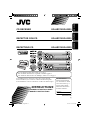 1
1
-
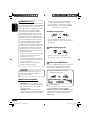 2
2
-
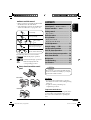 3
3
-
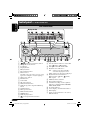 4
4
-
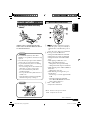 5
5
-
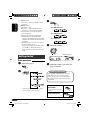 6
6
-
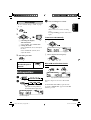 7
7
-
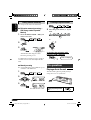 8
8
-
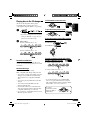 9
9
-
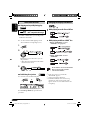 10
10
-
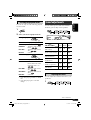 11
11
-
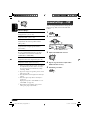 12
12
-
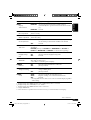 13
13
-
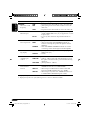 14
14
-
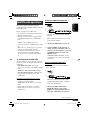 15
15
-
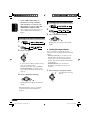 16
16
-
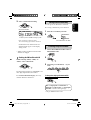 17
17
-
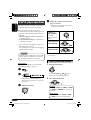 18
18
-
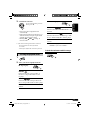 19
19
-
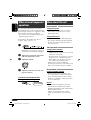 20
20
-
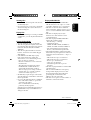 21
21
-
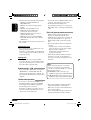 22
22
-
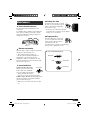 23
23
-
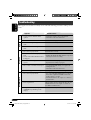 24
24
-
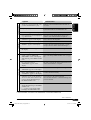 25
25
-
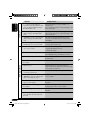 26
26
-
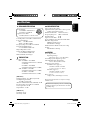 27
27
-
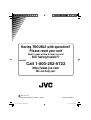 28
28
-
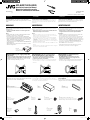 29
29
-
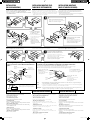 30
30
-
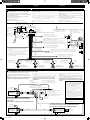 31
31
-
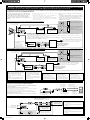 32
32
-
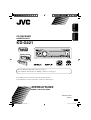 33
33
-
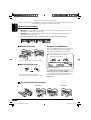 34
34
-
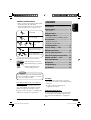 35
35
-
 36
36
-
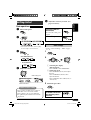 37
37
-
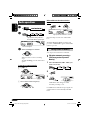 38
38
-
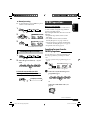 39
39
-
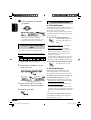 40
40
-
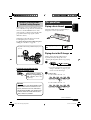 41
41
-
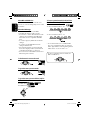 42
42
-
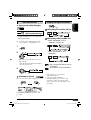 43
43
-
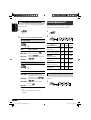 44
44
-
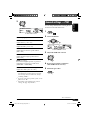 45
45
-
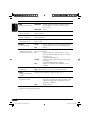 46
46
-
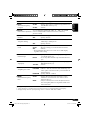 47
47
-
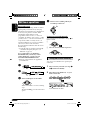 48
48
-
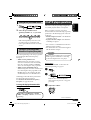 49
49
-
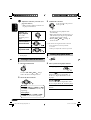 50
50
-
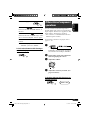 51
51
-
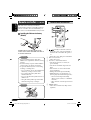 52
52
-
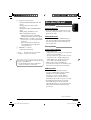 53
53
-
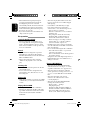 54
54
-
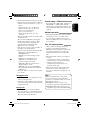 55
55
-
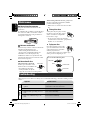 56
56
-
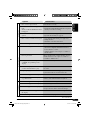 57
57
-
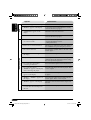 58
58
-
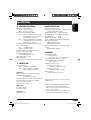 59
59
-
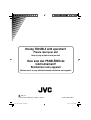 60
60
-
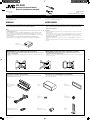 61
61
-
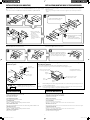 62
62
-
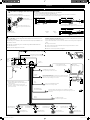 63
63
-
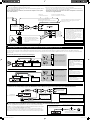 64
64
-
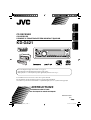 65
65
-
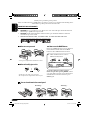 66
66
-
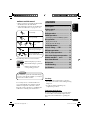 67
67
-
 68
68
-
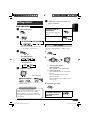 69
69
-
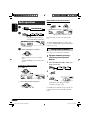 70
70
-
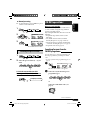 71
71
-
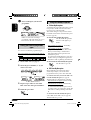 72
72
-
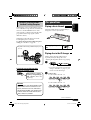 73
73
-
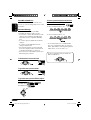 74
74
-
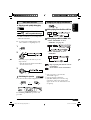 75
75
-
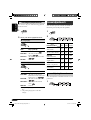 76
76
-
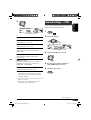 77
77
-
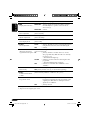 78
78
-
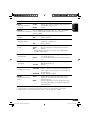 79
79
-
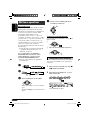 80
80
-
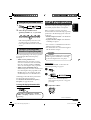 81
81
-
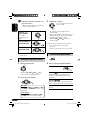 82
82
-
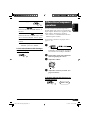 83
83
-
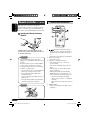 84
84
-
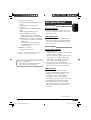 85
85
-
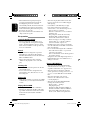 86
86
-
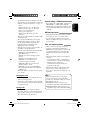 87
87
-
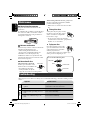 88
88
-
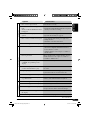 89
89
-
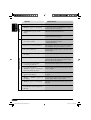 90
90
-
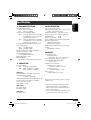 91
91
-
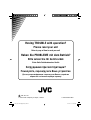 92
92
-
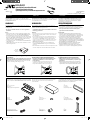 93
93
-
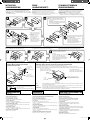 94
94
-
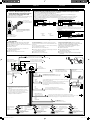 95
95
-
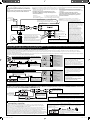 96
96
-
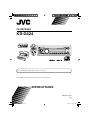 97
97
-
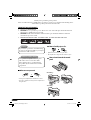 98
98
-
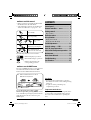 99
99
-
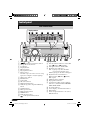 100
100
-
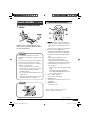 101
101
-
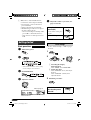 102
102
-
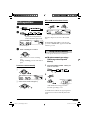 103
103
-
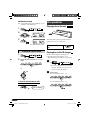 104
104
-
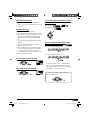 105
105
-
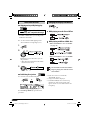 106
106
-
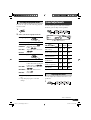 107
107
-
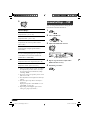 108
108
-
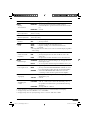 109
109
-
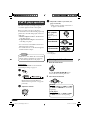 110
110
-
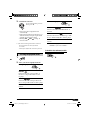 111
111
-
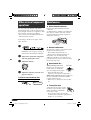 112
112
-
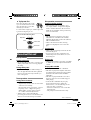 113
113
-
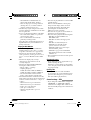 114
114
-
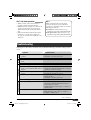 115
115
-
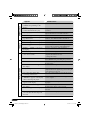 116
116
-
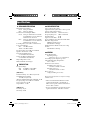 117
117
-
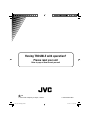 118
118
-
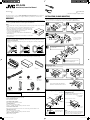 119
119
-
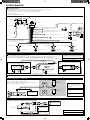 120
120
-
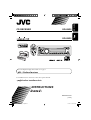 121
121
-
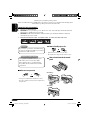 122
122
-
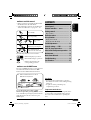 123
123
-
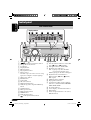 124
124
-
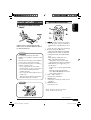 125
125
-
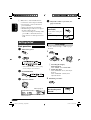 126
126
-
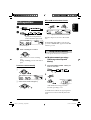 127
127
-
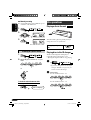 128
128
-
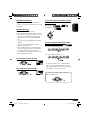 129
129
-
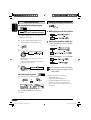 130
130
-
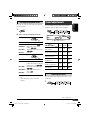 131
131
-
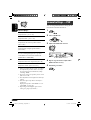 132
132
-
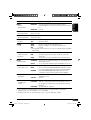 133
133
-
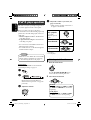 134
134
-
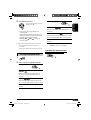 135
135
-
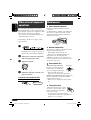 136
136
-
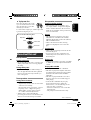 137
137
-
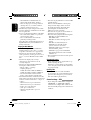 138
138
-
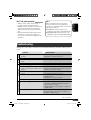 139
139
-
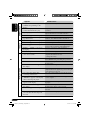 140
140
-
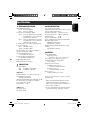 141
141
-
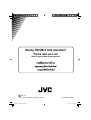 142
142
-
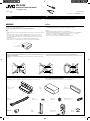 143
143
-
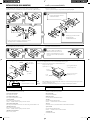 144
144
-
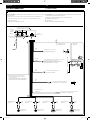 145
145
-
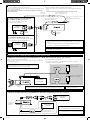 146
146
-
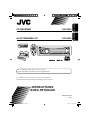 147
147
-
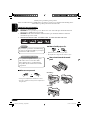 148
148
-
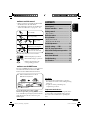 149
149
-
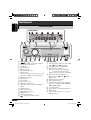 150
150
-
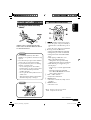 151
151
-
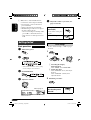 152
152
-
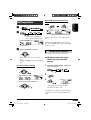 153
153
-
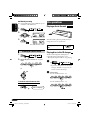 154
154
-
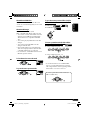 155
155
-
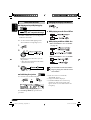 156
156
-
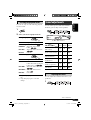 157
157
-
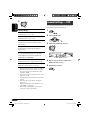 158
158
-
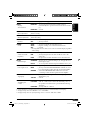 159
159
-
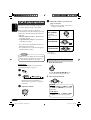 160
160
-
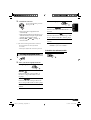 161
161
-
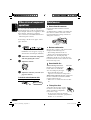 162
162
-
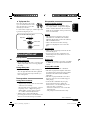 163
163
-
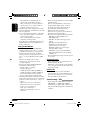 164
164
-
 165
165
-
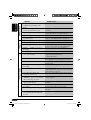 166
166
-
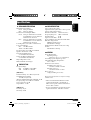 167
167
-
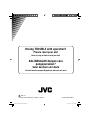 168
168
-
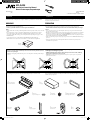 169
169
-
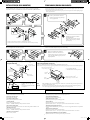 170
170
-
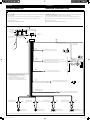 171
171
-
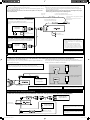 172
172
-
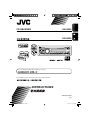 173
173
-
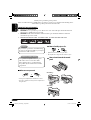 174
174
-
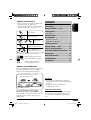 175
175
-
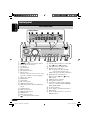 176
176
-
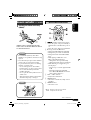 177
177
-
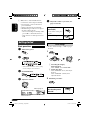 178
178
-
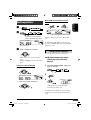 179
179
-
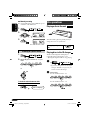 180
180
-
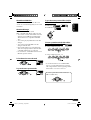 181
181
-
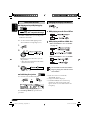 182
182
-
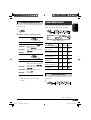 183
183
-
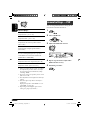 184
184
-
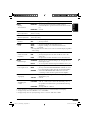 185
185
-
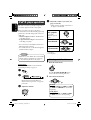 186
186
-
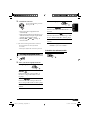 187
187
-
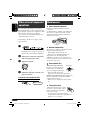 188
188
-
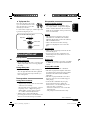 189
189
-
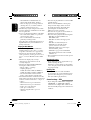 190
190
-
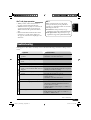 191
191
-
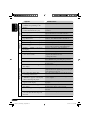 192
192
-
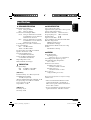 193
193
-
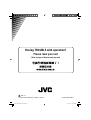 194
194
-
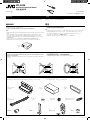 195
195
-
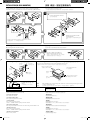 196
196
-
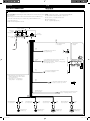 197
197
-
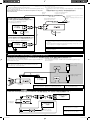 198
198
-
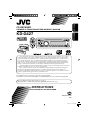 199
199
-
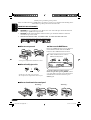 200
200
-
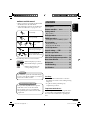 201
201
-
 202
202
-
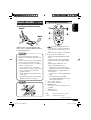 203
203
-
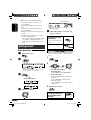 204
204
-
 205
205
-
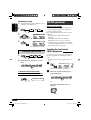 206
206
-
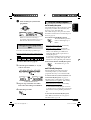 207
207
-
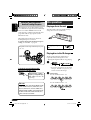 208
208
-
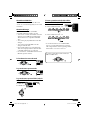 209
209
-
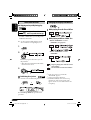 210
210
-
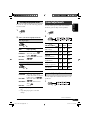 211
211
-
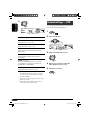 212
212
-
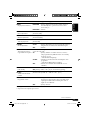 213
213
-
 214
214
-
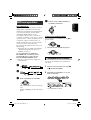 215
215
-
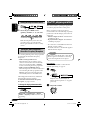 216
216
-
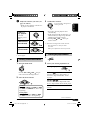 217
217
-
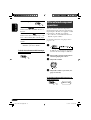 218
218
-
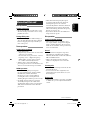 219
219
-
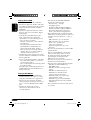 220
220
-
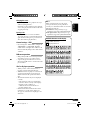 221
221
-
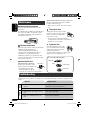 222
222
-
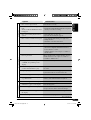 223
223
-
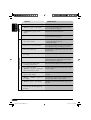 224
224
-
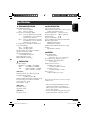 225
225
-
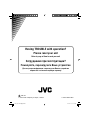 226
226
-
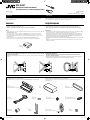 227
227
-
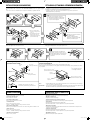 228
228
-
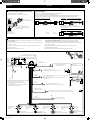 229
229
-
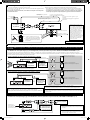 230
230
JVC CD Player KD-AR370 Manuel utilisateur
- Catégorie
- Lecteur CD
- Taper
- Manuel utilisateur
dans d''autres langues
- italiano: JVC CD Player KD-AR370 Manuale utente
- English: JVC CD Player KD-AR370 User manual
Documents connexes
-
JVC EXAD KD-LHX501 Manuel utilisateur
-
JVC KW-XC410 Manuel utilisateur
-
JVC KD-AR370 Manuel utilisateur
-
JVC KD-G411 Manuel utilisateur
-
JVC kd-sc401 Le manuel du propriétaire
-
JVC GET0248-001B Manuel utilisateur
-
JVC EXAD KD-LHX552 Manuel utilisateur
-
JVC EXAD KD-LHX552 Manuel utilisateur
-
JVC KD-G332 Instructions Manual
-
JVC KD-G161 Manuel utilisateur
Autres documents
-
VDO CD 1107 - Manuel utilisateur
-
ONKYO CS-375 Manuel utilisateur
-
Jensen Mini Le manuel du propriétaire
-
Jensen VOYAGER MRS2007 Le manuel du propriétaire
-
Sony RXD-700 Manuel utilisateur
-
Kenwood KDC152 Manuel utilisateur
-
Sony CDX-MP450X Manuel utilisateur
-
Sony CDX-MP450X Manuel utilisateur
-
Lenco MCI220 Le manuel du propriétaire
-
NAD L40 Le manuel du propriétaire