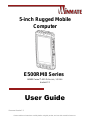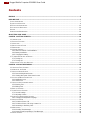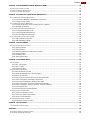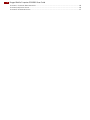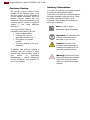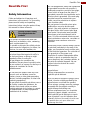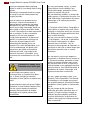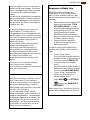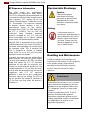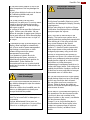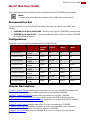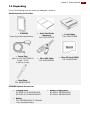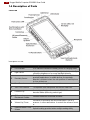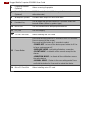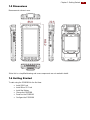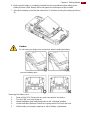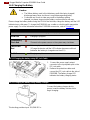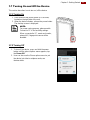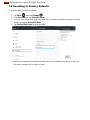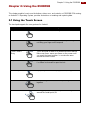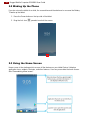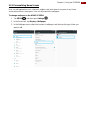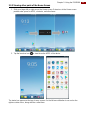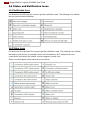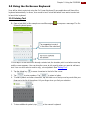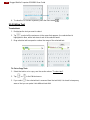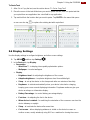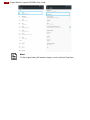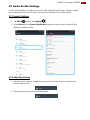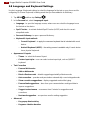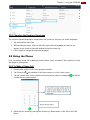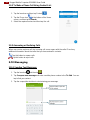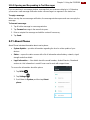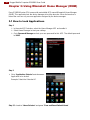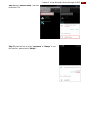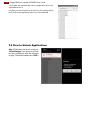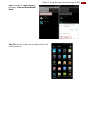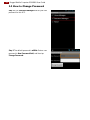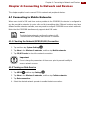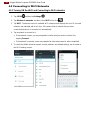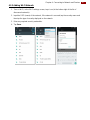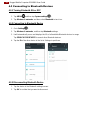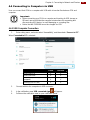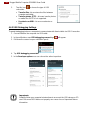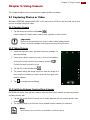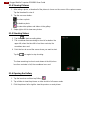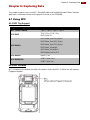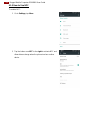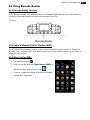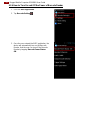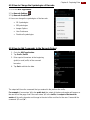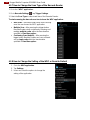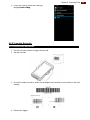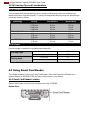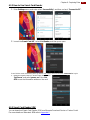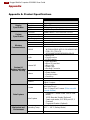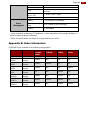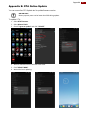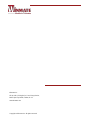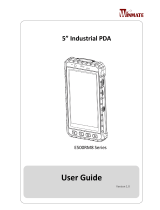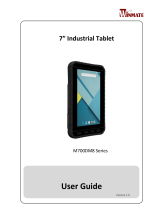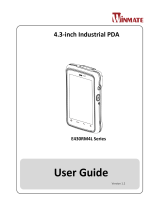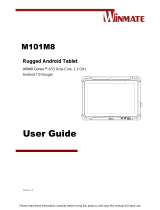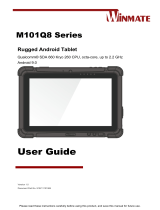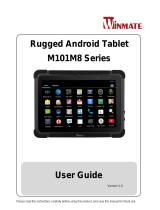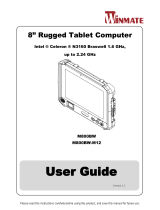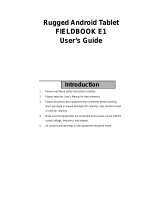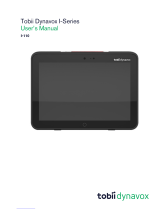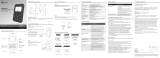Winmate E500RM8-4EBSH Manuel utilisateur
- Catégorie
- Téléphones portables
- Taper
- Manuel utilisateur
Ce manuel convient également à

Please read these instructions carefully before using this product, and save this manual for future use.
5-inch Rugged Mobile
Computer
E500RM8 Series
ARM® Cortex™-A53 Octa-core, 1.3 GHz
Android 7.0
User Guide
Document Version 1.3

2
Rugged Mobile Computer E500RM8 User Guide
Contents
PREFACE ......................................................................................................................................................................... 5
READ ME FIRST .............................................................................................................................................................. 7
SAFETY INFORMATION ..................................................................................................................................................... 7
EXPOSURE TO RADIO USE ............................................................................................................................................... 9
RF EXPOSURE INFORMATION ......................................................................................................................................... 10
ELECTROSTATIC DISCHARGE ......................................................................................................................................... 10
DRIVING........................................................................................................................................................................ 10
HANDLING AND MAINTENANCE ....................................................................................................................................... 10
ABOUT THIS USER GUIDE ........................................................................................................................................... 13
CHAPTER 1: GETTING STARTED................................................................................................................................ 14
1.1 INTRODUCTION ........................................................................................................................................................ 14
1.2 PRODUCT FEATURES ............................................................................................................................................... 14
1.3 UNPACKING............................................................................................................................................................. 15
1.4 DESCRIPTION OF PARTS .......................................................................................................................................... 16
1.5 DIMENSIONS ........................................................................................................................................................... 19
1.6 GETTING STARTED .................................................................................................................................................. 19
1.6.1 SIM Card and SD Card Installation ............................................................................................................... 20
1.6.2 Battery Installation ......................................................................................................................................... 20
1.6.3 Charging the Battery ..................................................................................................................................... 22
1.7 TURNING ON AND OFF THE DEVICE .......................................................................................................................... 23
1.7.1 Turning On ..................................................................................................................................................... 23
1.7.2 Turning Off ..................................................................................................................................................... 23
1.8 RESETTING TO FACTORY DEFAULTS ......................................................................................................................... 24
CHAPTER 2: USING THE E500RM8 ............................................................................................................................. 25
2.1 USING THE TOUCH SCREEN ..................................................................................................................................... 25
2.2 WAKING UP THE PHONE .......................................................................................................................................... 26
2.3 USING THE HOME SCREEN ....................................................................................................................................... 26
2.3.1 Personalizing Home Screen .......................................................................................................................... 27
2.3.2 Viewing other parts of the Home Screen ...................................................................................................... 29
2.4 STATUS AND NOTIFICATION ICONS ........................................................................................................................... 30
2.4.1 Notification Icons ........................................................................................................................................... 30
2.4.2 Status Icons ................................................................................................................................................... 30
2.5 USING THE ON-SCREEN KEYBOARD ......................................................................................................................... 31
2.5.1 Entering Text ................................................................................................................................................. 31
2.5.2 Editing Text .................................................................................................................................................... 32
2.6 DISPLAY SETTINGS .................................................................................................................................................. 33
2.7 AUDIO PROFILE SETTINGS ....................................................................................................................................... 35
2.7.1 Sounds Settings ............................................................................................................................................ 35
2.7.2 Adjusting Volume........................................................................................................................................... 35
2.8 LANGUAGE AND KEYBOARD SETTINGS ...................................................................................................................... 36
2.8.1 Changing the Keyboard Language................................................................................................................ 37
2.9 USING THE PHONE .................................................................................................................................................. 37
2.9.1 To Make a Phone Call ................................................................................................................................... 37
2.9.2 To Make a Phone Call Using Contact List .................................................................................................... 38
2.9.3 Answering or Declining Calls ......................................................................................................................... 38
2.10 MESSAGING .......................................................................................................................................................... 38
2.10.1 Sending Text Messages .............................................................................................................................. 38
2.10.2 Opening and Responding to Text Messages .............................................................................................. 39
2.11 ABOUT PHONE ...................................................................................................................................................... 39

3
Preface
CHAPTER 3: USING WINMATE® HOME MANAGER (WHM) ..................................................................................... 40
3.1 HOW TO LOCK APPLICATIONS .................................................................................................................................. 40
3.2 HOW TO UNLOCK APPLICATIONS .............................................................................................................................. 42
3.3 HOW TO CHANGE PASSWORD .................................................................................................................................. 44
CHAPTER 4: CONNECTING TO NETWORK AND DEVICES ...................................................................................... 45
4.1 CONNECTING TO MOBILE NETWORKS ....................................................................................................................... 45
4.1.1 Checking the Network (GPRS/3G/4G) Connection ....................................................................................... 45
4.1.2 Turning on Data Service ................................................................................................................................ 45
4.2 CONNECTING TO WI-FI NETWORKS .......................................................................................................................... 46
4.2.1 Turning ON the Wi-Fi and Connecting to Wi-Fi networks ............................................................................. 46
4.2.2 Adding Wi-Fi Network .................................................................................................................................... 47
4.3 CONNECTING TO BLUETOOTH DEVICES .................................................................................................................... 48
4.3.1 Turning Bluetooth ON or OFF ....................................................................................................................... 48
4.3.2 Connecting to Bluetooth Device .................................................................................................................... 48
4.3.3 Disconnecting Bluetooth Device .................................................................................................................... 48
4.4 CONNECTING TO COMPUTER VIA USB ...................................................................................................................... 49
4.4.1 USB Computer Connection ........................................................................................................................... 49
4.4.2 USB Debugging Settings ............................................................................................................................... 50
CHAPTER 5: USING CAMERA ..................................................................................................................................... 51
5.1 CAPTURING PHOTOS OR VIDEO ................................................................................................................................ 51
5.1.1 Opening Camera ........................................................................................................................................... 51
5.1.2 Taking Pictures .............................................................................................................................................. 51
5.1.3 Switching Between Front and Rear Cameras ............................................................................................... 51
5.1.4 Viewing Pictures ............................................................................................................................................ 52
5.1.5 Shooting Videos ............................................................................................................................................ 52
5.1.6 Opening the Gallery ...................................................................................................................................... 52
CHAPTER 6: CAPTURING DATA ................................................................................................................................. 53
6.1 USING NFC ............................................................................................................................................................ 53
6.1.1 NFC Tag Support .......................................................................................................................................... 53
6.1.2 NFC Location ................................................................................................................................................. 53
6.1.3 How to Use NFC............................................................................................................................................ 54
6.2 USING BARCODE READER ........................................................................................................................................ 55
6.2.1 Barcode Reader Location .............................................................................................................................. 55
6.2.2 Android Winmate® Data Collection (WDC) ................................................................................................... 55
6.2.3 Where to Find WDC ...................................................................................................................................... 55
6.2.4 How to Turn On and Off the Power of Barcode Reader................................................................................ 56
6.2.5 How to Change the Symbologies of Barcode ............................................................................................... 57
6.2.6 How to Add Commands to the Barcode Output ............................................................................................ 57
6.2.7 How to Change the Scan Type of the Barcode Reader ................................................................................ 58
6.2.8 How to Change the Setting of the WDC or Reset to Default ........................................................................ 58
6.2.9 Scanning Barcodes ....................................................................................................................................... 59
6.2.10 Scanning Tips and Considerations.............................................................................................................. 60
6.3 USING SMART CARD READER .................................................................................................................................. 60
6.3.1 Smart Card Reader Location ......................................................................................................................... 60
6.3.2 How to Use Smart Card Reader .................................................................................................................... 61
6.3.3 Smart Card Reader SDK ............................................................................................................................... 61
6.4 USING FINGERPRINT SCANNER ................................................................................................................................ 62
6.4.1 Fingerprint Scanner Location ........................................................................................................................ 62
CHAPTER 7: ACCESSORIES ....................................................................................................................................... 63
7.1 HAND STRAP INSTALLATION ..................................................................................................................................... 63
APPENDIX ...................................................................................................................................................................... 64
APPENDIX A: PRODUCT SPECIFICATIONS ........................................................................................................................ 64
APPENDIX B: ORDER INFORMATION ................................................................................................................................ 65

4
Rugged Mobile Computer E500RM8 User Guide
APPENDIX C: SOFTWARE DEVELOPMENT KIT .................................................................................................................. 66
APPENDIX D: OS IMAGE UPDATE ................................................................................................................................... 66
APPENDIX E: OTA ONLINE UPDATE ............................................................................................................................... 67

5
Preface
Preface
Copyright Notice
No part of this document may be
reproduced, copied, translated, or
transmitted in any form or by any
means, electronic or mechanical, for
any purpose, without the prior written
permission of the original
manufacturer.
Trademark Acknowledgement
Brand and product names are
trademarks or registered trademarks
of their respective owners.
Disclaimer
We reserve the right to make
changes, without notice, to any
product, including circuits and/or
software described or contained in this
manual in order to improve design
and/or performance. We assume no
responsibility or liability for the use of
the described product(s) conveys no
license or title under any patent,
copyright, or masks work rights to
these products, and make no
representations or warranties that
these products are free from patent,
copyright, or mask work right
infringement, unless otherwise
specified. Applications that are
described in this manual are for
illustration purposes only. We make
no representation or guarantee that
such application will be suitable for the
specified use without further testing or
modification.
Warranty
Our warranty guarantees that each of
its products will be free from material
and workmanship defects for a period
of one year from the invoice date. If
the customer discovers a defect, we
will, at his/her option, repair or replace
the defective product at no charge to
the customer, provide it is returned
during the warranty period of one
year, with transportation charges
prepaid. The returned product must be
properly packaged in its original
packaging to obtain warranty service.
If the serial number and the product
shipping data differ by over 30 days,
the in-warranty service will be made
according to the shipping date. In the
serial numbers the third and fourth two
digits give the year of manufacture,
and the fifth digit means the month (e.
g., with A for October, B for November
and C for December).
For example, the serial number
1W16Axxxxxxxx means October of
year 2016.

6
Rugged Mobile Computer E500RM8 User Guide
Customer Service
We provide a service guide for any
problem by the following steps: First,
visit the website of our distributor to
find the update information about the
product. Second, contact with your
distributor, sales representative, or our
customer service center for technical
support if you need additional
assistance.
You may need the following
information ready before you call:
Product serial number
Software (OS, version,
application software, etc.)
Description of complete
problem
The exact wording of any error
messages
In addition, free technical support is
available from our engineers every
business day. We are always ready to
give advice on application
requirements or specific information
on the installation and operation of
any of our products.
Advisory Conventions
Four types of advisories are used throughout
the user manual to provide helpful
information or to alert you to the potential for
hardware damage or personal injury. These
are Notes, Important, Cautions, and
Warnings. The following is an example of
each type of advisory.
Note: A note is used to
emphasize helpful information.
Important: An important note
indicates information that is
important for you to know.
Caution: A Caution alert
indicates potential damage to
hardware and explains how to
avoid the potential problem.
Warning! An Electrical Shock
Warning indicates the potential
harm from electrical hazards
and how to avoid the potential
problem.

7
Read Me First
Read Me First
Safety Information
Follow and adhere to all warnings and
instructions in this manual. For your safety,
please read all safety and operating
instructions before using the product. Keep
this manual for future reference.
General Product Safety
Sécurité générale des
produits
This product should not be used near
water such as bathtubs, sinks, swimming
pools, wet basement, etc.
Ce produit ne dois pas être utilisé près de
l'eau comme les baignoires, les éviers, les
piscines, les sous-sols humides, etc.
Do not block any ventilation openings. Do
not place the product against a wall or in
an enclosed space as doing so might
impede the flow of cooling air.
Ne pas bloquer les ouvertures de
ventilation. Ne pas placer le produit contre
un mur ou dans un espace clos de façon à
entraver la circulation de l'air de
refroidissement.
Do not place the product near any heat
sources such as radiators, warm air
intakes, stoves or other heat-generating
devices (including amplifiers or other heat
producing equipment).
Ne pas placer le produit près d'une source
de chaleur comme des radiateurs, les
arrivées d'air chaud, poêles ou autres
produits générant de la chaleur (y compris
les amplificateurs ou autre équipement
produisant de la chaleur.)
Do not disregard the safety that a polarized
or grounded connection can provide. A
polarized connection consists of two plugs,
one of which is larger than the other. A
grounded connection has two blades and a
third one that is grounded. If the main plug
provided cannot be inserted into your
outlet, consult an electrician to replace
your obsolete outlet.
Ne pas ignorer la sécurité qu'une prise
polarisée ou une prise de terre peut
prévoir. Une prise polarisée se compose
de deux fiches, dont l'une est plus large
que l'autre. Une prise de terre possède
deux lames et une troisième qui est la
terre. Si la fiche principale fournie ne peut
être insérée dans votre prise, consultez un
électricien pour remplacer votre prise
obsolète.
Protect the power cord from being crushed
or pinched, particularly in the area of the
plugs, any receptacles used, and the point
of exit from the apparatus. Do not break off
the ground pin of the power cord.
Empêcher le cordon d'alimentation d'être
écrasé ou pincé, en particulier dans les
zones de prises, des containers utilisés, et
du point de sortie de l'appareil. Ne pas
casser la broche de terre du cordon
d'alimentation.
Use only accessories specified by the
manufacturer.
Utiliser uniquement les accessoires
spécifiés par le fabricant.
Use only with its transport carriage, stand,
tripod, console or table specified by the
manufacturer or sold with the product.
When using a carriage, move the carriage
assembly with the product carefully to
avoid damage from falling over.
Utiliser uniquement avec son chariot de
transport, support, trépied, console ou
table spécifiés par le fabricant ou vendu
avec le produit. Lors de l'utilisation d'un
charriot, déplacez l'ensemble chariot avec
le produit avec soin pour éviter tout
dommage de chute.

8
Rugged Mobile Computer E500RM8 User Guide
Unplug this apparatus during lightning
storms or when it is not being used for long
periods.
Débrancher cet appareil durant les orages
ou lorsqu'il n'est pas utilisé pendant de
longues périodes.
Refer all servicing to qualified service
personnel. A technical intervention is
required when the apparatus has been
damaged in any way, for example if the
power cord or plug is damaged, liquid has
been spilled or objects have fallen inside
the unit, if the product has been exposed to
rain or moisture, if it does not operate
normally or if it has been dropped.
Confier toute réparation à du personnel
qualifié. Une intervention technique est
nécessaire lorsque l'appareil a été
endommagé de quelque façon, par
exemple si le cordon d'alimentation ou la
fiche est endommagé, du liquide a été
renversé ou des objets sont tombés à
l'intérieur de l'unité, si le produit a été
exposé à la pluie ou à l'humidité, s'il ne
fonctionne pas normalement ou s'il a été
jeté.
Precaution on Battery Pack
Précaution avec le bloc-pile
Do Not Expose the Battery Pack to
Excessive Heat, or Extreme Heat (Near
Fire, in Direct Sunlight for example)
Generation of heat, ignition or rupture may
result
Ne pas exposer le bloc-pile à une Chaleur
Excessive, ou une Chaleur Extrême (Près
d'un feu, sous la lumière du soleil par
exemple) Une production de chaleur,
l'amorçage ou la rupture peuvent être
occasionnés
Do Not Disassemble, Modify, or Insert
Sharp Objects Into the Battery Pack.
Electrolyte leakage, generation of heat,
ignition or rupture may result.
Ne pas démonter, modifier, ou insérer des
objets pointus à l'intérieur du bloc-pile. Une
fuite d'électrolyte, la génération de chaleur,
l'amorçage ou la rupture peuvent être
occasionnés.
Do Not Short the Positive (+) and Negative
(-) Terminals of the Battery. Generation of
heat, ignition or rupture may result. When
carrying or storing the device, do not place
the battery pack together with articles that
may contact electricity.
Ne pas court-circuiter les bornes Positive
(+) et Négative (-) de la pile, la génération
de chaleur, l'amorçage ou la rupture
peuvent être occasionnés. Lors du
transport et du rangement de l'appareil, ne
pas placer le bloc-pile en même temps que
des articles pouvant créer un contact
électrique.
Do Not Apply Shocks to the Battery by
Dropping It or Applying Strong Pressure to
It. Electrolyte leakage, generation of heat,
ignition or rupture of battery may occurs.
Ne pas faire subir de choc à la pile en la
laissant tomber ou en appliquant une forte
pression dessus. Une fuite d'électrolyte, la
génération de chaleur, l'amorçage ou la
rupture peuvent être occasionnés.
Do Not Charge the Battery Other Than
Methods Those Specified In This Manual.
If the battery is not charged using one of
the specified methods, electrolyte leakage,
generation of heat, ignition or rupture may
result.
Ne pas charger la pile par d'autres
méthodes que celles spécifiées dans ce
manuel. Si la pile n'est pas chargée en
utilisant l'une des méthodes spécifiées,
une fuite d'électrolyte, la génération de
chaleur, l'amorçage ou la rupture peuvent
être occasionnés.

9
Read Me First
When the Battery Pack Has Deteriorated,
Replace It with a New Battery. Continued
use of a damaged battery pack may result
in heat generation, ignition or battery
rupture.
Lorsque la pile est détériorée, la remplacer
par une nouvelle pile. L'utilisation continue
d'une pile endommagée peut occasionner
une génération de chaleur, l'amorçage ou
la rupture de la pile.
Do Not Use the Battery Pack With Any
Other Products. The battery pack is
rechargeable and is only designed for this
specific product. If it is used with a product
other than the specified product, electrolyte
leakage, generation of heat, ignition or
rupture may result.
Ne pas utiliser avec un autre produit La
batterie est rechargeable et a été
conçue pour un produit spécifique. Si
elle est utilisée sur un produit différent
de celui pour lequel elle a été conçue,
des pertes d’électrolytes et une production
de chaleur sont possibles, elle
risque également de prendre feu ou de
casser.
Do Not Use This Product With Battery
Other Than the One Specified.
Ne pas utiliser ce produit avec une batterie
autre que celle spécifiée
Discontinue using device immediately if
you notice the battery is swelling, or looks
puffy or misshapen. Do not attempt to
charge or use the device. Do not handle a
damaged or leaking battery. Do not let
leaking battery fluid come into contact with
your eyes, skin or clothing.
Si vous remarquez une pile gonflée,
élargie ou anormale, cesser l’utilisation de
l’appareil immédiatement. N’essayez pas
de recharger l’appareil ou de l’utiliser. Ne
pas manipuler une pile qui fuit ou qui est
endommagée. Ne laissez pas de liquide
qui fuit entrer en contact avec vos yeux,
votre peau ou vos vêtements.
Exposure to Radio Use
E500RM8 series is equipped with
Bluetooth, Wi-Fi and Cellular modem
radio. In some situations or areas, user
may be required to turn off the radios. For
example:
User’s needs to turn the phone OFF
when in an area posted “TURN
OFF RADIO SIGNAL.” to avoid
interfering with blasting operations.
User needs to turn OFF the radio
signal in health care facilities.
Hospitals or health care facilities
may be using devices that sensitive
to Radio Frequency energy.
Aviation authority regulations
prohibit user from using phone
while in the aircraft.
In order to prevent the handheld from
emitting radio signals, do the following
steps:
To turn off the device:
Press and hold the power button to
display the Phone Options menu for
3 sec then tap the POWER OFF
To set the device into airplane
mode:
Press and hold the power button to
display the Phone Options menu for
3 sec then tap AIRPLANE MODE
To turn off the Communication
options e.g. Bluetooth, Wi-Fi,
cellular modem radio:
Select MENU , tap SETTINGS
, and then tap WIRELESS &
NETWORKS.
If any radios are on, tap them to uncheck
all the radios’ checkboxes in the devices.

10
Rugged Mobile Computer E500RM8 User Guide
RF Exposure Information
This PDA meets the government’s
requirement for exposure to radio waves.
This PDA is designed and manufactured not
to exceed the emission limits for exposure to
radio frequency (RF) energy set by the
Federal Communications Commission of the
U.S. Government. The exposure standard
for wireless devices employs a unit of
measurement known as the Specific
Absorption Rate (SAR). The SAR limit set by
the FCC is 1.6W/Kg. Test for SAR are
conducted using standard operating
positions accepted by the FCC with the
device transmitting at its highest certified
power level in all tested frequency bands.
Although SAR is determined at the highest
certified power level, the actual SAR level of
the device while operating can be well below
the maximum value. This is because the
PDA is designed to operate at multiple
power levels so as to use only the poser
required to reach the network.
In general, the closer user to a wireless base
station antenna, the lower the power output.
For body worn operation, this PDA has been
tested and meets the FCC RF exposure
guidelines for use with an accessory that
contains no metal and the positions of the
handset minimum of 1.5 cm from the body.
User of other enhancements may not ensure
compliance with FCC RF exposure
guidelines. If user do not use a body-worn
accessory and are not holding the PDA at
the ear, position the handset a minimum of
1.5 cm from your body when the device is
switched on.
Electrostatic Discharge
Caution:
Please follow proper
electrostatic discharge
precaution to prevent static
damage that can harm
electronic components inside
your device.
Driving
Using mobile device or
accessories while driving may
cause distraction and can be
illegal in some areas where
you drive. Please obey the
laws and regulations on the
use of mobile device
Handling and Maintenance
Follow and adhere to all warnings and
instructions in this manual. For the longevity
of the product usage, please read all
operating instructions before using the
product. Keep this manual for future
reference.
General Guideline
Guide Général
Keep the product at least 13 cm (5 inches)
away from electrical appliances that can
generate a strong magnetic field such as
TV, refrigerator, motor, or a large audio
speaker.
Garder le produit au moins à 13 cm (5
pouces) de distance des appareils
électriques qui peuvent générer un fort
champ magnétique comme une télévision,
un réfrigérateur, un moteur, ou un
important haut-parleur.

11
Read Me First
Do not place heavy objects on top of the
tablet computer as this may damage the
display.
Ne pas placer d'objets lourds sur le dessus
de l'ordinateur tablette cela peut
endommager l'écran.
The screen surface can be easily
scratched. Use with care. Do not use paper
towels to clean the display but use the
included cleaning cloth. Avoid touching it
with a pen or pencil.
La surface de l'écran peut être facilement
rayée. Utiliser avec précaution. Ne pas
utiliser de serviette en papier pour nettoyer
l'écran mais utiliser le chiffon de nettoyage
inclus. Éviter de toucher avec un stylo ou
un crayon.
To maximize the life of the backlight in the
display, allow backlight to automatically
turn off as a result of power management.
Avoid using a screen saver or other
software that prevents the power
management from working.
Pour maximiser la durée de vie du
rétroéclairage de l'écran, autoriser le
rétroéclairage résultant de la gestion de
l'alimentation. Éviter d'utiliser un
économiseur d'écran ou un autre logiciel
empêchant la gestion de l'alimentation de
fonctionner.
Cleaning Guideline
Guide de nettoyage
Use a soft cloth moistened with water or a
non-alkaline detergent to wipe the exterior
of the product.
Utiliser un chiffon doux humidifié avec de
l’eau ou un détergeant non alcalin pour
essuyer l'extérieur du produit.
Gently wipe the display with a soft, lint-free
cloth. Do not use alcohol or detergent on
the product.
Essuyer délicatement l'écran avec un
chiffon doux non pelucheux. Ne pas utiliser
d'alcool ou un détergent sur le produit.
Touchscreen Guideline
Guide de l'écran tactile
Use your finger or the stylus on the display.
Using sharp or metallic object may cause
scratches and damage the display, thereby
causing errors.
Utiliser votre doigt ou le stylet sur l'écran.
L'utilisation d'un objet pointu ou métallique
peut provoquer des rayures.
Use a soft cloth to remove dirt on the
display. The touchscreen surface has a
special protective coating that prevents dirt
from sticking to it. Not using a soft cloth
may cause damage to the special
protective coating on the touchscreen
surface. To clean off hard to remove dirt,
blow some steam on the particular area
and gently wipe away using a soft cloth.
Utiliser un chiffon doux pour enlever la
poussière sur l'écran. La surface de l'écran
tactile a un revêtement protecteur spécial
empêchant la saleté de se coller à lui. Ne
pas utiliser un chiffon doux peut
endommager le revêtement spécial sur la
surface de l'écran tactile. Pour nettoyer les
saletés plus difficiles à enlever, souffler de
la buée sur la zone particulière et essuyer
doucement avec un chiffon doux.
Do not use excessive force on the display.
Avoid placing objects on top of the display
as this may cause the glass to break.
Ne pas utiliser une force excessive sur
l'écran. Éviter de placer des objets au
dessus de l’écran cela pourrait provoquer
une cassure du verre.
When there is a noticeable discrepancy in
the operation of the touchscreen function
(your touch does not correlate to the
proper location on the screen), recalibrate
the touchscreen display.
Lorsqu'il y a un écart sensible dans le
fonctionnement de l'écran tactile (votre
contact ne correspond pas à la bonne
position sur l'écran), recalibrer l'écran
tactile.

12
Rugged Mobile Computer E500RM8 User Guide
EC Declaration of Conformity
This equipment is in conformity with the requirement of the following EU
legislations and harmonized standards. Product also complies with the
Council directions.
Electromagnetic Compatibility Directive (2014/30/EU)
EN55024: 2010 EN 55022: 2010 Class B
EN55032
Low Voltage Directive (2014/35/EU)
EN 60950-1:2006/A11:2009/A1:2010/A12:2011/ A2:2013
Radio and Telecommunication Terminal Equipment (R&TTE) Directive (2014/53/EU):
EN 300 328
EN 301 489-1/-3/-17/-24
EN 301 908-1/-2
EN 300 440-2
EN 50566
Federal Communications Commission Radio Frequency Interface
Statement
This device complies with part 15 FCC rules.
Operation is subject to the following two conditions:
This device may not cause harmful interference.
This device must accept any interference received including
interference that may cause undesired operation.
This equipment has been tested and found to comply with the limits for a class "B" digital
device, pursuant to part 15 of the FCC rules. These limits are designed to provide reasonable
protection against harmful interference when the equipment is operated in a commercial
environment. This equipment generates, uses, and can radiate radio frequency energy and, if
not installed and used in accordance with the instruction manual, may cause harmful
interference to radio communications. Operation of this equipment in a residential area is likely
to cause harmful interference in which case the user will be required to correct the interference
at him own expense.
FCC Part 15 Subpart B Regulations Class B
FCC Part 15 Subpart C
FCC Part 22 Subpart H
FCC Part 27 Subpart B
CANADA
ICES-003 / RSS-130 / RSS-133 / RSS-139 / RSS-247 / RSS-310 / RSS-102

13
About This User Guide
About This User Guide
This User Guide provides information about using the Winmate® E500RM8 and accessories.
Note:
Some pictures in this guide are samples and can differ from actual product.
Documentation Set
The documentation set for the E500RM8 provides information for specific user needs, and
includes:
E500RM8 Series Quick Start Guide - describes how to get the E500RM8 up and running.
E500RM8 Series User Guide – contains detailed description on how to use the E500RM8,
its components and features.
Configurations
This guide covers the following configurations of E500RM8 Series:
4G
1D/2D
Barcode
Reader
Fingerprint
Scanner
Hotswap
Battery
Smart Card
Reader
E500RM8-4E
4G/LTE for
Europe
N/A
N/A
N/A
N/A
E500RM8-4EBM
4G/LTE for
Europe
Default
N/A
N/A
N/A
E500RM8-4EBF
4G/LTE for
Europe
Default
Default
N/A
N/A
E500RM8-4EBS
4G/LTE for
Europe
Default
N/A
N/A
Default
E500RM8-4EH
4G/LTE for
Europe
N/A
N/A
Default
N/A
E500RM8-4EBMH
4G/LTE for
Europe
Default
N/A
Default
N/A
E500RM8-4EBFH
4G/LTE for
Europe
Default
Default
Default
N/A
E500RM8-4EBSH
4G/LTE for
Europe
Default
N/A
Default
Default
Chapter Descriptions
Chapter 1, Getting Started provides basic instructions on how to use E500RM8, including main
SIM card, SD card and battery installation, powering on and resetting E500RM8.
Chapter 2, Using the E500RM8 provides basic instructions on using the E500RM8.
Chapter 3, Using Winmate Home Manager explains how to use WHM to lock the launcher.
Chapter 4, Connecting to Network and Devices explains how to connect E500RM8 to networks,
Bluetooth devices, and computer.
Chapter 5, Using Camera provides instructions on how to use camera on E500RM8.
Chapter 6, Capturing Data provides information on how to use Barcode Reader, Smartcard
Reader and Fingerprint Scanner that might be present in E500RM8.
Chapter 7, Accessories describes the available accessories and how to use them with the
E500RM8.

14
Rugged Mobile Computer E500RM8 User Guide
Chapter 1: Getting Started
This chapter tells you information about Winmate® E500RM8 Series PDA, its highlighted features,
and provides basic instructions for using the E500RM8, including powering on and resetting the
E500RM8.
1.1 Introduction
Thank you for purchasing Winmate® E500RM8 Series Rugged Mobile Computer. Winmate®
E500RM8 Series Rugged Mobile Computer is an enterprise-class PDA with powerful mobile
computing solution. The E500RM8 Series PDA brings a new level of flexibility, functionality and
rugged design to pocket-sized mobile devices, providing task workers and managers with the
power to streamline business processes, increasing productivity and improving customer service.
The E500RM8 packs WLAN, Bluetooth, GPS, and WWAN function - all into a single device. With
great multiple wireless communicate design, this product will be applicable to mobile worker,
business application, and IT requirements.
1.2 Product Features
Winmate® E500RM8 Rugged Mobile Computer features:
ARM® Cortex™-A53 Octa Core 1.3 GHz
Memory includes 2 GB RAM LPDDR3 and 16 GB eMMC
Support extra Micro SD card and maxima to 32 GB
5.0-inch capacitive multi-touch display offers 1280 x 720 pixel resolution
Mobile broadband:
o GSM/GPRS/EDGE: Band 2 / 3 / 5 / 8
o WCDMA/HSDAP/HSPUA: Band 1 / 2 / 4 / 5 / 8
o FDD-LTE: Band 1 / 3 / 4 / 7
o TDD-LTE: Band 38 / 39 / 40 / 41
Bluetooth 4.0 Support BLE mode +wide-band speech
Wi-Fi 802.11 a/b/g/n
Built-in GPS module supports GPS, GLONASS and BeiDou, LNA on board with passive
ANT
Dual SIM card slot
Dual cameras include 2MP front side and 8MP rear side
Support NFC
Support 1D/2D Barcode Reader, Fingerprint Scanner, and Smart Card Reader as option.

15
Chapter 1: Getting Started
1.3 Unpacking
If any of the following items are missing or damaged, contact us.
Standard packing list includes:
E500RM8
Varies by product specifications
Quick Start Guide
(Hardcopy)
P/N: 9152111K101E
Li-ion Battery
P/N: 32040370400B
Power Plug
Input: AC 100-240V 50/60 Hz
Output : 5V-2A
Varies by country
Micro USB Cable
P/N: 9487049050K0
Micro SD Card (16GB)
P/N: 76000000000V
Hand Strap
P/N: 9B0000000416
E500RM8 Optional Accessories:
Charging Dock
DD-E50R-2: P/N 98TA05Z00002
MD-E50R-6: P/N 98DP05A00001
Battery Charging Dock
BD-3900-2: 98K004A0000G
BD-3900-6: 98K000A0004G
Battery
P/N: 9480058040K03.7V 3900mAh
Li-ion removable battery

16
Rugged Mobile Computer E500RM8 User Guide
1.4 Description of Parts
Front View
Description of Parts:
No
Item
Description
1
LED Indicator
LED indicator indicates the battery power or charging status
2
Light Sensor
Light sensor detect the availability of light and automatically
control the brightness of a screen backlight intensity
3
Proximity Sensor
Proximity function is used specifically towards near field
proximity applications. In mobile phones, the proximity
detection can detect when the user positions of mobile phone
is close to their ear
4
Front Receiver
Use to listen during phone conversation.
5
2MP Front Camera
To capture a front view picture and use for Video call.
6
Function Key
Use to trigger the barcode reader for E500RM8 series with
barcode reader (differs by product type)
7
All Around
Elastomeric Rubber
Protects the device from water and dust
8
Volume Up / Down
Increases or decreases the call volume when a call is in
progress. In other applications, it controls the volume of music
or
9
Optical Bonded Touch
Screen
Optical bonding provides better sunlight reading ability

17
Chapter 1: Getting Started
*Note: Fn key functions may be programmed according to your order.
Rear View
Parts Description:
10
Four Physical Buttons
Back
Opens a home screen
Opens a menu with items that affect the current
screen or application
*Use to trigger the Barcode Reader for E500RM8
series with Barcode Reader (differs by product
type)
11
Smart Card Reader
To obtain card information and perform a transaction.
12
Dual Microphone with
Noise Cancellation
Use for making a phone call or voice recordings
13
5” IPS Display
Displays all information needed to operate the device.
No
Item
Description
1
Pogo-pin
Pogo-pin can be used for charging & extension function
2
Removable Battery
Removable battery
3
NFC (default)
Allows reading NFC tags
4
Hand Strap Slot
To install hand strap
5
8MP Rear Camera
To capture a rear view picture and use for making videos.

18
Rugged Mobile Computer E500RM8 User Guide
6
Fingerprint Reader
(Optional)
Allows scanning fingerprints
7
Barcode Reader
(Optional)
1D/2D Barcode Reader (*Will change to flat cover when
without barcode)
8
Waterproof Speaker
Provides audio output for music and video
9
Function Key
Use to trigger the barcode reader for E500RM8 series with
barcode reader (differs by product type)
10
Micro USB
Use for communication with peripheral devices.
11
DC Jack
Use for charging
12
2 x SIM Card Slots
Allows installing two SIM cards
13
Power Button
Press and hold the button for 3 seconds to turn on E500RM8.
Press to turn on/off the screen.
Press and hold the button for 3 seconds to select:
•POWER OFF –to turn off the device press button for 8 Sec
to force system power off
•AIRPLANE MODE –to disable all wireless connection
•SILENT MODE – to disable all the sounds except for the
alarms
•VIBRATION MODE – to vibrate all the notifications across
the entire device
•NORMAL MODE – Return to the user setting mode Press
and hold the button for 8 seconds to reboot the device.
14
Micro SD Card Slot
Allows installing micro SD card

19
Chapter 1: Getting Started
1.5 Dimensions
Measurements shown in mm.
*Note: this is a simplified drawing and some components are not marked in detail.
1.6 Getting Started
To start using the E500RM8 for the first time:
Install SIM Card
Install Micro SD Card
Install the Battery
Charge the E500RM8
Power on the E500RM8
Configure the E500RM8

20
Rugged Mobile Computer E500RM8 User Guide
1.6.1 SIM Card and SD Card Installation
To Install the SIM Card and SD Card:
1. Place the E500RM8 facing down.
2. Press the two latches up and removable the battery.
3. Locate the SIM card holder
4. Insert the SIM card (with the gold parts facing down and cut-off corner facing out) in the
direction of the arrow as shown in the figure.
5. Locate the SD card holder.
6. Push the SD card holder in the direction of the arrow to unlock it.
7. Pick and raise the SD card holder up in upright position and then put the SD Card into
the socket.
8. Close the SIM card holder and push it into lock position until there is a click sound.
1.6.2 Battery Installation
Inserting the standard Battery Pack into the device:
1. Disconnect AC adapter and power cord from the device.
2. Turn the device over, back facing up.
3. Locate the Battery Lock Latch and push it to the “Unlocked” position.
4. Locate the Battery Release Slider that is spring-loaded. Pull back and hold.
5. Insert the battery on the connector-pins side first, and then lower the battery into the battery
compartment. Continue to hold the Battery Release Slider before battery is fully inserted.
La page est en cours de chargement...
La page est en cours de chargement...
La page est en cours de chargement...
La page est en cours de chargement...
La page est en cours de chargement...
La page est en cours de chargement...
La page est en cours de chargement...
La page est en cours de chargement...
La page est en cours de chargement...
La page est en cours de chargement...
La page est en cours de chargement...
La page est en cours de chargement...
La page est en cours de chargement...
La page est en cours de chargement...
La page est en cours de chargement...
La page est en cours de chargement...
La page est en cours de chargement...
La page est en cours de chargement...
La page est en cours de chargement...
La page est en cours de chargement...
La page est en cours de chargement...
La page est en cours de chargement...
La page est en cours de chargement...
La page est en cours de chargement...
La page est en cours de chargement...
La page est en cours de chargement...
La page est en cours de chargement...
La page est en cours de chargement...
La page est en cours de chargement...
La page est en cours de chargement...
La page est en cours de chargement...
La page est en cours de chargement...
La page est en cours de chargement...
La page est en cours de chargement...
La page est en cours de chargement...
La page est en cours de chargement...
La page est en cours de chargement...
La page est en cours de chargement...
La page est en cours de chargement...
La page est en cours de chargement...
La page est en cours de chargement...
La page est en cours de chargement...
La page est en cours de chargement...
La page est en cours de chargement...
La page est en cours de chargement...
La page est en cours de chargement...
La page est en cours de chargement...
La page est en cours de chargement...
-
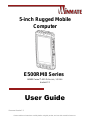 1
1
-
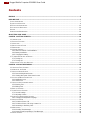 2
2
-
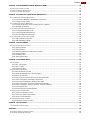 3
3
-
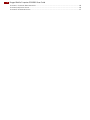 4
4
-
 5
5
-
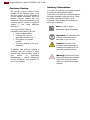 6
6
-
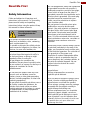 7
7
-
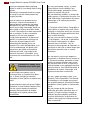 8
8
-
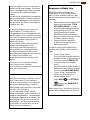 9
9
-
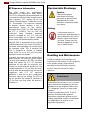 10
10
-
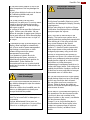 11
11
-
 12
12
-
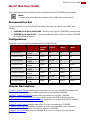 13
13
-
 14
14
-
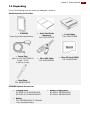 15
15
-
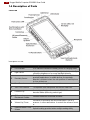 16
16
-
 17
17
-
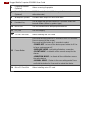 18
18
-
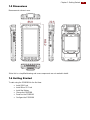 19
19
-
 20
20
-
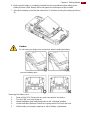 21
21
-
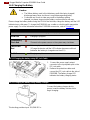 22
22
-
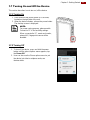 23
23
-
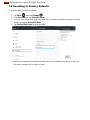 24
24
-
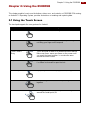 25
25
-
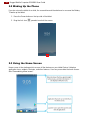 26
26
-
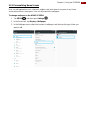 27
27
-
 28
28
-
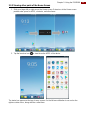 29
29
-
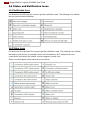 30
30
-
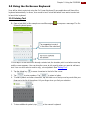 31
31
-
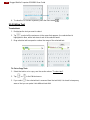 32
32
-
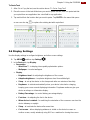 33
33
-
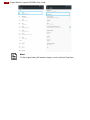 34
34
-
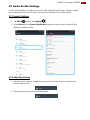 35
35
-
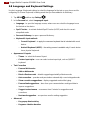 36
36
-
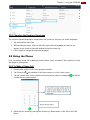 37
37
-
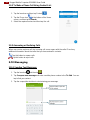 38
38
-
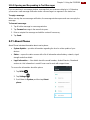 39
39
-
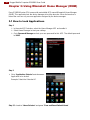 40
40
-
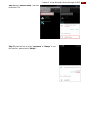 41
41
-
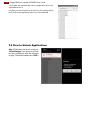 42
42
-
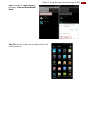 43
43
-
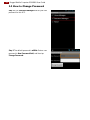 44
44
-
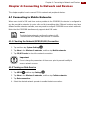 45
45
-
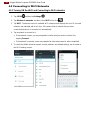 46
46
-
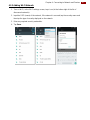 47
47
-
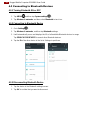 48
48
-
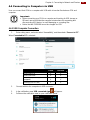 49
49
-
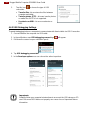 50
50
-
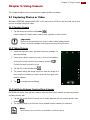 51
51
-
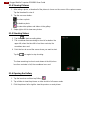 52
52
-
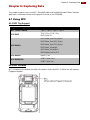 53
53
-
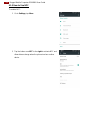 54
54
-
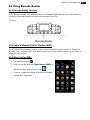 55
55
-
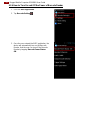 56
56
-
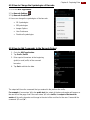 57
57
-
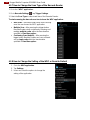 58
58
-
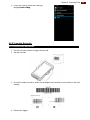 59
59
-
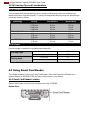 60
60
-
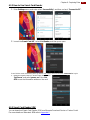 61
61
-
 62
62
-
 63
63
-
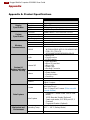 64
64
-
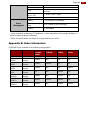 65
65
-
 66
66
-
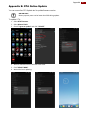 67
67
-
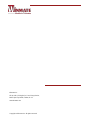 68
68
Winmate E500RM8-4EBSH Manuel utilisateur
- Catégorie
- Téléphones portables
- Taper
- Manuel utilisateur
- Ce manuel convient également à
dans d''autres langues
- English: Winmate E500RM8-4EBSH User manual
Documents connexes
-
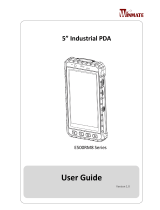 Winmate E500RM8 Series Manuel utilisateur
Winmate E500RM8 Series Manuel utilisateur
-
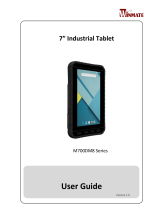 Winmate M700DM8 Series Manuel utilisateur
Winmate M700DM8 Series Manuel utilisateur
-
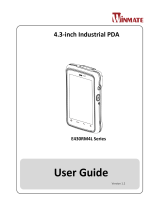 Winmate E430RM4L Series Manuel utilisateur
Winmate E430RM4L Series Manuel utilisateur
-
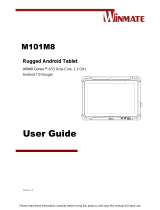 Winmate M101M8 Series Manuel utilisateur
Winmate M101M8 Series Manuel utilisateur
-
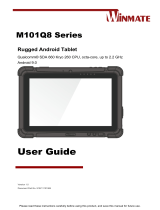 Winmate M101Q8-LABM Manuel utilisateur
Winmate M101Q8-LABM Manuel utilisateur
-
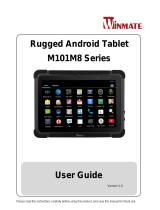 Winmate M101M8 Series Manuel utilisateur
Winmate M101M8 Series Manuel utilisateur
-
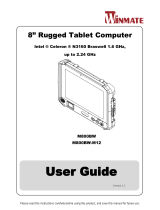 Winmate M800BW-M12 Manuel utilisateur
Winmate M800BW-M12 Manuel utilisateur
-
Winmate M101BK Manuel utilisateur
-
 Winmate M101PR Manuel utilisateur
Winmate M101PR Manuel utilisateur
-
 Winmate M101S Manuel utilisateur
Winmate M101S Manuel utilisateur
Autres documents
-
Compal Electronics GKR-CAX00NFC Manuel utilisateur
-
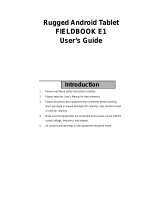 Logic Instrument Fieldbook E1 Manuel utilisateur
Logic Instrument Fieldbook E1 Manuel utilisateur
-
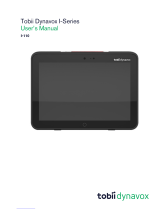 Tobii Dynavox I-SERIES Manuel utilisateur
Tobii Dynavox I-SERIES Manuel utilisateur
-
LG SDP-P100.ACANKB Le manuel du propriétaire
-
Ricoh WLANG01 Manuel utilisateur
-
Gigabyte GSmart i350 Quick Manual
-
Sonel KUS-100 Manuel utilisateur
-
Metrologic SP5700 Series Quick Start Manuals
-
Honeywell ScanPal EDA57 Series Handheld Mobile Computer Mode d'emploi
-
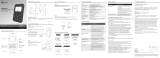 bbpos WisePad 3 Mode d'emploi
bbpos WisePad 3 Mode d'emploi