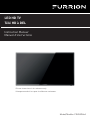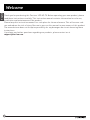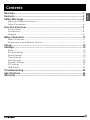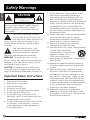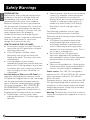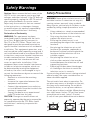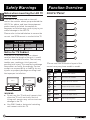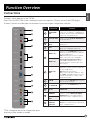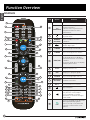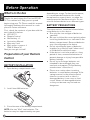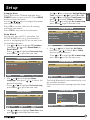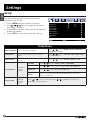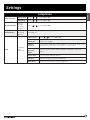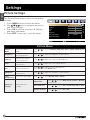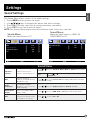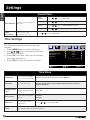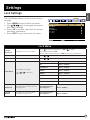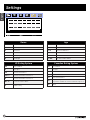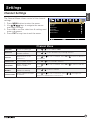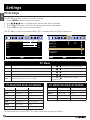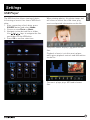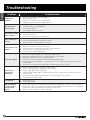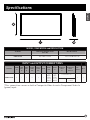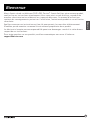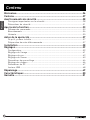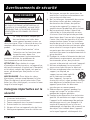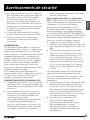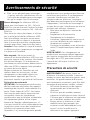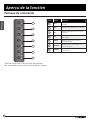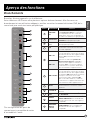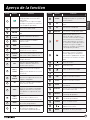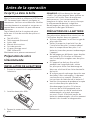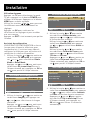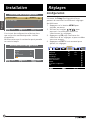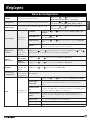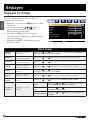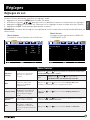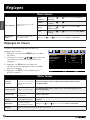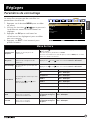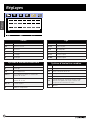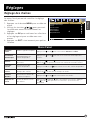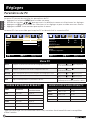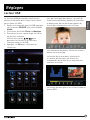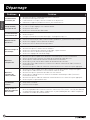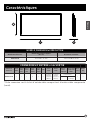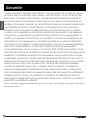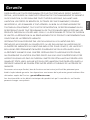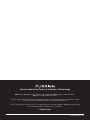Furrion 39" HD LED TV Manuel utilisateur
- Catégorie
- Téléviseurs LCD
- Taper
- Manuel utilisateur
Ce manuel convient également à

*Picture shown here is for reference only.
*L’image montrée ici est pour la référence seulement.
LED HD TV
Télé HD à DEL
Instruction Manual
Manuel d’instructions
Model/Modèle: FEHS39L6A

1
Welcome
English
Thank you for purchasing this Furrion
®
LED HD TV. Before operating your new product, please
read these instructions carefully. This instruction manual contains information for safe use,
installation and maintenance of the product.
Please keep this instruction manual in a safe place for future reference. This will ensure safe
use and reduce the risk of injury. Be sure to pass on this manual to new owners of this product.
The manufacturer does not accept responsibility for any damages due to not observing these
instructions.
If you have any further questions regarding our products, please contact us at
supportfurrion.com

2
Contents
English
Welcome ............................................................................................1
Contents ............................................................................................2
Safety Warnings .................................................................................3
Important Safety Instructions .................................................................................3
Safety Precautions ..................................................................................................6
Function Overview .............................................................................7
Control Panel ..........................................................................................................7
Connections .............................................................................................................8
Unimote ...................................................................................................................9
Before Operation ...............................................................................11
What’s in the box .....................................................................................................11
Preparation of your Remote Control .......................................................................11
Set up.................................................................................................12
Settings .............................................................................................13
Setup .......................................................................................................................13
Picture Settings .......................................................................................................15
Sound Settings ........................................................................................................16
Time Settings ..........................................................................................................17
Lock Settings ...........................................................................................................18
Channel Settings ..................................................................................................... 20
PC Settings .............................................................................................................. 21
USB Player ..............................................................................................................22
Troubleshooting .................................................................................23
Specifications ....................................................................................24
Warranty ............................................................................................25

3
Safety Warnings
English
CAUTION
RISK OF ELECTRIC SHOCK
DO NOT OPEN
CAUTION: TO REDUCE THE RISK OF ELECTRIC
SHOCK, DO NOT REMOVE COVER (OR BACK).
NO USER-SERVICEABLE PARTS INSIDE.
REFER SERVICING TO QUALIFIED SERVICE
PERSONNEL.
This ‘bolt of lightning’ indicates
uninsulated material within your
unit which may cause an electrical
shock. For the safety of everyone in your
household, please do not remove product
covering.
The ‘exclamation mark’ calls
attention to features within the
enclosed literature to prevent
operating and maintenance problems.
WARNING: To reduce the risk of fire or
electric shock, this apparatus should not be
exposed to rain, moisture or objects filled
with liquids (such as vases).
CAUTION: To prevent electric shock, fully
insert the plug. For regions with polarized
plugs: Please match wide blade to wide slot.
Important Safety Instructions
1. Read these instructions.
2. Keep these instructions.
3. Heed all warnings.
4. Follow all instructions.
5. Do not use this apparatus near water.
6. Clean only with a dry cloth.
7. Do not block any of the ventilation
openings. Install in accordance with the
manufacturers instructions.
8. Do not install near any heat sources such
as radiators, heat registers, stoves or
other apparatus (including amplifiers)
that produce heat.
9. Do not defeat the safety purpose of the
polarized or grounding-type plug. A
polarized plug has two blades with one
wider than the other. A grounding type
plug has two blades and a third grounding
prong. The wide blade or the third prong
are provided for your safety. When the
provided plug does not fit into your outlet,
consult an electrician for replacement of
the obsolete outlet.
10. Protect the power cord from being walked
on or pinched, particularly at plugs,
convenience receptacles and the point
where they exit from the apparatus.
11. Only use attachments/accessories
specified by the manufacturer.
12. Use only with a cart, stand, tripod, bracket
or table specified by the
manufacturer or sold with the
apparatus. When a cart is
used, use caution when
moving the cart/apparatus to avoid injury
from tip-over.
13. Unplug this apparatus during lightning
storms or when unused for long periods
of time.
14. Refer all servicing to qualified service
personnel. Servicing is required when
the apparatus has been damaged in any
way, such as if the power-supply cord or
plug is damaged, liquid has been spilled
or objects have fallen into the apparatus,
or when the apparatus has been exposed
to rain or moisture, does not operate
normally, or has been dropped.
15. Apparatus should not be exposed to
dripping or splashing, and objects filled
with liquids, such as vases, should not be
placed on the apparatus.

4
Safety Warnings
English
16. An outside antenna system should not be
located in the vicinity of overhead power
lines or other electric light or power
circuits, or where it can fall into such
power lines or circuits. When installing
an outside antenna system, extreme care
should be taken to eliminate touching
power lines or circuits as contact might
be fatal.
17. Do not overload wall outlets, extension
cords, or integral convenience
receptacles as this can result in a risk of
fire or electric shock.
18. Never push objects of any kind into this
product through openings as they may
touch short-out parts or dangerous
voltage points that could result in a fire
or electric shock. Never spill liquid of any
kind on the product.
19. If an outside antenna or cable system is
connected to the unit, be sure the antenna
or cable system is grounded to provide
some protection against voltage surges
and built-up static charges, Section 810 of
the National Electrical Code, ANSI/NFPA
70, provides information with respect
to proper grounding of the mast and
supporting structure, grounding of the
lead-in wire to an antenna discharge unit,
size of grounding conductors, location
of antenna discharge unit, connection to
grounding electrodes, and requirements
for the grounding electrode.
NEC-NATIONAL
ELECTRICAL
CODE S2898A
POWER SERVICE GROUNDING
ELECTRODE SYSTEM
(NEC ART 250, PART H))
GROUND CLAMPS
GROUND CLAMP
ANTENNA
DISCHARGE UNIT
(NEC SECTION 810-20)
EXAMPLE OF ANTENNA GROUNDING AS PER THE
NATIONAL ELECTRICAL CODE
ANTENNA
LEAD IN WIRE
GROUNDING CONDUCTORS
(NEC SECTION 810-21)
ELECTRIC SERVICE
EQUIPMENT
20. When replacement parts are required,
be sure the service technician uses
replacement parts specified by the
manufacturer or those that have the
same characteristics as the original part.
Unauthorized substitutions may result in
fire, electric shock or other hazards.
21. Upon completion of any service or repairs
to this unit, ask the service technician to
perform safety checks to determine that
the unit is in proper operating condition.
22. When you connect the product to other
equipment, turn off the power and unplug
from the wall outlet. Failure to do so
may cause an electric shock and serious
personal injury. Read the owner’s manual
of the other equipment carefully and
follow the instructions when making any
connections.
23. Sudden high volume may cause hearing
or speaker damage. When you use
headphones (if the unit is equipped with
a headphone jack), keep the volume at a
moderate level. If you use headphones
continuously with high volume, you may
suffer hearing damage.
24. Do not allow the product to output
distorted sound for extended periods of
time. This may cause speaker overheating
and fire.
25. This reminder is provided to call the
cable TV system installer’s attention to
Article 820-40 of the NEC that provides
guidelines for proper grounding and, in
particular, specifies the cable ground
shall be connected to the grounding
system of the building, as close to the
point of cable entry as practical.
26. The socket-outlet must be installed near
the unit and easily accessible.
27. The main plug is used as the disconnect
and shall remain readily operable.

5
Safety Warnings
English
CONDENSATION
Moisture will form in the operating section
of the unit if the unit is brought from cool
surroundings into a warm room or if the
temperature of the room rises suddenly.
When this happens the unit’s performance
will be impaired. To prevent this, let the unit
stand in its new surroundings for about an
hour before switching on, or make sure the
room temperature rises gradually.
Condensation may also form during the
summer if the unit is exposed to the breeze
from an air conditioner. In such cases,
change the location of the unit.
HOW TO HANDLE THE LCD PANEL
● Do not press hard or jolt the LCD panel. It
may cause the LCD panel glass to break
and injury may occur.
● If the LCD panel is broken, make
absolutely sure you do not touch the
liquid in the panel. This may cause skin
inflammation.
● If the liquid gets in your mouth,
immediately gargle and consult with your
doctor. Also, if the liquid gets in your eyes
or touches your skin, consult your doctor
after rinsing for at least 15 minutes in
clean water.
Possible Adverse Effects on LCD Panel: If a
fixed (non-moving) pattern remains on the
LCD panel for long periods of time, the image
can become permanently engrained and
cause subtle but permanent ghost images.
This type of damage is NOT COVERED BY
YOUR WARRANTY. Never leave your LCD
panel on for long periods of time while it is
displaying the following formats or images:
● Fixed images, such as stock tickers,
video game patterns, TV station logos and
websites.
● Special formats that do not use the entire
screen. For example, viewing letterbox
style (16:9) media on a normal (4:3)
display (black bars at top and bottom of
screen); or viewing normal style (4:3)
media on a wide screen (16:9) display
(black bars on left and right sides of
screen).
The following symptoms are not signs
of malfunction but technical limitation.
Therefore we disclaim any responsibility for
these symptoms.
● LCD panels are manufactured using
an extremely high level of precision
technology, however sometimes parts
of the screen may be missing picture
elements or have luminous spots. This is
not a sign of a malfunction.
● Do not install the LCD panel near
electronic equipment that produces
electromagnetic waves. Some equipment
placed too near this unit may cause
interference.
● Effect on infrared devices – there may be
interference while using infrared devices
such as infrared cordless headphones.
Power source: This LED TV is designed to
operate on 100~240 volt 50/60 Hz, AC current.
Insert the power cord into a 100~240 volt
50/60 Hz outlet.
To prevent electric shock, do not use the LED
TV’s (polarized) plug with an extension cord,
receptacle, or other outlet unless the blades
and ground terminal can be fully inserted to
prevent blade exposure.
Warning: To reduce the risk of fire or electric
shock, do not expose this apparatus to rain or
moisture.

6
Safety Warnings
English
Caution: Never remove the back cover of the
LED TV as this can expose you to very high
voltages and other hazards. If the TV does not
operate properly, unplug the LED TV and call
your authorized dealer or service center.
Adjust only those controls that are covered
in the instructions, as improper changes
or modifications not expressly approved by
Furrion could void the user’s warranty.
Declaration of Conformity
WARNING: This equipment has been
tested and found to comply with the limits
for a Class B digital device, pursuant to
Part 15 of the FCC Rules. These limits are
designed to provide reasonable protection
against harmful interference in a residential
installation. This equipment generates, uses
and can radiate radio frequency energy and, if
not installed and used in accordance with the
instructions, may cause harmful interference
to radio communications. However, there
is no guarantee that interference will not
occur in a particular installation. If this
equipment does cause harmful interference
to radio or television reception, which can
be determined by turning the equipment
off and on, the user is encouraged to try to
correct the interference by one or more of the
following measures:
– Reorient or relocate the receiving
antenna.
– Increase the separation between the
equipment and receiver.
– Connect the equipment to an outlet on
a circuit different from that to which the
receiver is connected.
– Consult the dealer or an experienced
radio/TV technician for help.
CAUTION: Changes or modifications not
expressly approved by the party responsible
for compliance with the FCC Rules could
void the user’s authority to operate this
equipment.
Safety Precautions
WARNING: Never place a television set in an
unstable location. A television set may fall,
causing serious personal injury or death.
Many injuries, particularly to children, can be
avoided by taking simple precautions such
as:
– Using cabinets or stands recommended
by the manufacturer of the television set.
– Only using furniture that can safely
support the television set.
– Ensuring the television set is not
overhanging the edge of the supporting
furniture.
– Not placing the television set on tall
furniture (for example, cupboards or
bookcases) without anchoring both the
furniture and the television set to a
suitable support.
– Not placing the television set on
cloth or other materials that may be
located between the television set and
supporting furniture.
– Educating children about the dangers
of climbing on furniture to reach the
television set or its controls.
If your existing television set is being retained
and relocated, the same considerations as
above should be applied.
The unit emits heat when in operation. Do
not place any covers or blankets on the unit,
this may cause overheating. Do not block
ventilation holes, or set up near radiators.
Do not place in direct sunlight. When placing
on a shelf leave 4 inches (10 cm) free space
around the entire unit, leave 1.5 inches
(4 cm) of free space behind the entire device.
4 inches
YES !!
NO !!
Wire
Clamp
Screw
4 inches
Wire
Wire
Screw
Clamp
Wire
Wire
Wire
1.5 inches
1.5 inches

7
Safety Warnings Function Overview
English
Notes when mounting the LED TV
on the wall
If the unit is to be mounted on the wall,
contact the retailer where you purchased the
LED TV for advice, and have the equipment
professionally installed. Incomplete or
improper installation may cause injury to you
and/or damage to the LED TV.
Please refer to the table below to ensure the
correct size VESA mount is used with the TV
VESA MOUNTING PATTERN
TV Model
Width
mm
Height
mm
Screw Size Quantity
FEHS39L6A
200 200
PM6*35mm
Notice for TV Cabinet
If the unit is to be mounted on a cabinet
smaller than the length of the unit, it could
result in an unstable location. The unit may
tumble over, making a risk of personal,
possibly fatal injury. This would also damage
the product seriously. Accordingly, Furrion
accepts no responsibility or liability for any
injuries or property damage resulting from
the improper installation.
4 inches
YES !!
NO !!
Wire
Clamp
Screw
4 inches
Wire
Wire
Screw
Clamp
Wire
Wire
Wire
1.5 inches
1.5 inches
WARNING:
● Do not use this TV with wall mounts that
allow the TV to tilt vertically. Vertical
tilting wall mounts may cause structural
damage to the TV.
● Use ONLY fixed or horizontal swiveling
wall mounts with this TV.
Control Panel
VOL+VOL-CH+CH-MENUSOURCE
POWER
1
4
2
5
3
6
7
*Please note that the button layout of the
controls may vary from model to model.
Item Button Function
1
VOL+ Increase the volume.
2
VOL- Decrease the volume.
3
CH+ Skip to the next channel.
4
CH- Skip to the previous channel.
5
MENU Enter the main menu.
6
SOURCE Select the input source.
7
POWER Switch the TV on/off.

8
Function Overview
English
Item Connection Function
1
EARPHONE
OUT
Connects to 3-conductor(TRS)phone
connector of earphone, compatibility of
earphone with 4-conductor(TRRS)phone
connector is not guaranteed.
2
OPTICAL OUT
Connects to the OPTICAL AUDIO IN port
of an audio device.
3
AUDIO OUT
R/L
Connects to the AUDIO IN ports of an
audio device.
4
USB
USB Port, view pictures and listen to
MP3s via a compatible USB stick.
5
HDMI 1 IN
Connects to the HDMI OUT port of a
DVD Player, Games Console, Cable box
or other HDMI device.
CEC Consumer Electronics Control.
When connected to the compatible
Furrion Entertainment Systems (or
other CEC Compatible devices), the
TV links with the system to give extra
functionality.
HDMI 3 IN
6
HDMI 2 IN
ARC
Connects to the HDMI OUT port of a
DVD Player, Games Console, Cable Box
or other HDMI device.
ARC Audio Return Channel.
When connected with a HDMI 1.4 cable
to an ARC compatible audio system, the
TV links with the device to give extra
audio functionality.
7
VGA IN
Connects to the VGA OUT port of a PC to
use the TV as a monitor.
8
PC AUDIO IN
Connects to the AUDIO OUT port of a
PC.
9
RF IN
Connects to the ANTENNA, CABLE, or
CABLE BOX.
10
VIDEO IN
Connects to the COMPOSITE VIDEO/
AUDIO OUT ports of a DVD PLAYER,
Cable Box or other compatible device.
AUDIO IN
(R/L)
11
COMPONENT
VIDEO IN
(Y/Pb/Pr)
Connect to the COMPONENT VIDEO
OUT ports of a DVD Player, Cable Box or
other compatible device.
*The configuration of the connection ports
may vary from model to model.
EARPHONE
OUT
AUDIO
OUT
1
4
6
7
8
9
10
11
VGA IN
PC AUDIO
IN
AUDIO
VIDEO
IN
COMPONENT
VIDEO IN
IN
3
5
R
L
HDMI 1 IN
USB
HDMI 2 IN
ARC
HDMI 3 IN
OPTICAL
OUT
2
RF IN
Connections
Connect other devices to the TV Set.
Your Furrion HD TV Set offers multiple connection options. Please consult the DVD player,
Games Console or other devices manual to ensure proper connection and use.

9
Function Overview
English
Unimote
1
2
3
4
5
6
7
8
9
11
10
12
13
14
15
16
17
18
19
20
21
22
23
24
25
27
26
28
29
30
31
32
33
34
35
37
49
38
39
40
41
42
43
44
50
45
46
47
48
36
Item Button Function
1
TV Switch to TV mode.
TV/
FIREPLACE
Select Furrion fireplace remote
control functions.
*Please refer to your Furrion
fireplace manual for more
information.
2
Turn the TV/Entertainment
System on/off.
3
NUMBER
BUTTONS
Enter numbers or select
channels.
4
Toggle between single and
double digit input.
5
S.MODE Cycle through sound modes.
6
P.MODE Cycle through picture modes.
7
INFO/OSD
In TV mode, press to display
information on the selected TV
channel.
In Stereo mode, press to display
DVD playback status.
8
F.LIST Display favorites list.
9
EPG Display the program guide.
10
SOURCE Cycle through input sources.
11
NAVIGATION
BUTTONS
Confirm selections.
12
VOL+/- Increase/decrease volume.
13
Eject DVD/CD.
14
During playback, press to select
the previous track/chapter.
Press and hold to rewind.
Automatic or manual tuning in
radio mode.
15
STEP
Press to forward frame by frame
during DVD/VCD playback.
Dial or accept a call (when the
system is connected to a cell
phone).

10
Function Overview
English
Item Button Function
16
DVD/USB Select DVD/USB.
17
AM/FM Select AM/FM/WB Radio.
18
SLEEP/
CLOCK
Set the sleep timer.
19
MTS/AUDIO
Cycle through MTS sound
modes.
20
RDM
Toggle random playback mode
on and off.
21
RPT
Press to select repeat playback
modes.
22
SEARCH/
GOTO
Jump to a specific time on a
DVD/VCD/MP3/WMA or CD.
23
ZOOM Press to enlarge screen images.
24
SEL
Toggle between Volume, Bass,
Treble and Balance; Adjust
Hours and Minutes.
25
LOC*/SLOW
Toggle radio reception strength.
Press to start slow motion
playback.
26
ST#/ANGLE
Toggle Stereo and Mono sound/
switch viewing angles on
compatible media.
27
EQ
Toggle the sound mode Cinema,
Rock, Classic and Flat.
28
SUBT
Press to display subtitles on
compatible media.
Repeatedly press to cycle
through subtitle options.
29
PBC/TITLE
Display DVD/VCD Title lists.
Toggle Play Back Control (PBC)
on and off.
30
PROG
Use to start the programmed
playback function.
31
A-B
Press to start the A-B repeat
function (playback loop of a
segment of track).
32
SETUP
Enter the Setup menu for the
entertainment system.
Item Button Function
33
CC
Toggle Closed Captions On and
Off.
34
AV Select AV Mode.
35
AUX/ARC Select AUX/ ARC Mode.
36
APS
Press to scan radio stations: A
brief press searches through
each stored station. Press and
hold to scan and store the 6
strongest stations.
End or reject a call (when the
system is connected to a cell
phone).
37
During playback, press to
select the next track/ chapter.
Press and hold to fast forward.
Automatic or Manual tuning in
radio mode.
38
Stop playback.
39
CH+/- Channel Up/Down.
40
Toggle audio On or Off.
41
EXIT Exit the current menu.
42
FAV
Press to add the channel to
favorite list
43
C.LIST Display the channel list.
44
AUTO
Automatically adjust the picture
in PC mode.
45
DISPLAY
Toggle on screen on the
selected source On and Off.
46
ASPECT
Cycle through available display
aspect ratios.
47
Toggle between the current and
previous channel.
48
STEREO Switch to Stereo mode.
49
Start, Pause or restart playback.
50
MENU Enter the main menu.

11
Before Operation
English
What’s in the box
Thanks for purchasing this Furrion LED HD
TV. This manual will help you set up and
begin using your TV. Please read this manual
thoroughly and keep this manual in a safe
place for future reference.
First, check the contents of your box with the
parts checklist below:
● LED HD TV
● Remote Control
● AAA battery × 2
● Instruction Manual
● Warranty Card
● Wall-mount screws x 4
(PM6 X 35mm*4)
Now you can get started!
Preparation of your Remote
Control
BATTERY INSTALLATION
1. Open battery compartment cover.
2. Install two AAA batteries.
3. Close the cover of the battery compartment.
NOTE: Use two “AAA” size batteries. The
batteries may last approximately one year
depending on usage. For best performance,
it is recommended the batteries should
be replaced on a yearly basis, or when the
remote operation becomes erratic. Do not
mix old and new batteries or different types.
BATTERY PRECAUTIONS
These precautions should be followed when
using batteries in this device:
● Use only the size and type of batteries
specified.
● Be sure to follow the correct polarity when
installing the batteries as indicated in the
battery compartment. Reversed batteries
may cause damage to the device.
● Do not mix different types of batteries
together (e.g. Alkaline and Carbon-zinc)
or old batteries with fresh ones.
● If the device is not to be used for a long
period of time, remove the batteries to
prevent damage or injury from possible
battery leakage.
● Do not try to recharge batteries not
intended to be recharged; they can
overheat and rupture. (Follow battery
manufacturer’s directions.)
● Please use caution when inserting
batteries to avoid battery damage. If the
spring terminal in the remote control
remains in contact with a side of a
damaged battery it can cause a short
circuit. Never use damaged batteries
as they can become very hot and are
dangerous.

12
Set up
English
Using the Menu
Press TV to select TV Mode and then press
POWER button to turn on the TV. Press MENU
button to enter the menu.
Use the / /
/
keys to navigate the menus
and select settings.
Press OK to confirm selections & settings
and enter sub menus.
Press EXITat any time to exit the menu.
Setup Wizard
For the first time the TV is turned on, the
SETUP WIZARD will start. The wizard will
assist in configuring the TV for use and scan
for available channels.
1. Use or key to highlight TV Location,
then press or select Home Mode or
Retail Mode.
Press or to highlight Go to next step,
press OK or to go to the next step.
Setup Wizard
Go to next step
TV Location Home Mode
Select
Move
Exit
MENU
Set the TV Mode to Store for retail display
use. Set the TV Mode to Home for home use.
In this mode the TV will remember your
customized settings.
2. Use or key to highlight Menu
Language, then press or to select the
desired language.
Press or to highlight Go to next step,
press OK or to go to the next step.
Setup Wizard
Go to next step
Menu Language English
Select
Move
Return
MENU
Please select your preferred language
3. Use or key to highlight Time Zone, then
press or to select desired time zone.
Use or key to highlight Daylight Saving
Time, then press or to select On or Off.
Use or key to highlight Time Format, then
press or to select 12-hour or 24-hour.
Press or to highlight Go to next step,
press OK or to go to the next step.
Setup Wizard
Daylight Saving Time Off
Time Format 12-hour
Go to next step
Time Zone Pacific
Select
Move
Return
MENU
Select the time zone & Daylight saving time
4. Use or key to highlight Air/Cable,
then press or to select Air or Cable
base on your connection.
Press or to highlight Go to next step,
press OK or to start the auto scan.
Setup Wizard
Go to next step
Air/Cable Air
Select the antenna type then auto scan
Select
Move
Return
MENU
The Setup Wizard will now automatically scan
for available channels.
Please note that the scanning may take some
time.
Setup Wizard
Select
Analog : 0
Digital : 0
RF CH : 7
Total Found : 0
Move
Return
MENU

13
Settings
English
Setup
The Setup Menu allows control of various
settings of the TV Set.
1. Press MENU button to enter the menu.
2. Use / / /
keys to navigate the menus
and select settings.
3. Press OK to confirm selections & setting and
enter sub menus.
4. Press EXIT at any time to exit the setting.
Setup Menu
Menu Language Selects the menu language.
Press or to select English, French, Spanish or
Portuguese language.
Transparent
Controls the transparency level of the
menu.
Press or to select 0% / 25% / 50% / 75% / 100%
transparency level.
OSD Timeout
Selects the time that the OSD stays on the
screen.
Press or to select 5S, 15S, 30S,45S, or 60S.
Closed Caption
Configures
Closed
Caption
CC Mode
Press or to select CC On, CC Off or CC On Mute.
Analog CC
Press or to select select settings for CC 1-4 or Text 1-4.
Digital CC
Press or to select digital CC Service 1-6.
Option
Options to configure Closed Caption appearance - font ,color,
opacity, background.
Source Label
Allows
labeling
of input
sources
Press or to select a character.Press or to navigate the characters.
(Maximum of 10 characters)
Menu Language English
OSD Timeout 15 S
Restore Default
Closed Caption
Source Label
Setup Wizard
CEC
Transparent 25%
Other Settings
Select
Move
EXIT
MENU
Picture
Sound
Time
Setup
Lock
Channel

14
Settings
English
Setup Menu
Other Settings
Blue Screen
Press or to select On or Off.
Audio Only
Press or to select On or Off.
Restore Default
Resets
settings
to factory
defaults
Press or to select Yes or No.
Setup Wizard
Starts
the Setup
Wizard
See Page 12.
CEC
Configure
CEC
functions
CEC Control
Press or to select Off or On.
Device Auto
Power Off
If On, when the TV is turned off, all HDMI CEC connected devices
will go into standby.
TV Auto
Power On
If On, when a HDMI CEC connected device is turned, the TV will turn
on and switch to the source the device is connected to.
Audio
Receiver
(ARC)
If On, the TV will output audio to an ARC compatible connected
device.
Device Lists Lists all connected CEC devices.
Connect Connects to devices on the CEC devices.
Root Menu Shows the root menu of connected devices.

15
Settings
English
Picture Settings
The Picture Menu allows control of the display
settings.
1. Press MENU button to enter the menu.
2. Use / / / keys to navigate the menus
and select settings.
3. Press OK to confirm selections & settings
and enter sub menus.
4. Press EXIT at any time to exit the menu.
Picture Menu
Picture
Mode
Selects the display
mode
Press or to select Standard , Vivid, Soft, User or Power Saving display
modes.
Brightness
Controls the brightness
level of the picture
Press or to adjust the brightness to desired level.
Contrast
Controls the contrast
level of the picture
Press or to adjust the contrast to desired level.
Color
Controls the color level
of the picture
Press or to adjust the color to desired level.
Tint Controls picture tint
Press or to adjust the tint to desired level.
*Only available under NTSC mode.
Sharpness
Controls the sharpness
of the picture
Press or to adjust the sharpness to desired level.
Color
Temperature
Selects the color mode
Press or to select Normal, Cool or Warm.
Advanced
Settings
Advanced picture
settings
Aspect Ratio
Press or to select Wide, Zoom, Cinema or Normal
screen ratios.
Noise Reduction
Press or to select Off, Low, Medium, High or Auto.
Dynamic Contrast
Press or to select On or Off.
Picture Mode Power Saving
Tint
Contrast
Color
Advanced Settings
Color Temperature Normal
Brightness
Sharpness
Select
Move
EXIT
MENU
Picture
Sound
Time
Setup
Lock
Channel
50
50
50
50
50

16
Settings
English
Sound Settings
The Sound Menu allows control of the audio settings.
1. Press MENU button to enter the menu.
2. Use / / / keys to navigate the menus and select settings.
3. Press OK to confirm selections & settings and enter sub menus.
4. Press EXIT at any time to exit the menu.
NOTE: The display menu may be vary while different input source was selected.
Sound Menu
When the Input Source is TV
Equalizer Settings
Audio Languages English
Mono
AVL Off
Digital Audio Output RAW
MTS
Select
Move
EXIT
MENU
Picture
Sound
Time
Setup
Lock
Channel
Sound Menu
When the Input Source is HDMI, AV,
COMPONENT or PC
Equalizer Settings
AVL Off
Raw
Digital Audio Output
Select
Move
EXIT
MENU
Picture
Sound
Time
Setup
Lock
Channel
Sound Menu
Equalizer
Settings
Controls the levels of
various sound frequencies
Press or to select Standard, Music, Movie or Sports preset sound
settings.
User
Press or to select 150Hz/500Hz/1K Hz/5K
Hz/10K Hz.
MTS
Controls the Multi
Channel TV Sound (Analog
broadcasts only)
Press or to select Stereo, SAP (Secondary Audio when available)
or Mono MTS settings
Audio
Languages
If available on digital
broadcast , this selects the
audio language
Press or to select English, French or Spanish language
Digital Audio
Output
Selects the Digital Audio
Output mode
Press or to select RAW, PCM or Off digital audio output mode
AVL
Automatic Volume Level -
increases or decreases the
TV volume to a set level
Press or to select On or Off

17
Settings
English
Sound Menu
Voice Guidance
Control the Voice Guidance
functions.
Voice
Guidance
Press or to set as On or Off
Volume
Press or to select Low, Middle or High
Speed
Press or to select Slow, Normal or Fast.
Pitch
Press or to select Low, Middle or High
Video
Description
Controls the video
description function
Press or to select On or Off
Time Settings
The Time Menu allows control of the time
settings.
1. Press MENU button to enter the menu.
2. Use / / / keys to navigate the menus
and select settings.
3. Press OK to confirm selections & settings
and enter sub menus.
4. Press EXIT at any time to exit the menu.
Time Menu
Sleep Timer
Sets the TV to standby
after a set period of time
Off / 5 / 10 / 15 / 30 / 60 / 90 / 120 / 180 / 240 Mins
Time Zone Sets the time zone
Pacific, Alaska,Hawaii, Samoa, Newfoundland, Atlantic, Eastern,
Central, Mountain
Daylight Saving
Time
Toggles daylight saving On - Off
Time Format
Selects the time display
format
12-hour
24-hour
Auto Clock
Sets automatic time
adjustment
Press or to select On or Off.
Clock Sets the date and time displaying format.
Sleep Timer Off
Time Zone Pacific
Daylight Saving Time Off
Time Format 12-hour
Auto Clock On
Clock 2005/12/07 06:05PM
Select
Move
EXIT
MENU
Picture
Sound
Time
Setup
Lock
Channel

18
Settings
English
Lock Settings
The Lock Menu allows control of the security
settings.
1. Press MENU button to enter the menu.
2. Use / / / keys to navigate the menus
and select settings.
3. Press OK to confirm selections & settings
and enter sub menus.
4. Press EXIT at any time to exit the menu.
Lock Menu
Change
Password
Changes the User Password
Press to enter password. Press OK or to adjust.
*Default password is 0000
*If you forgot the password, use 8888 to enter any locked menu
Key Lock Locks the TV control panel keys
Press or to select On or Off
System Lock Password locks the system
Press or to select password lock On or Off
Input Block
Password locks inputs
Press or to Block or
Unblock
TV Block - Unblock
AV Block - Unblock
Component Block - Unblock
HDMI 1 Block - Unblock
HDMI 2 Block - Unblock
HDMI 3 Block - Unblock
PC Block - Unblock
Media Block - Unblock
US Rating
Sets parental locks based on US
rating system
Set Locks based on
age and genre.
Block - Unblock
Canada
Rating
Sets parental locks based on
Canadian rating system
Set Locks based on
age and genre.
Block - Unblock
Select
Move
EXIT
MENU
Picture
Sound
Time
Setup
Lock
Channel
Change Password
Reset RRT
System Lock On
Input Block
US Rating
Canada Rating
RRT Setting

19
Settings
English
Genre
ALL All
FV Fantasy Violence
V Violence
S Sex
L Language
D Dialogue
Age
TV-Y All Children
TV-Y7 7 Years old or above
TV-G General Audience
TV-PG Parental Guidance
TV-14 14 Years old or above
TV-MA 17 Years old or above
US Rating System
Off All Children
G All Ages
PG Parental Guidance
PG-13 Parental Guidance below 13
R Parental Guidance below 17
NC-17 17 Years old or above
X Adults Only
Canadian Rating System
Off All Children
C All Ages
C8+ Children below 8
G General Audience
PG Parental Guidance
14+
Programming contains themes or content which
may not be suitable for viewers under the age of 14
18+ Adult
Select
Move
EXIT
MENU
Picture
Sound
Time
Setup
Lock
Channel
ALL FV V S L D
TV-Y
TV-Y7
TV-G
TV-PG
TV-14
TV-MA
TV Rating
: Block Press OK to Lock or Unlock
La page est en cours de chargement...
La page est en cours de chargement...
La page est en cours de chargement...
La page est en cours de chargement...
La page est en cours de chargement...
La page est en cours de chargement...
La page est en cours de chargement...
La page est en cours de chargement...
La page est en cours de chargement...
La page est en cours de chargement...
La page est en cours de chargement...
La page est en cours de chargement...
La page est en cours de chargement...
La page est en cours de chargement...
La page est en cours de chargement...
La page est en cours de chargement...
La page est en cours de chargement...
La page est en cours de chargement...
La page est en cours de chargement...
La page est en cours de chargement...
La page est en cours de chargement...
La page est en cours de chargement...
La page est en cours de chargement...
La page est en cours de chargement...
La page est en cours de chargement...
La page est en cours de chargement...
La page est en cours de chargement...
La page est en cours de chargement...
La page est en cours de chargement...
La page est en cours de chargement...
La page est en cours de chargement...
La page est en cours de chargement...
La page est en cours de chargement...
La page est en cours de chargement...
-
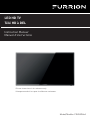 1
1
-
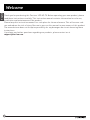 2
2
-
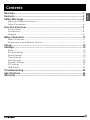 3
3
-
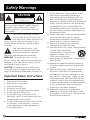 4
4
-
 5
5
-
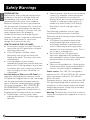 6
6
-
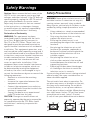 7
7
-
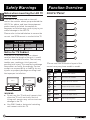 8
8
-
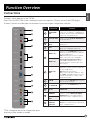 9
9
-
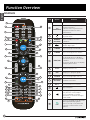 10
10
-
 11
11
-
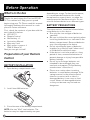 12
12
-
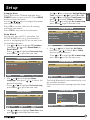 13
13
-
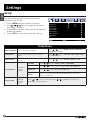 14
14
-
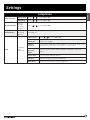 15
15
-
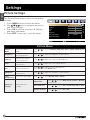 16
16
-
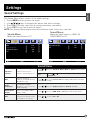 17
17
-
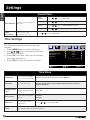 18
18
-
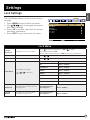 19
19
-
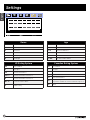 20
20
-
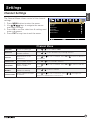 21
21
-
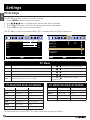 22
22
-
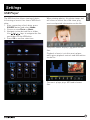 23
23
-
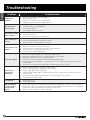 24
24
-
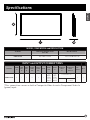 25
25
-
 26
26
-
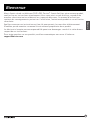 27
27
-
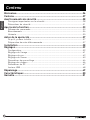 28
28
-
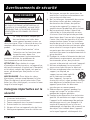 29
29
-
 30
30
-
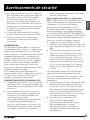 31
31
-
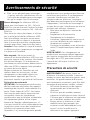 32
32
-
 33
33
-
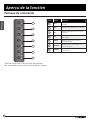 34
34
-
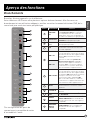 35
35
-
 36
36
-
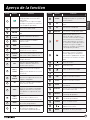 37
37
-
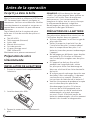 38
38
-
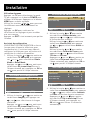 39
39
-
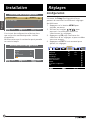 40
40
-
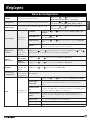 41
41
-
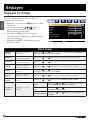 42
42
-
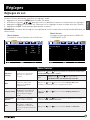 43
43
-
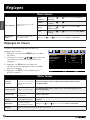 44
44
-
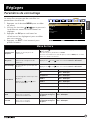 45
45
-
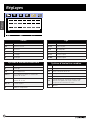 46
46
-
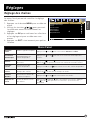 47
47
-
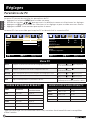 48
48
-
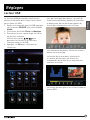 49
49
-
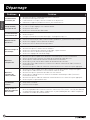 50
50
-
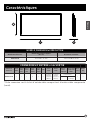 51
51
-
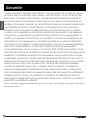 52
52
-
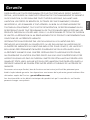 53
53
-
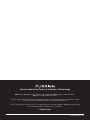 54
54
Furrion 39" HD LED TV Manuel utilisateur
- Catégorie
- Téléviseurs LCD
- Taper
- Manuel utilisateur
- Ce manuel convient également à
dans d''autres langues
- English: Furrion 39" HD LED TV User manual
Documents connexes
-
Furrion FDFS40M1A Manuel utilisateur
-
Furrion Aurora Shade Manuel utilisateur
-
Furrion Aurora 43 Inch Full Shade Smart 4K UHD LED Outdoor TV Manuel utilisateur
-
Furrion DV3300S-BL Manuel utilisateur
-
Furrion 260W 3-Zone RV & Marine Entertainment System Manuel utilisateur
-
Furrion FBN12C33A1 Mode d'emploi
-
Furrion FCN48TASF Manuel utilisateur
-
Furrion FOS07TASF Manuel utilisateur
-
Furrion FCR43ACA-BL Manuel utilisateur
-
Furrion FIVBDP10A Manuel utilisateur
Autres documents
-
RCA RLED4778A Manuel utilisateur
-
RCA J32CE720 Manuel utilisateur
-
Posiflex TM-3112HDMI Manuel utilisateur
-
Haier Car Satellite TV System LE46D2380 Manuel utilisateur
-
Audiovox FPE2706 Manuel utilisateur
-
Audiovox FPE3706 Manuel utilisateur
-
Jensen JE1913AC2 / JE2613AC / JE3213AC Manuel utilisateur
-
Seiki SE24FT11-D Manuel utilisateur