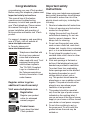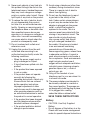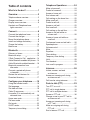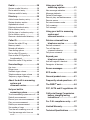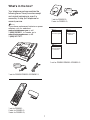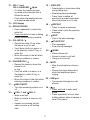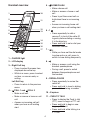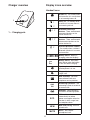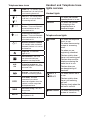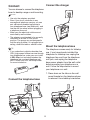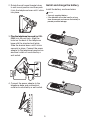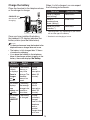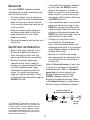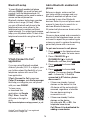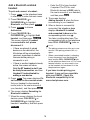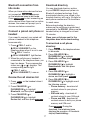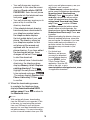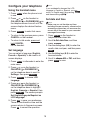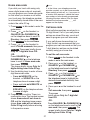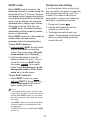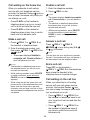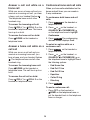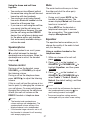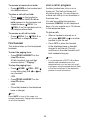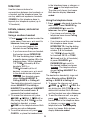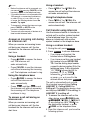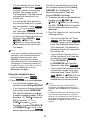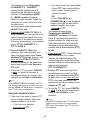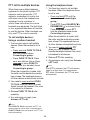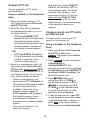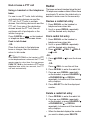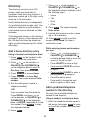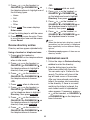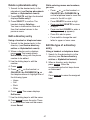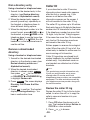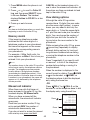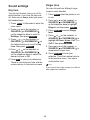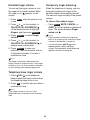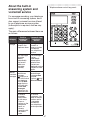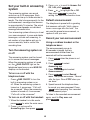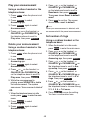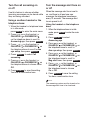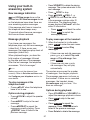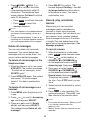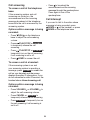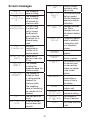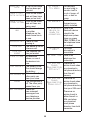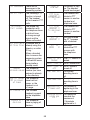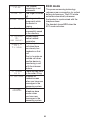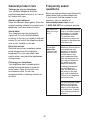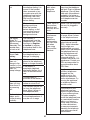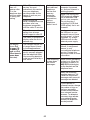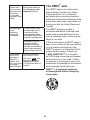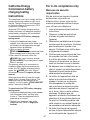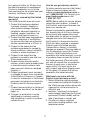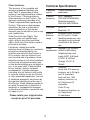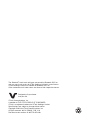BC
DS6291
DS6291-2
DS6291-3
DECT 6.0 cordless telephone
with BLUETOOTH
®
wireless technology
Go to www.vtechphones.com
to register your product for
enhanced warranty support and
latest VTech product news.
User’s manual

Congratulations
on purchasing your new VTech product.
Before using this telephone, please read
Important safety instructions.
This manual has all the feature
operations and troubleshooting
necessary to install and operate your
new VTech telephone. Please review
this manual thoroughly to ensure
proper installation and operation of
this innovative and feature rich VTech
product.
For support, shopping, and everything
new at VTech, visit our website at
www.vtechphones.com.
In Canada, please visit
www.vtechcanada.com.
Telephones identified with
this logo have reduced
noise and interference
when used with most T-coil
equipped hearing aids
and cochlear implants.
The TIA-1083 Compliant
Logo is a trademark of
the Telecommunications
Industry Association. Used
under license.
Important safety
instructions
When using your telephone equipment,
basic safety precautions should always
be followed to reduce the risk of fire,
electric shock and injury, including the
following:
Read and understand all instructions.
Follow all warnings and instructions
marked on the product.
Unplug this product from the wall
outlet before cleaning. Do not use
liquid or aerosol cleaners. Use a
damp cloth for cleaning.
Do not use this product near water
such as near a bath tub, wash bowl,
kitchen sink, laundry tub or swimming
pool, or in a wet basement or shower.
Do not place this product on an
unstable table, shelf, stand or other
unstable surfaces.
Slots and openings in the back or
bottom of the telephone base and
handset are provided for ventilation.
To protect them from overheating,
these openings must not be blocked
by placing the product on a soft
surface such as a bed, sofa or
rug. This product should never be
placed near or over a radiator or heat
register. This product should not be
placed in any area where proper
ventilation is not provided.
This product should be operated
only from the type of power source
indicated on the marking label. If
you are not sure of the type of power
supply in your home or office, consult
your dealer or local power company.
Do not allow anything to rest on
the power cord. Do not install this
product where the cord may be
walked on.
1.
2.
3.
4.
5.
6.
7.
8.
T
Compatible with
Hearing Aid T-Coil
TIA-1083
Register online to get an
additional 3-month warranty!
Visit www.vtechphones.com.
Registration
Register your product
online for enhanced
warranty support.
Product news
Learn about the latest
VTech products.

Never push objects of any kind into
this product through the slots in the
telephone base or handset because
they may touch dangerous voltage
points or create a short circuit. Never
spill liquid of any kind on the product.
To reduce the risk of electric shock,
do not disassemble this product,
but take it to an authorized service
facility. Opening or removing parts of
the telephone base or handset other
than specified access doors may
expose you to dangerous voltages or
other risks. Incorrect reassembling
can cause electric shock when the
product is subsequently used.
Do not overload wall outlets and
extension cords.
Unplug this product from the wall
outlet and refer servicing to an
authorized service facility under the
following conditions:
When the power supply cord or
plug is damaged or frayed.
If liquid has been spilled onto the
product.
If the product has been exposed
to rain or water.
If the product does not operate
normally by following the
operating instructions. Adjust only
those controls that are covered
by the operation instructions.
Improper adjustment of other
controls may result in damage and
often requires extensive work by
an authorized technician to restore
the product to normal operation.
If the product has been dropped
and the telephone base and/or
handset has been damaged.
If the product exhibits a distinct
change in performance.
9.
10.
11.
12.
•
•
•
•
•
•
Avoid using a telephone (other than
cordless) during an electrical storm.
There is a remote risk of electric
shock from lightning.
Do not use the telephone to report
a gas leak in the vicinity of the
leak. Under certain circumstances,
a spark may be created when the
adapter is plugged into the power
outlet, or when the handset is
replaced in its cradle. This is a
common event associated with the
closing of any electrical circuit. The
user should not plug the phone
into a power outlet, and should
not put a charged handset into
the cradle, if the phone is located
in an environment containing
concentrations of flammable or
flame-supporting gases, unless there
is adequate ventilation. A spark in
such an environment could create a
fire or explosion. Such environments
might include: medical use of
oxygen without adequate ventilation;
industrial gases (cleaning solvents;
gasoline vapors; etc.); a leak of
natural gas; etc.
Only put the handset of your
telephone next to your ear when it is
in normal talk mode.
The power adapters are intended to
be correctly oriented in a vertical or
floor mount position. The prongs are
not designed to hold the plug in place
if it is plugged into a ceiling,
under-the-table or cabinet outlet.
SAVE THESE INSTRUCTIONS
Battery
CAUTION: Use Only Supplied
Battery.
Do not dispose of the battery in a fire.
Check with local waste management
codes for special disposal instructions.
13.
14.
15.
16.
•
•

Do not open or mutilate the battery.
Released electrolyte is corrosive and
may cause burns or injury to the eyes
or skin. The electrolyte may be toxic if
swallowed.
Exercise care in handling batteries in
order not to create a short circuit with
conductive materials.
Charge the battery provided with this
product only in accordance with the
instructions and limitations specified
in this manual.
Precautions for users of
implanted cardiac pacemakers
Cardiac pacemakers (applies only to
digital cordless telephones):
Wireless Technology Research, LLC
(WTR), an independent research entity,
led a multidisciplinary evaluation of the
interference between portable wireless
telephones and implanted cardiac
pacemakers. Supported by the U.S.
Food and Drug Administration, WTR
recommends to physicians that:
Pacemaker patients
Should keep wireless telephones at
least six inches from the pacemaker.
Should NOT place wireless telephones
directly over the pacemaker, such as in
a breast pocket, when it is turned ON.
Should use the wireless telephone at
the ear opposite the pacemaker.
WTR’s evaluation did not identify any
risk to bystanders with pacemakers
from other persons using wireless
telephones.
About cordless telephones
Privacy: The same features that make
a cordless telephone convenient
create some limitations. Telephone
calls are transmitted between the
telephone base and the cordless
handset by radio waves, so there is a
•
•
•
•
•
•
•
possibility that the cordless telephone
conversations could be intercepted
by radio receiving equipment within
range of the cordless handset. For
this reason, you should not think of
cordless telephone conversations as
being as private as those on corded
telephones.
Electrical power: The telephone
base of this cordless telephone must
be connected to a working electrical
outlet. The electrical outlet should not
be controlled by a wall switch. Calls
cannot be made from the cordless
handset if the telephone base is
unplugged, switched off or if the
electrical power is interrupted.
Potential TV interference: Some
cordless telephones operate
at frequencies that may cause
interference to televisions and
VCRs. To minimize or prevent
such interference, do not place
the telephone base of the cordless
telephone near or on top of a TV or
VCR. If interference is experienced,
moving the cordless telephone farther
away from the TV or VCR often
reduces or eliminates the interference.
Rechargeable batteries: Exercise
care in handling batteries in order
not to create a short circuit with
conducting material such as rings,
bracelets and keys. The battery or
conductor may overheat and cause
harm. Observe proper polarity
between the battery and the battery
charger.
Nickel-metal hydride rechargeable
batteries: Dispose of these batteries
in a safe manner. Do not burn or
puncture the battery. Like other
batteries of this type, if burned or
punctured, they could release caustic
material which could cause injury.
•
•
•
•

Table of contents
What’s in the box? ......................1
Overview ......................................2
Telephone base overview ...................2
Charger overview ...............................6
Display icons overview .......................6
Handset and Telephone base
lights overview .................................7
Connect ........................................8
Connect the telephone base ...............8
Connect the charger ...........................8
Mount the telephone base ..................8
Install and charge the battery .............9
Charge the battery ............................10
Before use ........................................11
Bluetooth ....................................12
Glossary of terms ............................13
Bluetooth setup .................................14
VTech Connect to Cell
TM
application ...14
Add a Bluetooth enabled cell phone ...14
Add a Bluetooth enabled headset ....16
Bluetooth connection from
idle mode .......................................17
Connect a paired cell phone
or headset .....................................17
Review the cell devices list ...............17
Download directory ...........................17
Configure your telephone ........19
Using the handset menu ...................19
Set language ....................................19
Set date and time .............................19
Caller ID announce ...........................19
Use caller ID to automatically set
date and time ................................20
Home area code ...............................21
Cell area code ..................................21
Dial mode .........................................22
QUIET mode .....................................23
Temporary tone dialing .....................23
Telephone Operations ..............24
Make a home call .............................24
Predial a home call ...........................24
Answer a home call ..........................24
End a home call ................................24
Call waiting on the home line ............25
Make a cell call .................................25
Predial a cell call ...............................25
Answer a cell call ..............................25
End a cell call ...................................25
Call waiting on the cell line ...............25
Answer a cell call while on
a home call ....................................26
Answer a home call while on
a cell call .......................................26
Conference home and cell calls .......26
Speakerphone ..................................27
Volume control ..................................27
Mute ..................................................27
Equalizer ...........................................27
Chain dialing .....................................28
Temporary tone dialing .....................28
Hold ..................................................28
Find handset .....................................29
Join a call in progress .......................29
Intercom .....................................30
Initiate, answer, and end
an intercom ...................................30
Answer an incoming call during
an intercom call .............................31
Call transfer using intercom ..............31
Push-to-talk (PTT) .....................33
Turn PTT on or off ............................33
PTT call to single device ...................33
PTT call to multiple devices ..............35
Answer a PTT call.............................36
Change a one-to-one PTT call to
an intercom call .............................36
Answer an incoming call during
a PTT call ......................................37
Make an outgoing call during
PTT call .........................................37
End or leave a PTT call ....................38

Redial ..........................................38
Review a redial list entry ...................38
Dial a redial list entry ........................38
Delete a redial list entry ....................38
Directory .....................................39
Add a home directory entry ..............39
Review directory entries ...................40
Alphabetical search ..........................40
Delete a phonebook entry ................41
Edit a directory entry ........................41
Edit the type of a directory entry .......41
Dial a directory entry ........................42
Remove a downloaded directory ......42
Caller ID ......................................42
Review the caller ID log ....................42
Memory match ..................................43
Missed call indicator .........................43
View dialing options ..........................43
Dial a caller ID log entry ...................44
Save a caller ID log entry to
the phonebook ..............................44
Delete the caller ID log entries .........44
Sound settings .........................45
Key tone ............................................45
Ringer tone .......................................45
Handset ringer volume .....................46
Telephone base ringer volume .........46
Temporary ringer silencing ...............46
About the built-in answering
system and
voicemail service ...................47
Set your built-in
answering system ..................48
Turn the answering system on or off ....48
Default announcement .....................48
Record your own announcement ......48
Play your announcement ..................49
Delete your announcement ..............49
Set number of rings .........................49
Turn the call screening on or off .......50
Turn the message alert tone on
or off ..............................................50
Using your built-in
answering system ..................51
New message indication ...................51
Message playback ............................51
Delete all messages .........................52
Record, play, and delete memos ......52
Remote access .................................53
Set remote access code ...................53
Call screening ...................................54
Call intercept .....................................54
Using your built-in answering
system and
voicemail service ...................55
Retrieve voicemail from
telephone service ...................55
Retrieve voicemail ............................55
Turn off then new
voicemail indicators .......................55
Cell phone voicemail ........................55
Expand your
telephone system ...................56
Add and register a handset ..............56
Deregister all devices .......................56
Screen messages ......................57
ECO mode ..................................60
General product care ................61
Frequently asked questions .....61
The RBRC
®
seal .........................64
FCC, ACTA and IC regulations...65
California Energy Commission
battery charging testing
instructions .............................67
For C-UL compliance only ........67
Limited Warranty .......................70
Technical Specifications ........... 72

1
What’s in the box?
Your telephone package contains the
following items. Save your sales receipt
and original packaging in case it is
necessary to ship your telephone for
warranty service.
NOTE
To purchase replacement batteries or power
adapters, visit our website at
www.vtechphones.com or call
1 (800) 595-9511. In Canada, go to
www.vtechcanada.com or dial
1 (800) 267-7377.
1 set for DS6291;
2 sets for DS6291-2;
3 sets for DS6291-3;;
Abridged user’s
manual
Quick start guide
1 set for DS6291-2;
2 sets for DS6291-3;
1 set for DS6291/DS6291-2/DS6291-3
Important Safety
Instructions
1 set for DS6291/DS6291-2/DS6291-3

2
Overview
Telephone base overview
1 – Right Soft key
• Press to select the menu item
displayed above the key.
• While in a menu, press to select
an item; or save an entry or
setting.
Left Soft key
• Press to return to the previous
menu.
2 – 1
• Press repeatedly to add or
remove 1 in front of the caller ID
log entry before dialing or
saving it to the directory.
• Press and hold to set or dial your
voicemail number.
3 – CANCEL
• Silence the ringer temporarily
while the telephone base is
ringing.
•
Press and hold to erase the
missed call indicator while the
phone is not in use.
• Press to return to the previous
menu; or press and hold to return
to idle mode, without making
changes.
4 – /FIND HANDSET
• Press to page all system
handsets.
5 – FLASH
• Press to put the current home
call on hold when there is an
incoming call.
• Answer an incoming home call
when you hear a call waiting
alert.
6 – /VOL/
• Adjust the volume during a call or
message playback.
• Adjust the telephone base ringer
volume when the phone is not in
use.
7 – 0
• While you have set the dial mode
to pulse and on a call, press to
switch to tone dialing temporarily.
8 – Charging pole
9 – PTT (Push to talk)
• Press to display the PTT menu to
begin a PTT call.
• Press and hold to begin a
one-to-group PTT call.
• Press and hold while talking in a
PTT call.
10 – MIC (Microphone)
11 –
• Press to add a space when
entering names.
1
2
3
4
5
6
8
7
14
15
16
17
13
18
19
20
22
23
24
21
9
10
11
12
25
26

3
12 – CELL 1 and
CELL 2/HEADSET lights
• On when the telephone base
is paired and connected with a
Bluetooth device.
• Flash when the telephone base
is in discoverable mode.
13 – LCD display
14 – REDIAL/PAUSE
• Press repeatedly to review the
redial list.
• Press and hold to insert a dialing
pause while entering a number.
15 – CALLER ID /
• Review the caller ID log when
the phone is not in use.
• Scroll down while in a menu, or
in the directory, caller ID log, or
redial list.
• Move the cursor to the left when
entering numbers or names.
16 – PHONEBOOK /
• Review the directory when the
phone is not
in use.
• Scroll up while in a menu, or in
the directory, caller ID log, or
redial list.
• Move the cursor to the right when
entering numbers or names.
17 – /ANS ON/OFF
• Turn the answering system on or
off.
18 – CELL 1 and CELL 2
• M
ake a cell call.
• M
ake or answer a home or cell
call.
• Answer an incoming cell call
when you hear a call waiting
alert.
19 – X/DELETE
• Delete digits or characters while
using dialing keys.
• Delete the playing message.
• Press twice to delete all
previously reviewed messages
when the phone is not in use.
20 – /REPEAT
• Press to repeat a message.
• Press twice to play the previous
message.
21 – /SKIP
• Skip to the next message.
22 – /PLAY/STOP
• Play messages.
• Stop playing messages.
23 –
/HOME
• M
ake a home call.
• A
nswer a home or cell call.
• Hang up a home call.
24 – MUTE
• Mute the microphone during a
call.
• Silence the ringer temporarily
while the telephone base is
ringing.
25 – USB port
• Connect and charge your cell
phones.
26 –
• Press and hold to enter quiet
mode.
• Press repeatedly to show other
dialling options when reviewing a
caller ID log entry.

4
Handset overview
1 – CHARGE light
2 – LCD display
3 – Right Soft key
• Press to select the menu item
displayed above the key.
• While in a menu, press to select
an item; or save an entry or
setting.
Left Soft key
• Press to return to the previous
menu.
4 – /CELL 1 and /CELL 2
• M
ake a cell call.
• M
ake or answer a home or cell
call.
• Answer an incoming cell call
when you hear a call waiting
alert.
5 –
/HOME/FLASH
• M
ake a home call.
• M
ake or answer a home or cell
call.
• Press to put the current call on
hold when there is an incoming
call.
• Answer an incoming home call
when you hear a call waiting alert.
6 – 1
• Press repeatedly to add or
remove 1 in front of the caller ID
log entry before dialing or saving
it to the directory.
• Press and hold to set or dial your
voicemail number.
7 –
• While you have set the dial mode
to pulse and on a call, press to
switch to tone dialing temporarily.
8 –
• Make or answer a call using the
handset speakerphone.
• During a call, press to switch
between the speakerphone and
the handset.
9 – REDIAL/PAUSE
• Press repeatedly to review the
redial list.
• Press and hold to insert a dialing
pause while entering a number.
10 – Earpiece
11 – PUSH TO TALK
• Press to display the Push to talk
(PTT) menu to begin a PTT call.
• Press and hold to begin a one-
to-group PTT call.
• Press and hold while talking in a
PTT call.
2
5
6
7
8
9
1
15
16
17
14
11
10
3
4
13
12

5
12 – VOLUME/ /
• Review the directory when the
phone is not in use.
• Increase the listening volume
during a call or message
playback.
• Scroll up while in a menu, or in
the directory, caller ID log, or
redial list.
• Move the cursor to the right when
entering numbers or names.
VOLUME/ /CID
• Review the caller ID log when
the phone is not in use.
• Decrease the listening volume
during a call or message
playback.
• Scroll down while in a menu, or
in the directory, caller ID log, or
redial list.
• Move the cursor to the left when
entering numbers or names.
13 – OFF/CANCEL
• Hang up a call.
• Silence the ringer temporarily
while the handset is ringing.
•
Press and hold to erase the
missed call indicator while the
phone is not in use.
• Press to return to the previous
menu, or
press and hold to return to idle
mode, without making changes.
14 –
• Press to add a space when
entering names.
15 –
• Press and hold to enter quiet
mode.
• Press repeatedly to show other
dialing options when reviewing a
caller ID log entry.
16 – MUTE/DELETE
• Mute the microphone during a
call.
• Delete digits or characters while
using the dialing keys.
• Delete the playing message on
the handset.
• Silence the ringer temporarily
while the handset is ringing.
17 – Microphone

6
Charger overview
1 – Charging pole
Display icons overview
Handset icons
HOME line - On steadily when
the home line is in use or there
is an incoming home call.
1
2
CELL line - On steadily when
a cell line is in use or there is
an incoming cell call.
1 2
Bluetooth connected
devices - There are Bluetooth
connected devices on the
active devices list.
1 2
Bluetooth disconnected
devices - There are Bluetooth
disconnected devices on the
active devices list.
2
Wireless Bluetooth headset
- On steadily when a wireless
Bluetooth headset is in use on
the home line.
Battery status - battery is
charging (animated display).
Battery status - the battery
icon flashes when the battery
is low and needs charging.
Speakerphone - the
speakerphone is in use.
Ringer off - the handset
ringer is off.
New voicemail - you have
new voicemail from your
telephone service provider.
ANS
ON
Answering system on - the
answering system is turned on
to answer calls.
Message - new message in
the built-in answering system.
ECO
ECO mode - activates
automatically to reduce
power consumption when the
handset is within range from
the telephone base.
NEW
New caller ID log - new and
missed calls.
MUTE
MUTE - the handset
microphone is off.
1

7
Telephone base icons
HOME line - On steadily when
the home line is in use or there
is an incoming home call.
1
2
CELL line - On steadily when
a cell line is in use or there is
an incoming cell call.
1 2
Bluetooth connected
devices - There are Bluetooth
connected devices on the
active devices list.
1 2
Bluetooth disconnected
devices - There are Bluetooth
disconnected devices on the
active devices list.
2
Wireless Bluetooth headset
- On steadily when a wireless
Bluetooth headset is in use on
the home line.
Ringer off - the handset
ringer is off.
New voicemail - you have
new voicemail from your
telephone service provider.
ANS
ON
Answering system on - the
answering system is turned on
to answer calls.
Message - new message in
the built-in answering system.
ECO
ECO mode - activates
automatically to reduce
power consumption when the
handset is within range from
the telephone base.
NEW
New caller ID log - new and
missed calls.
MUTE
MUTE - the telephone base
microphone is off.
Handset and Telephone base
lights overview
Handset lights
On when the handset
speakerphone is in use.
CHARGE
On when the handset
is charging in the
telephone base or
handset charger.
Telephone base lights
/HOME
On when the telephone
line is in use.
On when the answering
system is answering
a call.
On when you are
registering a handset.
Flashes quickly when
there is an incoming call.
Flashes when another
telephone sharing the
same line is in use.
Flashes when you
are deregistering all
handsets.
CELL 1/
CELL 2
On when the cell line is
in use.
Flashes quickly when
there is an incoming
cell call.
Flashes slowly when the
cell call is on hold.
/ANS ON/OFF
On when the answering
system is turned on.

8
Connect
You can choose to connect the telephone
base for desktop usage or wall mounting.
NOTES
Use only the adapters provided.
Even if you do not subscribe to any
conventional telephone service, you can
pair a Bluetooth enabled cell phone to
your telephone base (see Bluetooth), and
use the cell line alone without plugging in
a telephone line cord.
Make sure the electrical outlets are not
controlled by wall switches.
The adapters are intended to be correctly
oriented in a vertical or floor mount
position. The prongs are not designed to
hold the plug in place if it is plugged into a
ceiling, under-the-table or cabinet outlet.
TIP
If you subscribe to digital subscriber line
(DSL) high-speed Internet service through
your telephone line, make sure you install
a DSL filter (not included) between the
telephone line cord and telephone wall
jack. Contact your DSL service provider
for more information.
Connect the telephone base
•
•
•
•
•
Connect the charger
Mount the telephone base
The telephone comes ready for tabletop
use. If you have already installed the
telephone for tabletop use, unplug the
telephone line cord from the telephone
wall jack, and unplug the telephone
base power adapter from the wall outlet
before mounting your telephone on a
wall. Follow the steps below to mount
your telephone on a wall.
Press down on the tabs on the wall
mount bracket on the telephone base
to release it from tabletop orientation.
1.

9
Install and charge the battery
Install the battery as shown below.
NOTES
Use only supplied battery.
If the handset will not be used for a long
time, disconnect and remove the battery to
prevent possible leakage.
•
•
Connect the power adapter to the
telephone base and an electrical
outlet not controlled by a wall switch.
4.
3. Plug the telephone line cord (orPlug the telephone line cord (or DSL
filter) into the wall jack. Align the
holes on the back of the telephone
base with the standard wall plate.
Slide the bracket down until it clicks
securely in place. Connect the power
adapter to the telephone base and an
electrical outlet not controlled by a
wall switch.
2 Rotate the wall mount bracket down
to wall mount position and then push
it into the telephone base until it clicks
into place.
1
3
THIS SIDE UP

10
Charge the battery
Place the handset in the telephone base
or the charger to charge.
Once you have installed the battery,
the handset LCD display indicates the
battery status (see the table below).
NOTES
For best performance, keep the handset in the
telephone base or charger when not in use.
The battery is fully charged after 12 hours
of continuous charging.
If you place the handset in the telephone
base or the charger without plugging in the
battery, the screen displays No battery.
Battery
indicators
Battery
status
Action
The screen
is blank,
or displays
Place in
charger
and
flashes.
The battery
has no or
very little
charge. The
handset
cannot be
used.
Charge
without
interruption
(about 30
minutes).
The screen
displays
Low
battery and
flashes.
The battery
has enough
charge to be
used for a
short time.
Charge
without
interruption
(about 30
minutes).
The screen
displays
HANDSET
X.
The battery
is charged.
To keep
the battery
charged,
place it in the
telephone
base or
handset
charger when
not in use.
•
•
•
When it is fully charged, you can expect
the following performance:
Operation Operating time
While in handset
use (talking*)
Seven hours
While in
speakerphone
mode (talking*)
Three hours
While not in use
(standby**)
Seven days
* Operating times vary depending on your actual
use and the age of the battery.
** Handset is not charging or in use.
CHARGE light
remains on when
charging.

11
Before use
After you install your telephone or
power returns following a power outage,
the handset will prompt you to set the
date and time.
If you choose to set up the date and
time at a later stage, you can do it
manually.
Set date and time
NOTE
Make sure you set the date and time
including the year correctly; otherwise the
answering system does not announce the
correct day of the week for your recorded
messages time stamp.
Use the dialing keys (0-9) to enter the
month, date, and year, and then press
NEXT .
Use the dialing keys (0-9) to enter the
hour and minute.
Scroll to chooseto choose AM or PM, and then
press SAVE to save.
Check for a dial tone:
Press /HOME. If you hear a dial tone,
the installation is successful.
If you do not hear a dial tone:
Make sure the installation procedures
described above are properly done.
It may be a wiring problem. If you
have changed your telephone
service to digital service from a
cable company or a VoIP service
provider, the telephone line may need
to be rewired to allow all existing
telephone jacks to work. Contact your
cable/VoIP service provider for more
information.
•
1.
2.
3.
•
•
Operating range
This cordless telephone operates with
the maximum power allowed by the
Federal Communications Commission
(FCC). Even so, this handset and
telephone base can communicate over
only a certain distance - which can
vary with the locations of the telephone
base and handset, the weather, and the
layout of your home or office.
When the handset is out of range, the
handset displays Out of range OR no
power at base and Put HS on base to
power base alternately.
If there is a call while the handset is out
of range, it may not ring, or if it does
ring, the call may not connect well when
you press /HOME, /CELL 1, or
/CELL 2. Move closer to the telephone
base, and then press /HOME or
/CELL 1, or /CELL 2. to answer
the call. If the handset moves out of
range during a telephone conversation,
there may be interference. To improve
reception, move closer to the telephone
base.

12
Bluetooth
Your new DS6291 telephone system
with Bluetooth wireless technology has
the following features:
Pair and connect up to a maximum
of two cell phones with the telephone
base to make and receive cell calls.
Only one cell phone can be active on
a call at a time.
Make and receive calls using your
cell phone plan while utilizing the
ease and comfort of your home
telephone system.
Receive phonebook entries from your
cell phone.
IMPORTANT INFORMATION
Refer to the user's manual of your
Bluetooth enabled cell phone for
more information about how that
device uses Bluetooth connectivity.
Bluetooth wireless technology
operates within a short range (a
maximum of approximately 30 feet)
from the telephone base. Keep
connected cell phones within this
range. For optimal performance,
keep your cell phone within 15 feet
of the telephone base while using the
DS6291 cell line.
•
•
•
•
•
If your cell phone has poor reception
in your home, the DS6291 cannot
improve the reception. However, if
there is a location in your house with
better reception, you can leave your
cell phone at that location while using
the DS6291 cell line.
If you experience poor sound quality,
place your cell phone closer to the
DS6291 to ensure strong Bluetooth
signal strength. Make sure there are
no physical obstacles between the
DS6291 and the cell phone, such as
large furniture or thick walls.
Charge your cell phone while it
is connected to the telephone
base. Your cell phone's battery will
discharge faster while it is connected
to the telephone base via Bluetooth
wireless technology.
Monitor your cell phone's usage
because minutes are deducted from
your cellular plan for the duration of
all cell calls.
Refer to Bluetooth setup to learn how
to set up and manage your Bluetooth
enabled devices. Refer to Telephone
operation on how to operate your
Bluetooth devices with your new
DS6291 telephone system with
Bluetooth wireless technology. Refer
to Troubleshooting if you experience
difficulty using the telephone system.
•
•
•
•
The Bluetooth
®
word mark and logos are
owned by Bluetooth SIG, Inc. and any use
of such marks by VTech Holdings Limited
is under license. VTech Holdings Limited
is a member of Bluetooth SIG, Inc. Other
trademarks and trade names are those of
their respective owners.
DS6291
Cellular
signal
Less than 15 feet for
optimal performance

13
Glossary of terms
Below are some terms used in this
user’s manual to help you become
familiar with using your Bluetooth enabled
cell phone and your new DS6291
telephone system.
Bluetooth cell phone - refers to a
Bluetooth enabled cellular telephone.
Cell line - the telephone line associated
with your cell phone service. On your
DS6291 handset, press /CELL to use
the cell line.
Connected - when you pair a Bluetooth
cell phone to the DS6291, it is
automatically connected. When a cell
phone is connected, 1 and/or 2 displays
after on the handset and the CELL
1 and/or CELL 2/HEADSET light on
the telephone base is on. If a cell phone
loses its connection to the telephone
base, it must be reconnected before you
can use the cell phone with the DS6291.
Disconnected - when a cell phone is
disconnected, the on the handset
no longer displays and the CELL 1
and/or CELL 2/HEADSET light on
the telephone base is off.
Discoverable mode - before a
Bluetooth enabled device can be paired,
it must be set to this mode. When
pairing your cell phone, the telephone
base will be set to this mode. Depending
on the manufacturer, this mode is
sometimes referred to as Find Me or
Visibility.
Home line - your conventional
telephone land line. On your DS6291
handset, press /HOME/FLASH to
use the home line.
Paired device - once a Bluetooth
enabled cell phone has been paired
with the telephone base, it appears
on the cell devices list. A maximum of
two cell phones can be paired with the
telephone base.
Pairing - this refers to the process of
Bluetooth enabled cell phone registering
device information with each other.
The telephone base must be paired
with the Bluetooth enabled cell phone
before it can be used. Depending on the
manufacturer, this is also referred to as
Bonding.
PIN - by default, the PIN is 0000 for the
telephone base and for most Bluetooth
devices. PIN information must be
exchanged between Bluetooth devices
before they can be used. This is also
known as a Passkey or Passcode.

14
Bluetooth setup
To use a Bluetooth enabled cell phone
with your DS6291, you must first pair and
connect it with the telephone base. All
DS6291 handsets can be used to make or
answer on the cell phone line.
Bluetooth wireless technology operates
within a short range (30 feet). When
you pair a Bluetooth cell phone to the
telephone base, move closer to the
telephone base to maintain sufficient
signal strength. For optimal performance,
keep your cell phone within 15 feet of the
telephone base while using the cell line.
VTech Connect to Cell
TM
application
If you are using Bluetooth enabled
Android
®
phones (OS 2.3 or higher), you
can further extend the flexibility of your
telephone system with use of this
free application.
VTech Connect to Cell comprises
Caller ID manager and Alerts manager
that help you integrate your cell phone
with your new DS6291.
To learn more
or download this
application via Google
Play
®
Store, Scan the
QR code on the right, or
go to
http://www.vtechphones.com/app_connect_to_cell.
Android
®
and Google Play
®
are registered
trademarks of Google Inc.
Add a Bluetooth enabled cell
phone
Before you begin, make sure that
you have cellular coverage and your
Bluetooth enabled cell phone is not
connected to any other Bluetooth
devices. Refer to your cell phone user's
manual to learn how to search for or
add new Bluetooth devices.
All paired cell phones are shown on the
cell devices list.
Once you have paired and connected a
device with the telephone base, you do
not need to repeat the procedure again
unless you want to replace the existing
paired cell phone with a new one.
To pair and connect a cell phone:
1. Press MENU on the telephone base
in idle mode to enter the main menu.
2. Press CALLER ID / or
PHONEBOOK / to highlight
Bluetooth, and then press SELECT.
3. Press SELECT to choose Add
device.
4. Press SELECT to choose Add
cellular. The screen displays Please
wait... followed by 1. If cell is
connected to BT device, please
disconnect it.
If there are already 4 paired
devices on the device list, the
4th device will be automatically
removed, regardless of whether
the new device pairing is
successful or not.
If there are already 2 active
devices on the device
list with prefix D1: or D2:, the
telephone base shows
Cell Phone A is deactivated for
adding a new device.
•
•
La page est en cours de chargement...
La page est en cours de chargement...
La page est en cours de chargement...
La page est en cours de chargement...
La page est en cours de chargement...
La page est en cours de chargement...
La page est en cours de chargement...
La page est en cours de chargement...
La page est en cours de chargement...
La page est en cours de chargement...
La page est en cours de chargement...
La page est en cours de chargement...
La page est en cours de chargement...
La page est en cours de chargement...
La page est en cours de chargement...
La page est en cours de chargement...
La page est en cours de chargement...
La page est en cours de chargement...
La page est en cours de chargement...
La page est en cours de chargement...
La page est en cours de chargement...
La page est en cours de chargement...
La page est en cours de chargement...
La page est en cours de chargement...
La page est en cours de chargement...
La page est en cours de chargement...
La page est en cours de chargement...
La page est en cours de chargement...
La page est en cours de chargement...
La page est en cours de chargement...
La page est en cours de chargement...
La page est en cours de chargement...
La page est en cours de chargement...
La page est en cours de chargement...
La page est en cours de chargement...
La page est en cours de chargement...
La page est en cours de chargement...
La page est en cours de chargement...
La page est en cours de chargement...
La page est en cours de chargement...
La page est en cours de chargement...
La page est en cours de chargement...
La page est en cours de chargement...
La page est en cours de chargement...
La page est en cours de chargement...
La page est en cours de chargement...
La page est en cours de chargement...
La page est en cours de chargement...
La page est en cours de chargement...
La page est en cours de chargement...
La page est en cours de chargement...
La page est en cours de chargement...
La page est en cours de chargement...
La page est en cours de chargement...
La page est en cours de chargement...
La page est en cours de chargement...
La page est en cours de chargement...
La page est en cours de chargement...
La page est en cours de chargement...
-
 1
1
-
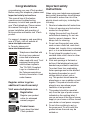 2
2
-
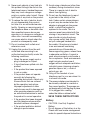 3
3
-
 4
4
-
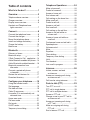 5
5
-
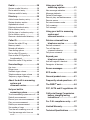 6
6
-
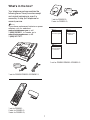 7
7
-
 8
8
-
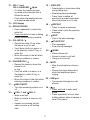 9
9
-
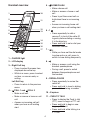 10
10
-
 11
11
-
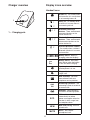 12
12
-
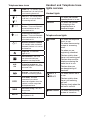 13
13
-
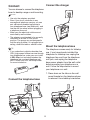 14
14
-
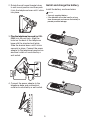 15
15
-
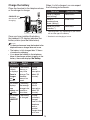 16
16
-
 17
17
-
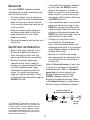 18
18
-
 19
19
-
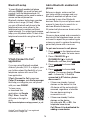 20
20
-
 21
21
-
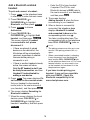 22
22
-
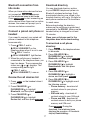 23
23
-
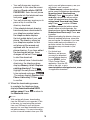 24
24
-
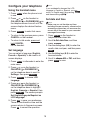 25
25
-
 26
26
-
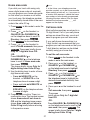 27
27
-
 28
28
-
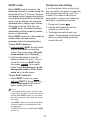 29
29
-
 30
30
-
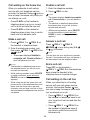 31
31
-
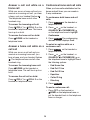 32
32
-
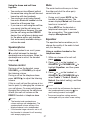 33
33
-
 34
34
-
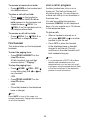 35
35
-
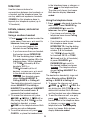 36
36
-
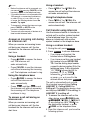 37
37
-
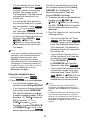 38
38
-
 39
39
-
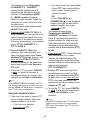 40
40
-
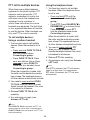 41
41
-
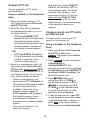 42
42
-
 43
43
-
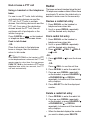 44
44
-
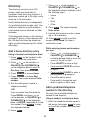 45
45
-
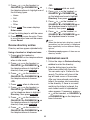 46
46
-
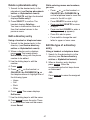 47
47
-
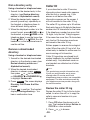 48
48
-
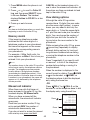 49
49
-
 50
50
-
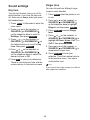 51
51
-
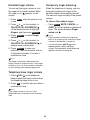 52
52
-
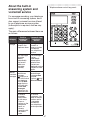 53
53
-
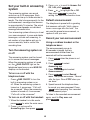 54
54
-
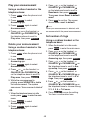 55
55
-
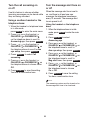 56
56
-
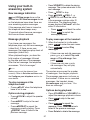 57
57
-
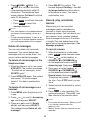 58
58
-
 59
59
-
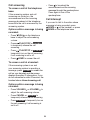 60
60
-
 61
61
-
 62
62
-
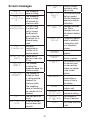 63
63
-
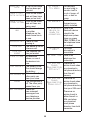 64
64
-
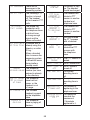 65
65
-
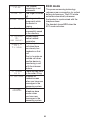 66
66
-
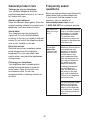 67
67
-
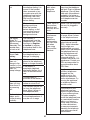 68
68
-
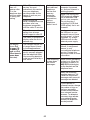 69
69
-
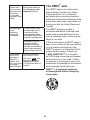 70
70
-
 71
71
-
 72
72
-
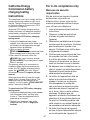 73
73
-
 74
74
-
 75
75
-
 76
76
-
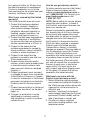 77
77
-
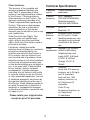 78
78
-
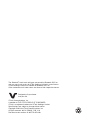 79
79
VTech DS6292-5 Manuel utilisateur
- Catégorie
- Téléphones
- Taper
- Manuel utilisateur
dans d''autres langues
- English: VTech DS6292-5 User manual
Documents connexes
-
VTech DS6621-2 Manuel utilisateur
-
VTech CS6829 Manuel utilisateur
-
VTech CS6729 Manuel utilisateur
-
VTech DS6161 Manuel utilisateur
-
VTech CS6124-31 Manuel utilisateur
-
VTech CS6719 Manuel utilisateur
-
VTech CS6719-27 Manuel utilisateur
-
VTech DS6621-2 Manuel utilisateur
-
VTech DS6621-2 Manuel utilisateur
-
VTech CS6759 Manuel utilisateur
Autres documents
-
AT&T EL52315 Guide de démarrage rapide
-
SENAO EP801 Manuel utilisateur
-
AEG Boomerang Le manuel du propriétaire
-
Aeg-Electrolux Boomerang Le manuel du propriétaire
-
AEG Loop Le manuel du propriétaire
-
AT&T AWX22104 Guide de démarrage rapide
-
AT&T EL52353 Mode d'emploi
-
AT&T EL52406 Guide de démarrage rapide
-
Motorola L602M Manuel utilisateur
-
AEG Voxtel D220BT Le manuel du propriétaire