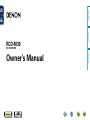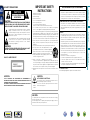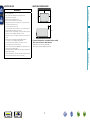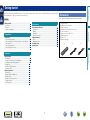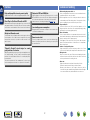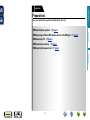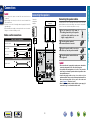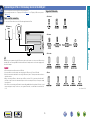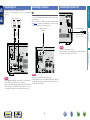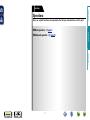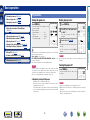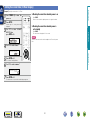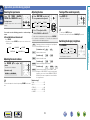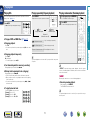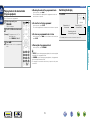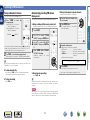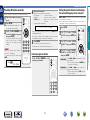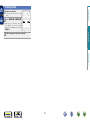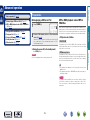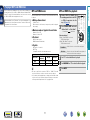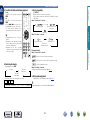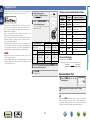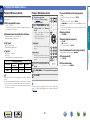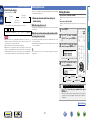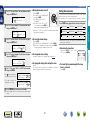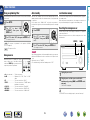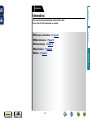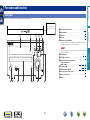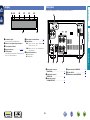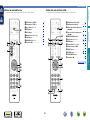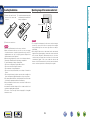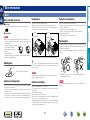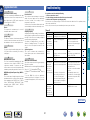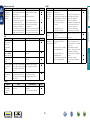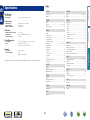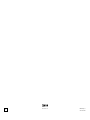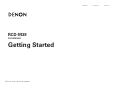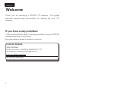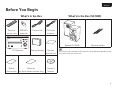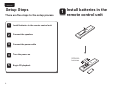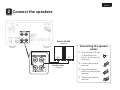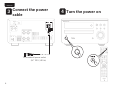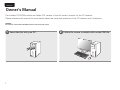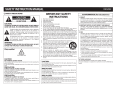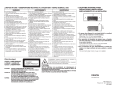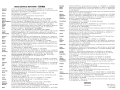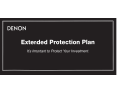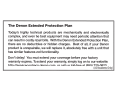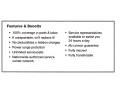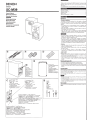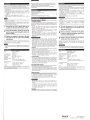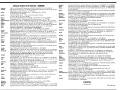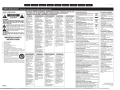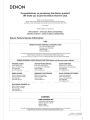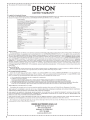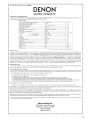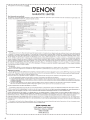RCD-M39
CD RECEIVER
Owner’s Manual
Preparations
Operations
Informations
DISC

I
n
SAFETY PRECAUTIONS
CAUTION
RISK OF ELECTRIC SHOCK
DO NOT OPEN
CAUTION:
TO REDUCE THE RISK OF ELECTRIC SHOCK, DO NOT REMOVE
COVER (OR BACK). NO USER-SERVICEABLE PARTS INSIDE.
REFER SERVICING TO QUALIFIED SERVICE PERSONNEL.
The lightning flash with arrowhead symbol, within an equilateral
triangle, is intended to alert the user to the presence of
uninsulated “dangerous voltage” within the product’s enclosure
that may be of sufficient magnitude to constitute a risk of
electric shock to persons.
The exclamation point within an equilateral triangle is intended
to alert the user to the presence of important operating
and maintenance (servicing) instructions in the literature
accompanying the appliance.
WARNING:
TO REDUCE THE RISK OF FIRE OR ELECTRIC SHOCK, DO NOT
EXPOSE THIS APPLIANCE TO RAIN OR MOISTURE.
CLASS 1 LASER PRODUCT
,
CLASS 1
LASER
PRODUCT
,
,,
CAUTION:
USE OF CONTROLS OR ADJUSTMENTS OR PERFORMANCE OF
PROCEDURES OTHER THAN THOSE SPECIFIED HEREIN MAY RESULT IN
HAZARDOUS RADIATION EXPOSURE.
THIS PRODUCT SHOULD NOT BE ADJUSTED OR REPAIRED BY ANYONE
EXCEPT PROPERLY QUALIFIED SERVICE PERSONNEL.
IMPORTANT SAFETY
INSTRUCTIONS
1. Read these instructions.
2. Keep these instructions.
3. Heed all warnings.
4. Follow all instructions.
5. Do not use this apparatus near water.
6. Clean only with dry cloth.
7. Do not block any ventilation openings.
Install in accordance with the manufacturer’s instructions.
8. Do not install near any heat sources such as radiators, heat registers,
stoves, or other apparatus (including amplifiers) that produce heat.
9. Do not defeat the safety purpose of the polarized or grounding-type plug. A
polarized plug has two blades with one wider than the other. A grounding
type plug has two blades and a third grounding prong. The wide blade or the
third prong are provided for your safety. If the provided plug does not fit into
your outlet, consult an electrician for replacement of the obsolete outlet.
10. Protect the power cord from being walked on or pinched particularly at
plugs, convenience receptacles, and the point where they exit from the
apparatus.
11. Only use attachments/accessories specified by the manufacturer.
12. Use only with the cart, stand, tripod, bracket, or table
specified by the manufacturer, or sold with the apparatus.
When a cart is used, use caution when moving the cart/
apparatus combination to avoid injury from tip-over.
13. Unplug this apparatus during lightning storms or when
unused for long periods of time.
14. Refer all servicing to qualified service personnel.
Servicing is required when the apparatus has been damaged in any way,
such as power-supply cord or plug is damaged, liquid has been spilled or
objects have fallen into the apparatus, the apparatus has been exposed to
rain or moisture, does not operate normally, or has been dropped.
15. Batteries shall not be exposed to excessive heat such as sunshine, fire or
the like.
CAUTION:
To completely disconnect this product from the mains, disconnect the plug
from the wall socket outlet.
The mains plug is used to completely interrupt the power supply to the unit
and must be within easy access by the user.
CAUTION:
HOT SURFACE. DO NOT TOUCH.
The top surface over the internal heat sink may become hot
when operating this product continuously.
Do not touch hot areas, especially around the “Hot surface
mark” and the top panel.
Hot
surface
mark
FCC INFORMATION (For US customers)
1. PRODUCT
This product complies with Part 15 of the FCC Rules. Operation is subject
to the following two conditions: (1) this product may not cause harmful
interference, and (2) this product must accept any interference received,
including interference that may cause undesired operation.
2. IMPORTANT NOTICE: DO NOT MODIFY THIS PRODUCT
This product, when installed as indicated in the instructions contained
in this manual, meets FCC requirements. Modification not expressly
approved by DENON may void your authority, granted by the FCC, to use
the product.
3. NOTE
This product has been tested and found to comply with the limits for
a Class B digital device, pursuant to Part 15 of the FCC Rules. These
limits are designed to provide reasonable protection against harmful
interference in a residential installation.
This product generates, uses and can radiate radio frequency energy and,
if not installed and used in accordance with the instructions, may cause
harmful interference to radio communications. However, there is no
guarantee that interference will not occur in a particular installation. If this
product does cause harmful interference to radio or television reception,
which can be determined by turning the product OFF and ON, the user
is encouraged to try to correct the interference by one or more of the
following measures:
•Reorientorrelocatethereceivingantenna.
•Increasetheseparationbetweentheequipmentandreceiver.
•Connect the productinto an outlet on a circuit different from that to
which the receiver is connected.
•Consultthelocalretailerauthorizedtodistributethistypeofproductor
an experienced radio/TV technician for help.
For Canadian customers:
This Class B digital apparatus complies with Canadian ICES-003.
Preparations
Operations
Informations
DISC

II
n
NOTES ON USE
WARNINGS
•Avoid high temperatures.
Allow for sufficient heat dispersion when installed in a rack.
•Handle the power cord carefully.
Hold the plug when unplugging the cord.
•Keep the unit free from moisture, water, and dust.
•Unplug the power cord when not using the unit for long periods of time.
•Do not obstruct the ventilation holes.
•Do not let foreign objects into the unit.
•Do not let insecticides, benzene, and thinner come in contact with the unit.
•Never disassemble or modify the unit in any way.
•Ventilation should not be impeded by covering the ventilation openings
with items, such as newspapers, tablecloths or curtains.
•Naked flame sources such as lighted candles should not be placed on
the unit.
•Observe and follow local regulations regarding battery disposal.
•Do not expose the unit to dripping or splashing fluids.
•Do not place objects filled with liquids, such as vases, on the unit.
•Do not handle the mains cord with wet hands.
•When the switch is in the OFF (STANDBY) position, the equipment is not
completely switched off from MAINS.
•The equipment shall be installed near the power supply so that the power
supply is easily accessible.
•Do not keep the battery in a place exposed to direct sunlight or in places
with extremely high temperatures, such as near a heater.
n CAUTIONS ON INSTALLATION
z
Wall
z
z z
z For proper heat dispersal, do not install this unit in a confined
space, such as a bookcase or similar enclosure.
•More than 12 in. (0.3 m) is recommended.
•Do not place any other equipment on this unit.
Preparations
Operations
Informations
DISC

1
Getting started ··············································································1
Accessories ··················································································1
Features ························································································2
Cautions on handling ····································································2
Contents
Connections ··················································································· 4
Connecting the speakers ······························································ 4
Connecting an iPod or USB memory device to the USB port ·······5
Connecting a TV············································································6
Connecting an antenna ································································· 6
Connecting the power cord ··························································6
Basic operation ··············································································8
Preparations ··················································································8
Setting the current time (12-Hour Display) ···································9
Operations possible during playback ··········································10
Playing CDs·················································································11
Listening to FM broadcasts ························································13
Listening to AUX ·········································································15
Advanced operation ····································································16
Preparations ················································································16
Playing of MP3 and WMA files ···················································17
Playing an iPod············································································19
Playing a USB memory device ····················································20
Setting the alarm ········································································21
Other functions ···········································································23
Part names and functions···························································25
Front panel ··················································································25
Display ························································································26
Rear panel ···················································································26
Remote control unit ···································································· 27
Other information ·······································································30
Discs ··························································································· 30
Explanation terms ······································································· 31
Troubleshooting ·········································································· 31
Specifications ··············································································33
Preparations ·············································································3
Informations···········································································24
Operations ················································································7
Getting started
Thank you for purchasing this DENON product. To ensure proper operation, please read this owner’s manual carefully before using the product.
After reading them, be sure to keep them for future reference.
Accessories
Check that the following parts are supplied with the product.
q Getting Started ........................................................................ 1
w CD-ROM (Owner’s manual) .................................................... 1
e Safety Instructions .................................................................. 1
r Warranty (for North America model only) ................................ 1
t Service network list ................................................................. 1
y Remote control unit (RC-1162) ................................................ 1
u R03/AAA batteries ................................................................... 2
i Power cord .............................................................................. 1
o FM indoor antenna .................................................................. 1
y i o
Preparations
Operations
Informations
DISC

2
Features
High quality amplifier stressing sound quality
Equipped with a 30 W + 30 W (6 Ω) high-quality amplifier circuits.
Direct Play for iPod
®
and iPhone
®
via USB
Music data from an iPod can be played back if you connect the USB
cable supplied with the iPod via the USB port of this unit, and also
an iPod can be controlled with the Remote control unit for this unit.
Weight and Dramatic sound
The board and circuit configuration has been redesigned to achieve
lower impedance. Since stable current is supplied to the power
amp and other sections, it is possible to realize as much as 30
watts of power.
“Simple & Straight” circuit design for sound
purity and free of coloration
DENON’s popular M series gives you high sound quality based on
the “simple & straight” concept. Circuitry is uncomplicated, signal
paths are short, and all adverse influences on sound quality have
been minimized.
This unit also provides the “Auto standby mode”, where it goes
into the standby state when there is no operation for 30 minutes.
Playback of MP3 and WMA files
Supports playback of discs and USB memory devices on which
MP3 or WMA files are recorded. The unit’s display can display the
title of the track and the name of the artist of the current track.
Usable characters “Switching the display” (vpage12, 20)
Low standby power consumption
Designed with the environment in mind, the unit consumes just
0.3 W while in standby mode.
Remote control unit
This unit is shipped with a remote control unit that has large
buttons for frequently used functions, allowing you to quickly find
the desired function.
Cautions on handling
•Before turning the power switch on
Check once again that all connections are correct and that there are
no problems with the connection cables.
•Power is supplied to some of the circuitry even when the unit is set
to the standby mode. When leaving home for long periods of time,
be sure to unplug the power cord from the power outlet.
•Proper ventilation
If the unit is left in a room full of smoke from cigarettes, etc., for
long periods of time, the surface of the optical pickup may get dirty,
preventing it from receiving signals properly.
•About condensation
If there is a major difference in temperature between the inside of
the unit and its surroundings, condensation may form on parts inside
the unit, causing it to fail to operate properly.
If this happens, let the unit sit for an hour or two with the power
turned off and wait until there is little difference in temperature
before using the unit.
•Cautions on using mobile phones
Using a mobile phone near this unit may result in noise. If that
occurs, move the mobile phone away from the unit when it is in use.
•Moving the unit
Be sure to remove a disc, turn off the power and unplug the power
cord from the power outlet. Next, disconnect the cables connected
to other system units before moving the unit.
•About care
•Wipe the cabinet and control panel clean with a soft cloth.
•Follow the instructions when using a chemical cleaner.
•Benzene, paint thinner or other organic solvents as well as
insecticide may cause material changes and discoloration if brought
into contact with the unit, and should therefore not be used.
Preparations
Operations
Informations
DISC

3
Preparations
F Connecting the speakers vpage4
F Connecting an iPod or USB memory device to the USB port vpage5
F Connecting a TV vpage6
F Connecting an antenna vpage6
F Connecting the power cord vpage6
Preparations
Here, we explain the connection methods for this unit.
Operations
Informations
Preparations
DISC

4
NOTE
•Do not plug in the power cord until all connections have been
completed.
•When making connections, also refer to the owner’s manual of the
other components.
•Be sure to connect the left and right channels properly (left with left,
right with right).
•Do not bundle power supply cords together with connection cables.
Doing so can result in humming or noise.
Cables used for connections
Audio cable (sold separately)
Subwoofer cable
Optical cable
Audio cable
R
L
R
L
Audio cable (supplied)
Speaker cable
Connections
Connecting the speakers
(R) (L)
IN
w q w q
Speaker SC-M39
(supplied)
Subwoofer
with built-in
amplifier
Connecting the speaker cables
Carefully check the left (L) and right (R) channels and + (red) and –
(black) polarities on the speakers being connected to the unit, and be
sure to connect the channels and polarities correctly.
1
Peel off about 0.03 ft/10 mm of
sheathing from the tip of the speaker
cable, then either twist the core wire
tightly or apply solder to it.
2
Turn the speaker terminal
counterclockwise to loosen it.
3
Insert the speaker cable’s core wire to
all the way into the speaker terminal.
4
Turn the speaker terminal clockwise
to tighten it.
NOTE
•Disconnect this unit’s power plug from the power outlet before
connecting the speakers. Also, turn off the subwoofer.
•Use speakers with an impedance of 6 to 16 Ω. The protection
circuit may be activated if speakers with an impedance other
than specified are used.
•Connect the speaker cables so they do not stick out of the
speaker terminals. The protection circuit may be activated if the
wires touch the rear panel or if the + and – sides touch each
other (vpage31 “Protection circuit”).
•Never touch the speaker terminals while the power supply is
connected. Doing so could result in electric shock.
Operations
Informations
Preparations
DISC

5
Connecting an iPod or USB memory device to the USB port
•You can enjoy music stored on an iPod or USB memory device.
•For operating instructions see “Playing an iPod” (vpage 19) or “Playing a USB memory device”
(vpage20).
Cables used for connections
To connect an iPod to this unit, use the USB cable supplied with the iPod.
USB memory
device
iPod
or
DENON does not guarantee that all USB memory devices will operate or receive power. When using a
portable USB connection type HDD of the kind to which an AC adapter can be connected to supply power,
use the AC adapter.
NOTE
•USB memory devices will not work via a USB hub.
•It is not possible to use this unit by connecting the unit’s USB port to a PC via a USB cable.
•Do not use an extension cable when connecting a USB memory device. This may cause radio interference
with other devices.
•When connecting an iPhone to this unit, keep the iPhone at least 0.7 ft (20 cm) away from this unit. If
the iPhone is kept closer to this unit and a telephone call is received by the iPhone, noise may be output
from this device.
•If the iPod is connected using an iPod cable (commercially available) that is longer than 6.6 ft (2 m), sound
may not be played correctly. In this case, use a genuine iPod cable, or a cable that is shorter than 3.3 ft
(1 m).
Supported iPod models
•iPod classic
•iPod nano
•iPod touch
•iPhone
(as of June 2012)
Operations
Informations
Preparations
DISC

6
Connecting an antenna
FM
•Connect the FM antenna included with the unit to enjoy listening to
radio broadcasts.
•After connecting the antenna and receiving a broadcast signal
(vpage 13 “Listening to FM broadcasts”), use tape to fix the
antenna in a position where noise is the lowest.
FM indoor antenna
(Supplied)
NOTE
•Do not connect two FM antennas simultaneously.
•If you are unable to receive a good broadcast signal, we recommend
installing an outdoor antenna. Inquire at the retail store where you
purchased the unit for details.
Connecting a TV
•Select the connector to use and connect the device.
•To listen to TV audio through this unit, use the optical digital
connection.
R
L
R
L
AUDIO
AUDIO
RL
OUT
OPTICAL
OUT
TV
or
NOTE
•Other digital audio signals than 2 channel linear PCM cannot be input
through DIGITAL IN (OPTICAL) connector of this unit.
•When you try to input digital audio signals other than 2 channel linear
PCM to this unit, set the digital audio output setting of the TV to 2
channel PCM. For details, see the operating instructions of the TV.
Connecting the power cord
Power cord (Supplied)
To household power outlet
(AC 120 V, 60 Hz)
NOTE
•Only use the supplied power cord.
•Be sure the power cord is unplugged from the power outlet before
connecting or disconnecting it to the AC IN.
Operations
Informations
Preparations
DISC

8
Basic operation
Preparations
Turning the power on
Press POWER X.
•The power turns on. Press again to set the
power to standby.
•Power indicator
Normal standby .......................Off
Power on .................................Green
Alarm standby .........................Orange
iPod charge standby ................Red
When the power is in the standby mode, pressing one of the following
buttons also turns this unit on.
•X, 5 or 1/3
z
on the main unit
•CD, TUNER, iPod/USB, DIGITAL IN, ANALOG IN or 1/3
z
on the
remote control unit
z If a disc has already been inserted, playback starts.
NOTE
•Power continues to be supplied to some of the circuitry even when
the power is in the standby mode. When leaving home for long
periods of time, unplug the power cord from the power outlet.
•Be sure to stop playback before turning the power off.
n Completely turning off the power
Unplug the power cord from the wall outlet.
•Note that the time setting is cleared when the power cord is
unplugged from the outlet.
•The settings made for the various functions may be cleared if the
power cord is left unplugged from a power outlet for an extended
period of time.
Before playing a disc
1
Press POWER X.
2
Press CD to set the input source
to “DISC”.
If no disc is loaded “NO DISC” is
displayed.
3
Insert a disc (vpage 30).
•Press 5 on the main unit to open/close the
disc tray.
•The disc tray also closes when 1/3 is
pressed.
NOTE
Do not place any foreign objects in the disc tray. Doing so could
damage it.
Turning the power off
Press POWER X.
The power indicator turns off, and so does
the power.
NOTE
•Be sure to stop playback before turning the power off.
•Make sure that the disc tray is completely shut before turning off
the power.
•Do not push the disc tray in by hand when the power is turned off.
Doing so could damage the set.
n Turning the power on (vpage8)
n Before playing a disc (vpage8)
n Turning the power off (vpage8)
n Setting the current time (12-Hour Display)
(vpage9)
n Selecting the input source (vpage10)
n Adjusting the master volume (vpage10)
n Adjusting the tone (vpage10)
n Turning off the sound temporarily (vpage10)
n Switching the display’s brightness (vpage10)
n Playing CDs (vpage11)
n Listening to FM broadcasts (vpage13)
n Advanced operation (vpage16)
Preparations
Informations
Operations
DISC

9
Setting the current time (12-Hour Display)
GExampleH Setting the current time to 10:15 am
1
Press POWER X to turn the
power on.
2
Press SETUP.
Various types of setting menus are
displayed.
3
Use ui to select “CLOCK
SETUP”, then
press ENTER or p.
SETUP
CLOCK SETUP
4
Use ui to set the “hours”.
CLOCK SETUP
AM10:00
5
Press ENTER or p.
The “minutes” display flashes.
6
Use ui to set the “minutes”.
CLOCK SETUP
AM10:15
7
Press ENTER or p.
The current time is set, and the normal display reappears.
n Checking the current time when the power is on
Press CLOCK.
Press once more and the display returns to its original condition.
n Checking the current time when the power is
set to standby
Press CLOCK.
The current time is displayed for 10 seconds.
NOTE
The time cannot be set when in the standby mode. Turn on the power
first.
Preparations
Informations
Operations
DISC

10
Adjusting the tone
1
Press SDB TONE to select the
tone parameter to be adjusted.
SDB BASS
BALANCES. DIRECT
TREBLE
2
Use o p to adjust the SDB,
BASS, TREBLE or BALANCE.
•To make other tone adjustments at this time, press SDB TONE.
•If no operation is performed for 5 seconds, the adjustment is
retained and the normal display reappears.
SDB
Emphasizes the bass sound when the Super Dynamic
Bass (SDB) function is set to ON.
GSelectable modesH
ON
–
OFF
BASS
Adjusts the bass sound.
GVariable rangeH
–10dB
–
+10dB
TREBLE
Adjusts the treble sound.
GVariable rangeH
–10dB
–
+10dB
BALANCE
Adjusts the left/right volume balance.
GVariable rangeH
L06
–
CENTER
–
R06
S.DIRECT
Plays back a disc using the SOURCE DIRECT mode.
During the SOURCE DIRECT mode, the audio signals
bypass the tone control circuits (SDB/BASS/TREBLE/
BALANCE), the music reproduction is more faithful to
the original sound.
GDefault settingsH
•SDB .......................................OFF
•BASS ..................................... 0dB
•TREBLE ................................. 0dB
•BALANCE .......................CENTER
•S.DIRECT ..............................OFF
Turning off the sound temporarily
Press MUTE :.
“MUTE ON” is displayed.
To cancel, press MUTE : again.
(The mute mode is also canceled when VOLUME df is pressed.)
Switching the display’s brightness
Press DIMMER.
100 % 70 %
40 %Off
•The display’s brightness switches each
time the button is pressed.
Operations possible during playback
Selecting the input source
Press CD, TUNER, iPod/USB,
DIGITAL IN
or ANALOG IN to select
the input source.
The desired input source can be selected
directly.
You can also use the following operation to select an input
source.
n Using the button on the main unit
Press SOURCE.
•Every time you press SOURCE, the input source switches in the
following order.
TUNERiPod/USBDISC
DIGITAL IN ANALOG IN
Adjusting the master volume
Use VOLUME df to adjust the
volume.
The volume level is displayed.
GAdjustable rangeH
VOLUME 00 – 49, VOLUME MAX
You can also adjust the volume this by turning VULUME on the main
unit.
Preparations
Informations
Operations
DISC

11
Playing CDs
Playing CDs
Before you start this operation, perform the procedure in “Before
playing a disc” (vpage8).
Press 1/3.
The 1 indicator lights and playback begins.
n Playing of MP3 and WMA files (vpage17)
n Stopping playback
Press 2.
•You can also perform this operation by pressing 2 on the main
unit.
n Stopping playback temporarily
Press 1/3.
3 is displayed.
•To resume playback, press 1/3.
n Fast-forwarding and fast-reversing (searching)
During playback, press and hold in 6, 7.
n Moving to the beginning of tracks (skipping)
During playback, press 8, 9.
•The disc skips as many tracks as times the button is pressed.
•When you press reverse once, playback returns to the beginning
of the current track.
•You can also perform this operation by pressing 8/–, +/9
on the main unit.
n To play the desired track
Press 0 – 9, +10 to select the track.
GExampleH Track 4 : 4
GExampleH Track 12 : +10, 2
GExampleH Track 20 : +10, +10, 0
Playing repeatedly (Repeat playback)
Press REPEAT.
Playback in the respective repeat mode starts.
Single-track repeat All-track repeat
Repeat off
(indicator turns off)
1 (Single-track repeat)
Only 1 track plays repeatedly.
ALL (All-track repeat)
All tracks play repeatedly.
Repeat off (indicator turns off)
Normal playback resumes.
The repeat playback mode is canceled if you open the disc tray or turn
off power.
Playing random order (Random playback)
1
In the stop mode, press RANDOM.
The “RANDOM” indicator lights.
2
Press 1/3.
The tracks start playing in random order.
If REPEAT is pressed during random playback, after the current
session of random playback is finished, another session in a different
order of tracks starts.
NOTE
Random play cannot be set or canceled during playback.
n Canceling random playback
While stopped, press RANDOM.
The “RANDOM” indicator turns off.
The random playback mode is canceled if you open the disc tray or
turn off power.
Preparations
Informations
Operations
DISC

12
Playing tracks in the desired order
(Program playback)
Up to 25 tracks can be programmed.
1
In the stop mode, press
PROGRAM.
“PGM” is displayed.
2
Use 0 – 9, +10 to select the tracks.
GExampleH To program tracks 3, 12, 7 to
play in that order:
Press PROGRAM, 3, +10, 2, 7.
3
Press 1/3.
Playback starts in the programmed
order.
n Checking the order of the programmed tracks
In the stop mode, press 9.
The track numbers are displayed in the programmed order each
time the button is pressed.
n To clear the last track programmed
In the stop mode, press CLEAR.
The last track programmed is cleared each time the button is pressed.
n To clear one programmed track at a time
In the stop mode, press 9 to select the track to be cleared, then
press CLEAR.
n Clearing the all programmed track
In the stop mode, press PROGRAM.
•If REPEAT is pressed during program playback, the tracks are played
repeatedly in the programmed order.
•If RANDOM is pressed during program playback, the programmed
tracks are played in random order.
•The program is cleared when the disc tray is opened or the power
is turned off.
Playing CDs
Switching the display
Press INFO.
Elapsed time of
current track
Remaining time
of current track
Remaining time for
all remaining tracks
•The display switches each time the button is pressed.
Preparations
Informations
Operations
DISC

13
Automatically presetting FM stations
(Auto preset)
This unit can be preset with a total of 40 FM broadcast stations.
n Auto presetting with the remote control unit
Perform this operation when tuned to an FM broadcast station.
1
Press SETUP.
2
Use ui to select “TUNER
SETUP”, then press ENTER or p.
3
Use ui to select “FM AUTO
PRESET”, then press ENTER or
p.
4
Press ENTER while “PRESET
ENTER ” is ashing.
Broadcast stations are preset
automatically.
n Canceling auto presetting
Press TUNER or 2.
Broadcast stations whose antenna signal are weak cannot be preset
automatically. If you wish to preset such stations, tune them in
manually.
NOTE
When FM auto preset is performed, the channel currently registered
as the FM preset is deleted, and the newly preset FM broadcast
station is registered to the same number as the deleted channel.
Listening to FM broadcasts
Tuning in broadcast stations
Connect the antenna beforehand (vpage6).
1
Press TUNER to select the
reception band.
•When “FM AUTO” is selected:
“AUTO” is displayed.
•When “FM MONO” is selected:
“MONO” is displayed.
FM AUTOFM MONO
•You can also perform this operation by pressing 2 on the main unit.
•When the reception band mode is set to “FM AUTO”, the “ST”
indicator lights when a stereo broadcast is tuned in.
2
Use TUNE –, + to select the reception band.
When a station is received, the “TUNED” indication will light.
If the signal is weak and stable stereo reception is not possible, select
“FM MONO” to receive in monaural.
n To tune automatically
Press and hold in TUNE –, + to tune in stations automatically.
•Stations whose signal is weak cannot be tuned in.
n To stop auto tuning
Press TUNE –, +.
n Giving station names to preset channels
Names of up to 8 characters can be input.
1
Tune in the preset channel you
want to name.
2
Press ENTER twice.
The display switches to the station
name input display.
3
Input the station name.
Names of up to 8 characters can be input.
•u, i button .......................... Selects the character.
•p button ............................... Moves the cursor to the right.
•CLEAR button ........................ Deletes the currently selected
character.
•Characters that can be input.
A ~ Z, 0 ~ 9, ^ ’ ( )
z
+ , - . / = (space)
4
Press ENTER.
The characters you have input are entered.
•To give names to other stations, repeat steps 1 to 4.
Preparations
Informations
Operations
DISC

14
Presetting FM stations manually
This unit can be preset with a total of 40 FM broadcast stations.
1
Tune in the station you want to
preset.
2
Press ENTER.
The minimum number display “P– –” for
the unregistered preset flashes.
3
Use 0 – 9, +10 or CHANNEL –, +
to select the number to be preset,
then press ENTER.
The reception frequency and reception
mode are preset and the display
switches to the station name input
display.
NOTE
When the registered preset number is
selected, “
*
” is displayed.
To overwrite this preset number, press
ENTER.
4
Input the station name.
Names of up to 8 characters can be input.
•u, i button ..................... Selects the character.
•p button .......................... Moves the cursor to the right.
•CLEAR button ................... Deletes the currently selected
character.
•Characters that can be input.
A ~ Z, 0 ~ 9, ^ ’ ( )
z
+ , - . / = (space)
•If you do not want to input a station name, press ENTER without
inputting anything else.
•If you make a mistake when inputting, perform the procedure
again. Whatever was previously input is overwritten.
5
Press ENTER.
The characters you have input are entered.
•To give names to other stations, repeat steps 1 to 5.
Listening to preset stations
Use 0 – 9, +10 or CHANNEL –, + to
select the preset number.
Listening to FM broadcasts
Setting the preset channels and changing
the received frequency on the main unit
8/–, +/9 on the main unit can be used both for switching the
preset channel and for tuning.
Before operating them, switch the main unit to the “preset mode” or
“tuning mode” using the procedure below.
1
Press SETUP.
2
Use ui to select “TUNER
SETUP”, then press ENTER or
p.
3
Use ui to select “MODE
SELECT”, then press ENTER or
p.
4
Use ui to select “PRESET
MODE” or “TUNING MODE”,
then press ENTER.
PRESET MODE
Press
8/–, +/9 on the main unit to switch
preset channels.
•This is the same operation as CHANNEL –, +
on the remote control unit.
TUNING MODE
Press
8/–, +/9 on the main unit to
change the received frequency.
•This is the same operation as TUNE–, + on the
remote control unit.
Preparations
Informations
Operations
DISC

15
Listening to AUX
1
Prepare for playback.
Check the connection, then turn on this
units.
2
Press DIGITAL IN or ANALOG IN.
•When there is no component connected
to the DIGITAL IN connector, “SIGNAL
UNLOCK” is not displayed when you press
DIGITAL IN.
3
Play the component connected to this unit.
Preparations
Informations
Operations
DISC

16
Advanced operation
Preparations
Before playing a USB or an iPod
1
Press POWER X.
2
Connect USB memory device or iPod connection
cable (vpage 5).
When the USB memory device or iPod is connected to the USB
port on this unit, the source automatically switches to “USB”
and file playback begins.
n Turning the power off (to the standby mode)
Press POWER X again.
NOTE
Be sure to stop playback before turning the power off.
MP3 or WMA playback order of MP3 or
WMA files
When there are multiple folders containing MP3 or WMA files, the
playback order of folders is automatically set when this unit reads the
media. The files in each folder are played back in the order in which
the files were recorded on the media, from the oldest date and time.
n Playback order of folders
CD-R/CD-RW
For playback of files on CD-R or CD-RW , files in all folders on the first
layer are played first, next on the second layer, then next on the third
layer, and so on in this order.
USB memory device
For playback of files recorded on USB, files in the first folder on the
first layer are played first, next folders on the second layer in the folder,
then next on the third layer, and so on in this order. Then accordingly
files on another first layer are played.
•The playback order displayed on a PC may differ from the actual
playback order.
•The playback order with a CD-R/CD-RW may differ, depending on
the writing software.
NOTE
The playback order may differ from the order in which the folders
or files were recorded if you delete or add a folder or file on USB.
This occurs because of data recording specifications and is not a
malfunction.
n Basic operation (vpage8)
n Before playing a USB or an iPod (vpage16)
n MP3 or WMA playback order of MP3 or WMA files
(vpage16)
n Playing of MP3 and WMA files (vpage17)
n Playing an iPod (vpage19)
n Playing a USB memory device (vpage20)
n Setting the alarm (vpage21)
n Other functions (vpage23)
Preparations
Informations
Operations
DISC

17
Playing of MP3 and WMA files
There are many music distribution sites on the Internet allowing you
to download music files in MP3 or WMA (Windows Media
®
Audio)
format. The music (files) downloaded from such sites can be stored
on CD-R or CD-RW discs and played on this unit.
“Windows Media” and “Windows” are registered trademarks or
trademarks in the United States and other countries of Microsoft
Corporation of the United States.
MP3 and WMA formats
CD-R and CD-RW discs created in the format described below can
be played.
n Writing software format
ISO9660 Level 1
When written in other formats, it may not be possible to play the
disc properly.
n Maximum number of playable files and folders
Number of files : 255
Number of folders : 255
n File format
MPEG-1 Audio Layer-3
WMA (Windows Media Audio)
n Tag data
ID3-Tag (Ver. 1.x and 2.x )
META-Tag
(Compatible with title, artist and album names)
Playable MP3/WMA file
File format
Sampling
frequency
Bit rate Extension
MP3 32, 44.1, 48 kHz 32 ~ 320 kbps .mp3
WMA 32, 44.1, 48 kHz 64 ~ 192 kbps .wma
•Be sure to give files the extension “.MP3” or “.WMA”. Files with
any other extensions or with no extensions cannot be played.
•In accordance with copyright laws, recordings you have made should
only be used for your personal enjoyment and may not be used in
other ways without permission of the copyright holder.
MP3 and WMA files playback
1
Load a CD-R or CD-RW disc
containing music les in the MP3
or WMA format into the disc
tray (vpage 30).
2
Press FOLDER MODE and select
“Folder Mode” or “Disc Mode”.
Folder Mode Disc Mode
GAbout the displayH
•When “Folder Mode” is selected:
“FLD” indicator lights.
•When “Disc Mode” is selected:
“FLD” indicator turns off.
Folder Mode
All the files in the selected folder are played.
Disc Mode
After the selected folder and files are played, all
the files in all the folders are played.
3
Use ui to select the folder to be played.
4
Use 8, 9 or o p to select the le to be played.
5
Press 1/3.
Preparations
Informations
Operations
DISC
La page est en cours de chargement...
La page est en cours de chargement...
La page est en cours de chargement...
La page est en cours de chargement...
La page est en cours de chargement...
La page est en cours de chargement...
La page est en cours de chargement...
La page est en cours de chargement...
La page est en cours de chargement...
La page est en cours de chargement...
La page est en cours de chargement...
La page est en cours de chargement...
La page est en cours de chargement...
La page est en cours de chargement...
La page est en cours de chargement...
La page est en cours de chargement...
La page est en cours de chargement...
La page est en cours de chargement...
La page est en cours de chargement...
La page est en cours de chargement...
La page est en cours de chargement...
La page est en cours de chargement...
La page est en cours de chargement...
La page est en cours de chargement...
La page est en cours de chargement...
La page est en cours de chargement...
La page est en cours de chargement...
La page est en cours de chargement...
La page est en cours de chargement...
La page est en cours de chargement...
La page est en cours de chargement...
La page est en cours de chargement...
La page est en cours de chargement...
La page est en cours de chargement...
La page est en cours de chargement...
La page est en cours de chargement...
La page est en cours de chargement...
La page est en cours de chargement...
La page est en cours de chargement...
La page est en cours de chargement...
La page est en cours de chargement...
La page est en cours de chargement...
La page est en cours de chargement...
-
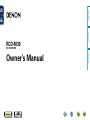 1
1
-
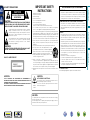 2
2
-
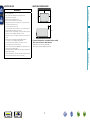 3
3
-
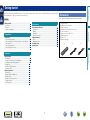 4
4
-
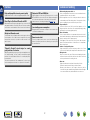 5
5
-
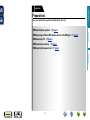 6
6
-
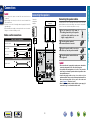 7
7
-
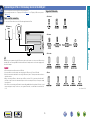 8
8
-
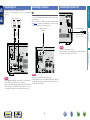 9
9
-
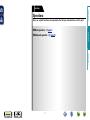 10
10
-
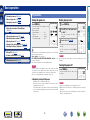 11
11
-
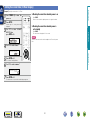 12
12
-
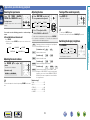 13
13
-
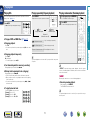 14
14
-
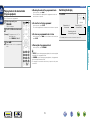 15
15
-
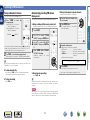 16
16
-
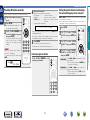 17
17
-
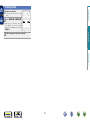 18
18
-
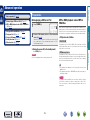 19
19
-
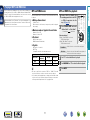 20
20
-
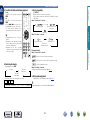 21
21
-
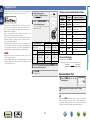 22
22
-
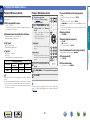 23
23
-
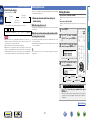 24
24
-
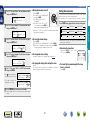 25
25
-
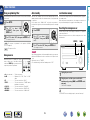 26
26
-
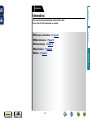 27
27
-
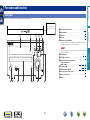 28
28
-
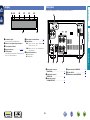 29
29
-
 30
30
-
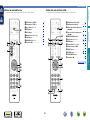 31
31
-
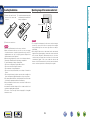 32
32
-
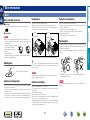 33
33
-
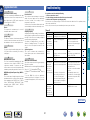 34
34
-
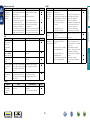 35
35
-
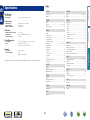 36
36
-
 37
37
-
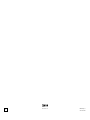 38
38
-
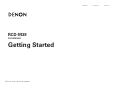 39
39
-
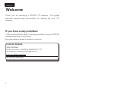 40
40
-
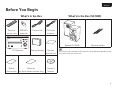 41
41
-
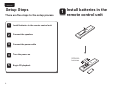 42
42
-
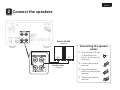 43
43
-
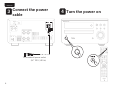 44
44
-
 45
45
-
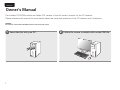 46
46
-
 47
47
-
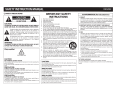 48
48
-
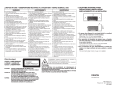 49
49
-
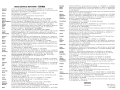 50
50
-
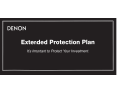 51
51
-
 52
52
-
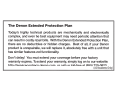 53
53
-
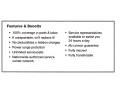 54
54
-
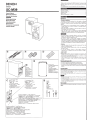 55
55
-
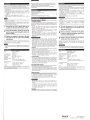 56
56
-
 57
57
-
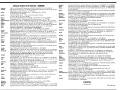 58
58
-
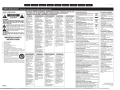 59
59
-
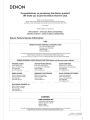 60
60
-
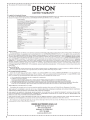 61
61
-
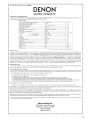 62
62
-
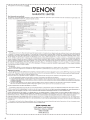 63
63
dans d''autres langues
- English: Denon RCD-M39 Owner's manual
Documents connexes
-
Denon RCD-M38 Le manuel du propriétaire
-
Denon ADV-700 Manuel utilisateur
-
Denon D-A03 Manuel utilisateur
-
Denon SC-X1000 Le manuel du propriétaire
-
Denon RCD-M33 Manuel utilisateur
-
Denon AVR-1611 Manuel utilisateur
-
Denon AVR-391E3 Le manuel du propriétaire
-
Denon PMA-A100 Le manuel du propriétaire
-
Denon RCD-M33 Le manuel du propriétaire
-
Denon AVR-3310 Le manuel du propriétaire
Autres documents
-
TEAC SL-D920 Le manuel du propriétaire
-
TEAC TC-X350i Le manuel du propriétaire
-
TEAC CR-H226 Le manuel du propriétaire
-
Yamaha CRX-550 Le manuel du propriétaire
-
ONKYO CS-345 Le manuel du propriétaire
-
Marantz SA-14S1 Le manuel du propriétaire
-
Kenwood DP-2060 Manuel utilisateur
-
JVC CA-NXD2 Manuel utilisateur
-
Marantz SR7005 Manuel utilisateur
-
Marantz SA8004 Manuel utilisateur